
The following page displays:
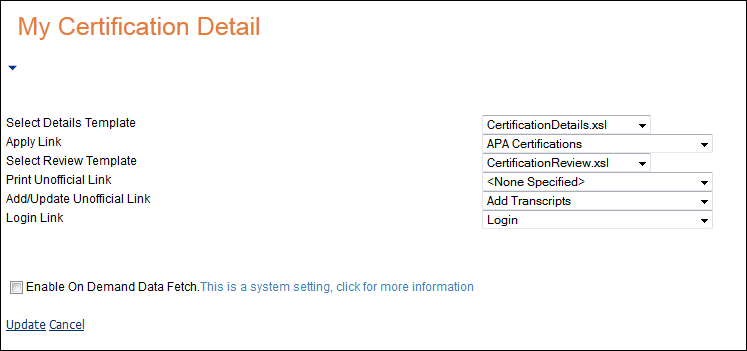
The Certification Detail web module works in conjunction with the Certification Listing web module. It allows web users to view details of a certification program, such as text describing the program along with program requirements. It can also be set up so that users who signed up for a certification program can monitor their progress in the program.
Once you have installed and set up your web module so that it is displayed in your site, you must configure it to work with your website.
To configure the Certification Detail web module:
1. Log into your site as Host.
2. Navigate to the appropriate page on your site where you want to add the Certification Detail web module.
3. Add the Personify – Certificate Detail module to where you want it to be located on your page. See Adding a Web Module to the Webpage for more information.
4. From the pencil icon, select Edit, as highlighted below.

The following page displays:
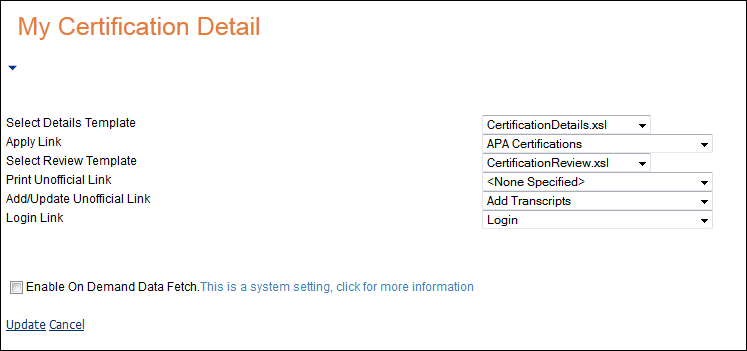
5. Configure the appropriate module settings as described below:
· Select Details Template - Drop-down. This drop-down allows you select one of the three templates that are available for displaying certification details: CertificationApplication.xsl, Certification Details.xsl, and CertificationReview.xsl.
· Apply Link - Drop-down. This drop-down allows you to select the desired page to display when the Apply link is clicked.
· Select Review Template - Drop-down. This drop-down allows you select one of the three templates that are available for reviewing certification details: CertificationApplication.xsl, Certification Details.xsl, and CertificationReview.xsl.
· Print Unofficial Link - Drop-down. This drop-down allows you to select the desired page to display when the Print link is clicked.
· Add/Update Unofficial Link - Drop-down. This drop-down allows you to select the desired page to display when the Add/Update link is clicked.
· Login Link - Drop-down. This drop-down allows you to select the desired page to display when the Login link is clicked.
6. Click Update.
After setting up the Certification Detail web module, your customers will see the module as displayed below.

This allows the customer to see all of their certifications and allows them to print a transcript for the certification, as well as add a new transcript for the certification.