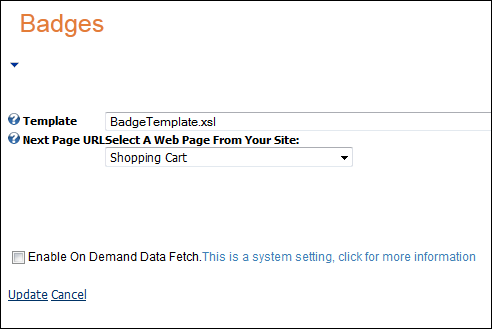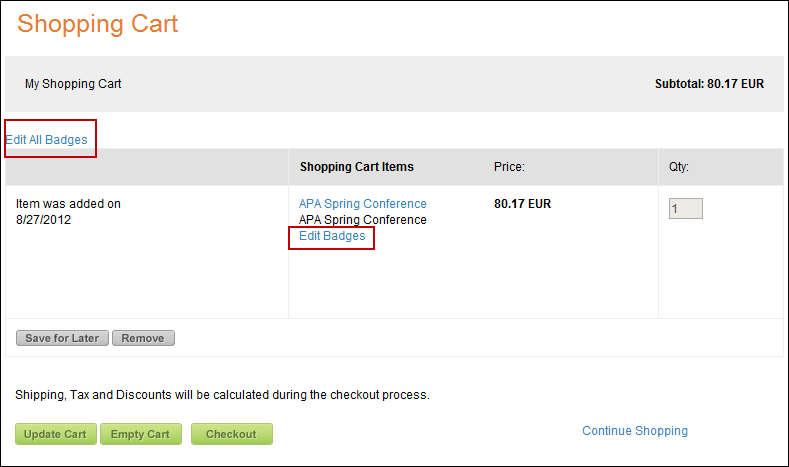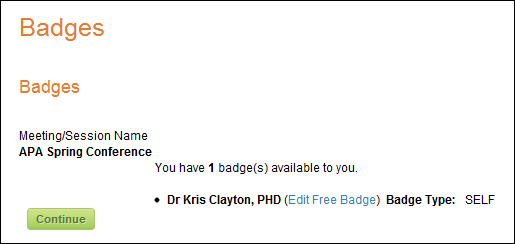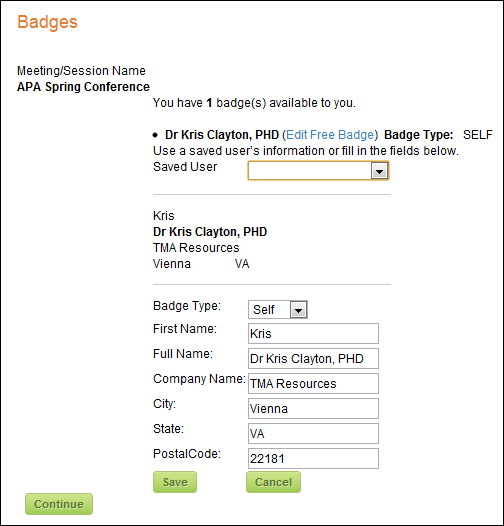Configuring the Badges Web Module
The Badges web module lists the number of badges that may be available
for a meeting parent product. If any badges are used, the Badges web module
provides the name of the badge holder.
 Badges
can only be created for meeting parent products. You can not create a
badge for a session unless it is considered a pre-conference session,
at which point you would create the pre-conference session as its own
meeting parent product, thus allowing you to create an additional badge
for the pre-conference session.
Badges
can only be created for meeting parent products. You can not create a
badge for a session unless it is considered a pre-conference session,
at which point you would create the pre-conference session as its own
meeting parent product, thus allowing you to create an additional badge
for the pre-conference session.
To configure the Badges web module:
1. Log into
your site as Host.
2. Navigate
to the appropriate page on your site where you want to add the Badges
web module.
3. Add the
Personify –
Badge module to where you want it to be located on your page. See
Adding a Web
Module to the Webpage for more information.
4. From the
pencil icon, select Edit, as highlighted below.

The following page displays:
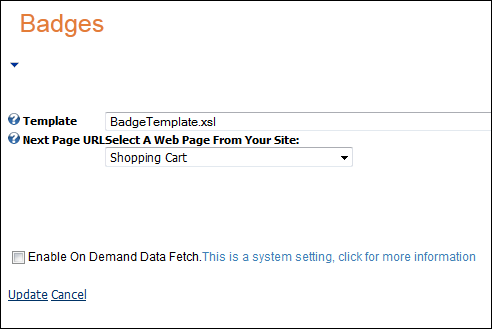
5. Configure
the appropriate module settings as described below:
· Template –
Drop-down. This setting allows you to determine which default or customized
template to apply when using the Badges web module. The default is BadgeTemplate.xsl.
· Next Page URL –
Drop-down. This setting allows you to determine where the customer is
redirected when the Save and Continue button is clicked.
6. Click
Update.
Customer Impact
The Badges web module is used in concurrence with the Shopping Cart
module. When a customer purchases a meeting product (or any product requiring
badges) a link “Edit Badges” displays under the product in the Shopping
Cart web module.
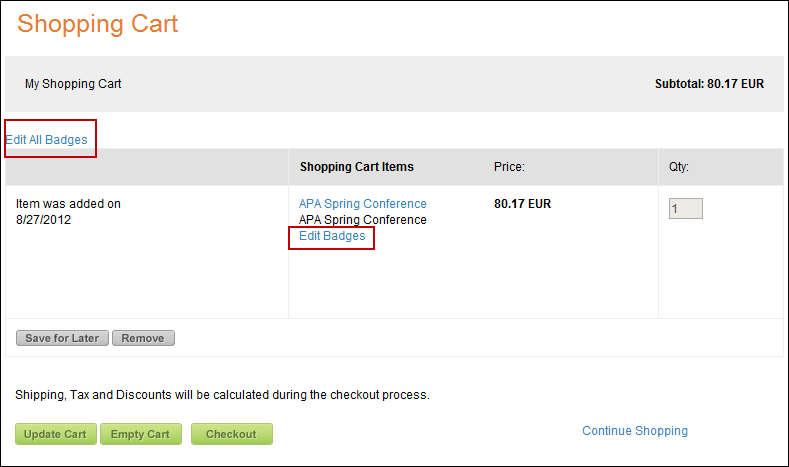
Clicking Edit Badges (highlighted above) opens
the Badges web module.
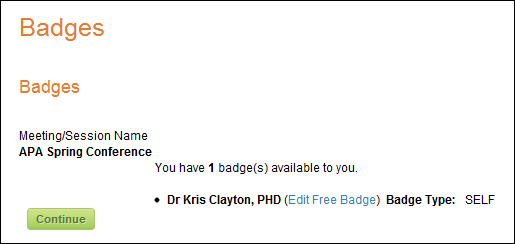
The meeting product and any additional sessions being purchased display
along with the number of badges that are awarded for purchasing the meeting
product.
Clicking Edit Free Badge within the Badge
Info column allows you to enter information about the person who will
be using that badge at the meeting. You are prompted to enter whether
the badge is for yourself or a guest, the person’s first name, last name,
company name, city, state, and postal code.
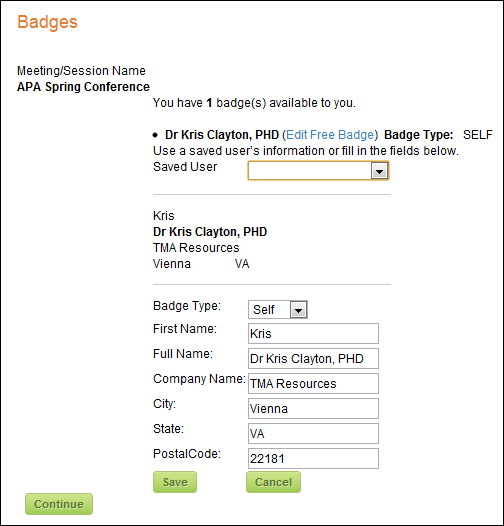
The information entered will be printed on the badge(s) when it is presented
at the meeting.
 Badges
can only be created for meeting parent products. You can not create a
badge for a session unless it is considered a pre-conference session,
at which point you would create the pre-conference session as its own
meeting parent product, thus allowing you to create an additional badge
for the pre-conference session.
Badges
can only be created for meeting parent products. You can not create a
badge for a session unless it is considered a pre-conference session,
at which point you would create the pre-conference session as its own
meeting parent product, thus allowing you to create an additional badge
for the pre-conference session.