Configuring the Back Office Settings for the Name Control
The following system type and codes need to be configured in order for the Name control information to display on the e-Business website. See Enabling System Types and Codes for the Web for more information how to web enable system types and codes.
· NAME_PREFIX
This system type identifies the prefix of the customer’s name. For example, Mrs. or Mr. The prefix values are populated based on the codes defined for the non-fixed CUS "NAME_PREFIX" system type. See Customer System Types and Codes for more information, as highlighted below. for more information. All the codes listed in the " NAME_PREFIX" system type must be web-enabled in order to display as options for your user to choose from on this control, as shown below.
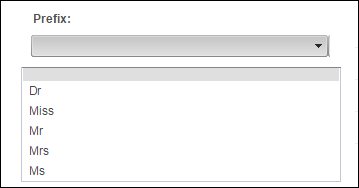
· NAME_SUFFIX
This system type identifies the suffix of the customer’s name. For example, Jr. or Sr. The name suffix values are populated based on the codes defined for the non-fixed CUS "NAME_SUFFIX" system type. See Customer System Types and Codes for more information, as highlighted below. for more information. All the codes listed in the "NAME_SUFFIX"" system type must be web-enabled in order to display as options for your user to choose from on this control, as shown below.
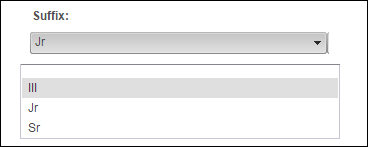
· CREDENTIALS
The subsystem for this type is "CUS". The field identifies the credentials related to the customer’s name. For example, MD or CPA. The credential values are populated based on the codes defined for the non-fixed CUS "CREDENTIALS" system type. All the codes listed in the "CREDENTIALS" system type must be web-enabled in order to display as options for your user to choose from on this control, as shown below.
The credentials that the web user selects are displayed first. Then, the credentials are sorted by display order, which is defined in the back office on the Display Order field on the Code Maintenance screen. If no display order is defined, the credentials are displayed in alphabetical order. See Customer System Types and Codes for more information.
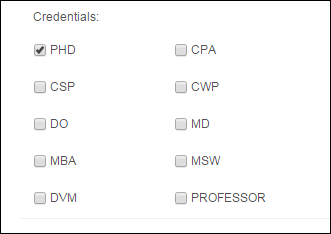
 If system type and code are not displaying on my web page even though they are web-enabled it in the back office, you must check the data cache. The data is cached in the Data Services, so changing the back office settings will not change what is displayed on the control automatically. The Data Services cache needs to be cleared in order to reflect the back office configurations. The best way to clear the cache is do an Application Pool reset on the Data Services, which will be located on the server. In order to reflect the most recent back office configurations, the cache will need to be cleared after each push. It is also possible to set a value in the configuration file to clear the cache every [number] of minutes. By default, the site cache will automatically clear when the site is idle for thirty minutes and this typically occurs overnight. See Setting up Online Store and App Data Cache for more information.
If system type and code are not displaying on my web page even though they are web-enabled it in the back office, you must check the data cache. The data is cached in the Data Services, so changing the back office settings will not change what is displayed on the control automatically. The Data Services cache needs to be cleared in order to reflect the back office configurations. The best way to clear the cache is do an Application Pool reset on the Data Services, which will be located on the server. In order to reflect the most recent back office configurations, the cache will need to be cleared after each push. It is also possible to set a value in the configuration file to clear the cache every [number] of minutes. By default, the site cache will automatically clear when the site is idle for thirty minutes and this typically occurs overnight. See Setting up Online Store and App Data Cache for more information.
See also:
· Name Control Overview
· Configuring the Back Office Settings for the Name Control
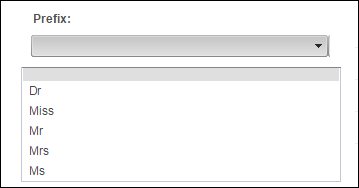
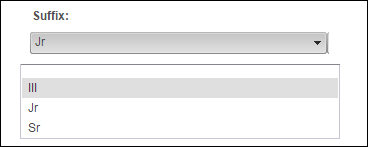
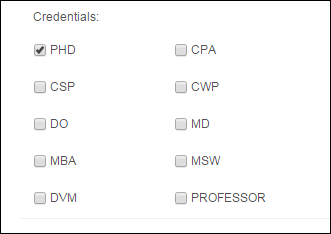
 If system type and code are not displaying on my web page even though they are web-enabled it in the back office, you must check the data cache. The data is cached in the Data Services, so changing the back office settings will not change what is displayed on the control automatically. The Data Services cache needs to be cleared in order to reflect the back office configurations. The best way to clear the cache is do an Application Pool reset on the Data Services, which will be located on the server. In order to reflect the most recent back office configurations, the cache will need to be cleared after each push. It is also possible to set a value in the configuration file to clear the cache every [number] of minutes. By default, the site cache will automatically clear when the site is idle for thirty minutes and this typically occurs overnight. See
If system type and code are not displaying on my web page even though they are web-enabled it in the back office, you must check the data cache. The data is cached in the Data Services, so changing the back office settings will not change what is displayed on the control automatically. The Data Services cache needs to be cleared in order to reflect the back office configurations. The best way to clear the cache is do an Application Pool reset on the Data Services, which will be located on the server. In order to reflect the most recent back office configurations, the cache will need to be cleared after each push. It is also possible to set a value in the configuration file to clear the cache every [number] of minutes. By default, the site cache will automatically clear when the site is idle for thirty minutes and this typically occurs overnight. See