Configuring the Back Office Settings for the Demographics Control
The following system type and codes need to be configured in order for the Demographics control information to display on the e-Business website. See Enabling System Types and Codes for the Web for more information how to web enable system types and codes.
· ETHNICITY
This system type identifies the ethnicity of the customer. For example, Caucasian or Hispanic. The ethnicity values are populated based on the codes defined for the non-fixed CUS "ETHNICITY" system type. See Customer System Types and Codes for more information, as highlighted below. for more information. All the codes listed in the "ETHNICITY" system type must be web-enabled in order to display as options for your user to choose from on this control, as shown below.
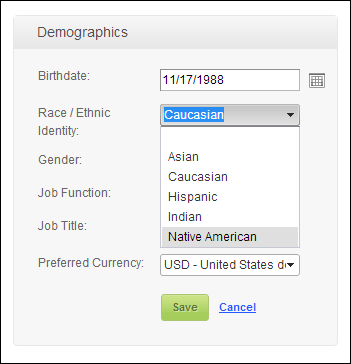
· GENDER
This system type identifies the gender of the customer. For example, Male or Female. The gender values are populated based on the codes defined for the non-fixed CUS "GENDER" system type. See Customer System Types and Codes for more information, as highlighted below. for more information. All the codes listed in the "GENDER" system type must be web-enabled in order to display as options for your user to choose from on this control, as shown below.
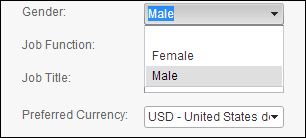
· JOB_FUNCTION
This system type identifies the customer’s current job function. For example, CEO or Consultant. The job title values are populated based on the codes defined for the non-fixed CUS "JOB_FUNCTION" system type. See Customer System Types and Codes for more information, as highlighted below. for more information. All the codes listed in the "JOB_FUNCTION" system type must be web-enabled in order to display as options for your user to choose from on this control, as shown below.
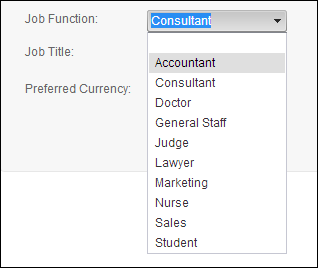
· App_Currency
This system type identifies the type(s) of currency you support, such as Dollar, Euro, Yen, etc. See Setting Up Currency Codes for more information. All the codes listed in "App_Currency" system type must be web-enabled in order to display as options for your user to choose from on this control, as shown below.
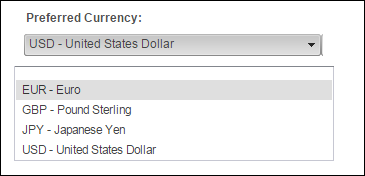
 If the system types and codes above are not displaying on your webpage even though they are web-enabled in the back office, the data is cached in the Data Services, so changing the back office settings will not change what is displayed on the control automatically. The Data Services cache needs to be cleared in order to reflect the back office configurations. The best way to clear the cache is do an Application Pool reset on the Data Services, which will be located on the server. In order to reflect the most recent back office configurations, the cache will need to be cleared after each push. It is also possible to set a value in the configuration file to clear the cache every [number] of minutes. By default, the site cache will automatically clear when the site is idle for thirty minutes and this typically occurs overnight. See Setting up Online Store and App Data Cache for more information.
If the system types and codes above are not displaying on your webpage even though they are web-enabled in the back office, the data is cached in the Data Services, so changing the back office settings will not change what is displayed on the control automatically. The Data Services cache needs to be cleared in order to reflect the back office configurations. The best way to clear the cache is do an Application Pool reset on the Data Services, which will be located on the server. In order to reflect the most recent back office configurations, the cache will need to be cleared after each push. It is also possible to set a value in the configuration file to clear the cache every [number] of minutes. By default, the site cache will automatically clear when the site is idle for thirty minutes and this typically occurs overnight. See Setting up Online Store and App Data Cache for more information.
See also:
· Demographics Control Overview
· Configuring the Web Settings for the Demographics Control
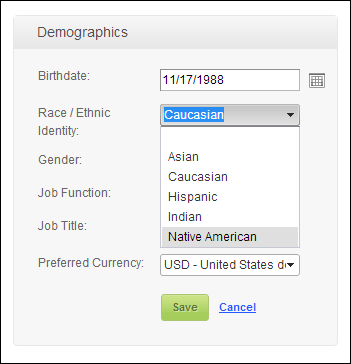
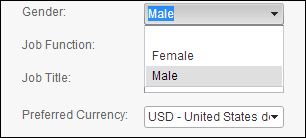
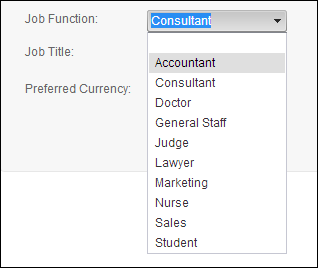
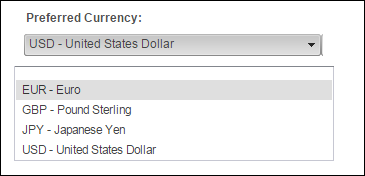
 If the system types and codes above are not displaying on your webpage even though they are web-enabled in the back office, the data is cached in the Data Services, so changing the back office settings will not change what is displayed on the control automatically. The Data Services cache needs to be cleared in order to reflect the back office configurations. The best way to clear the cache is do an Application Pool reset on the Data Services, which will be located on the server. In order to reflect the most recent back office configurations, the cache will need to be cleared after each push. It is also possible to set a value in the configuration file to clear the cache every [number] of minutes. By default, the site cache will automatically clear when the site is idle for thirty minutes and this typically occurs overnight. See
If the system types and codes above are not displaying on your webpage even though they are web-enabled in the back office, the data is cached in the Data Services, so changing the back office settings will not change what is displayed on the control automatically. The Data Services cache needs to be cleared in order to reflect the back office configurations. The best way to clear the cache is do an Application Pool reset on the Data Services, which will be located on the server. In order to reflect the most recent back office configurations, the cache will need to be cleared after each push. It is also possible to set a value in the configuration file to clear the cache every [number] of minutes. By default, the site cache will automatically clear when the site is idle for thirty minutes and this typically occurs overnight. See