 The number of tickets that are included with the purchase of a session are NOT visible to the end user.
The number of tickets that are included with the purchase of a session are NOT visible to the end user.Tickets and badges are optional components of the meeting registration process. The following topic explains the difference between these options and the distinction between free and paid.
Tickets are defined at the session level. When a user registers for a session, you can assign the number of tickets he/she will receive with the purchase. For example, you can allow users who register for the Gala dinner to receive two free drinks with their registration. Tickets can be printed using either the MTG680 or MTG681 batch processes.
 The number of tickets that are included with the purchase of a session are NOT visible to the end user.
The number of tickets that are included with the purchase of a session are NOT visible to the end user.
To define free tickets for a session:
1. Open the SESSION product in Product Maintenance.
2. From the Subsystem Specific task category, click Define Capacity & Session Control.
The Capacity Definition screen appears, as displayed below.

3. Enter the number of tickets in the Tickets field, as highlighted above.
4. Save your changes.
You can allow registrants to purchase additional tickets to a session for guests. For example, you can give registrants the option of purchasing additional tickets to the golf tournament. When a web user adds the session to his/her registration, a Purchase Tickets prompt will appear, as displayed below. The web user can then select the number of additional tickets to purchase from the drop-down. The price will be added to the registrant's final price at checkout. Please see Configuring the Back Office Settings for the Select Sessions Step for more information.
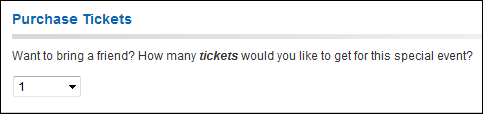
 This process will actually add an additional line item for the session to the original order. This is NOT the same as free tickets as discussed above.
This process will actually add an additional line item for the session to the original order. This is NOT the same as free tickets as discussed above.
To setup paid tickets:
1. Create a "GUEST" rate code on the session product and add pricing.
2. Define the Max Registrations Per Registrant.
This control how many additional registrations can be purchased.
Please see Configuring the Back Office Settings for the Select Sessions Step for more information.
Badges can be defined at the session or the meeting level. Badges are name tags for a registrant. You can define the number of free badges you want to offer. Alternatively, if you can require registrants to pay for additional guests (see below). Use the MTG681 batch process to print badges for meetings or sessions.
The number of free badges to offer is defined by rate structure via the Max Free Badges field, as shown below. This field must be set to at least one to collect badge information from registrants on the web. If the Max Free Badges field is set to greater than 1, the system will allow a web user to add additional free badges by displaying an Add Another Badge link, until the Max Free Badges limit is reached. See Configuring the Back Office Settings for the Additional Information Steps - Collecting Badge Information for more information.
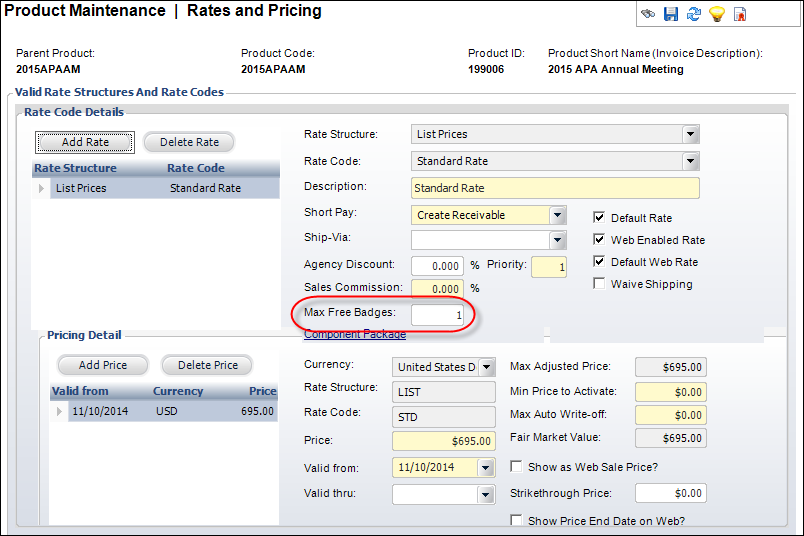
 Guest badges do NOT count against the meeting/session capacity.
Guest badges do NOT count against the meeting/session capacity.
See also:
· You can define the way badges will look for all meetings by defining a default badge configuration.
For more information see Defining Default Badge Configuration.
· If you want to apply a badge format to a meeting that is different from the default, you can add it on the product maintenance screen by clicking the Badge Configuration link and selecting an alternative configuration.
For more information see Defining General Product Information.
You can require registrants to pay for any additional guests they want to bring to the meeting. This is defined at the master meeting level, NOT the session level (see Paid Tickets above for session level guests). The Register a Guest section will display, as shown below, allowing the registrant to purchase up to five guest registrations for the meeting.

To setup paid badges:
1. Create a web-enabled and validated subproduct for the master meeting product.
2. Define the price for additional paid guests.
See Configuring the Back Office Settings for the Additional Information Steps - Registering a Guest for more information.
 Guest badges do NOT count against the meeting/session capacity.
Guest badges do NOT count against the meeting/session capacity.