
Web users can navigate to the Exhibitor Information page from the left navigation panel on the Meeting Detail control. The Exhibitor Information page allows web users to view all exhibitors for an event. The following information can display on the Exhibitor Information page if defined in the back office:
· Logo
· Exhibitor Information Pop-up
This page is a component of the Meeting Detail control, but may be added to a page independently, as a separate control. For information on adding the Exhibitor Information control to a page on the web, see Configuring the Web Settings for the Exhibitor Information control.
In order for an exhibitor to display in the Exhibitors Information control, the exhibit master product must be linked to the meeting master product. Each exhibitor must have purchased and paid for the master exhibition product and a booth product with a booth number. If there is no exhibition product associated with your meeting, the Exhibitor Information link will not display to the web user. The Exhibitors Information control displays three columns of information about an exhibitor including a logo, the name (which can be linked to display biographical information about the exhibitor), and location (which can be configured to display a map of the exhibition and booth location).
An image will appear in the logo column if it has been defined for the exhibitor in the back office, as highlighted below. For instructions on defining images for exhibitors, please see Adding/Changing a Constituent's Image in CRM360®.

If more information is defined in the back office for exhibitors, the name will appear as a link in the Exhibitor Information control. When a web user clicks the name, a window will display, as shown below.

This information is defined from the Exhibitor Information screen in the back office. If no information is defined, the name of the exhibitor will still appear in the list, but users will not be able to view more information. For instructions on defining exhibitor information in the back office, please see Viewing a Constituent's Exhibitor Information.
Once the exhibit master product has been linked to the meeting master product, exhibitors who have purchased and paid for the master exhibition product and a booth product with a booth number will display on the Exhibitor Information page. The Location and Booth Number are defined on the Booth Details screen for the booth product order line, as highlighted below.
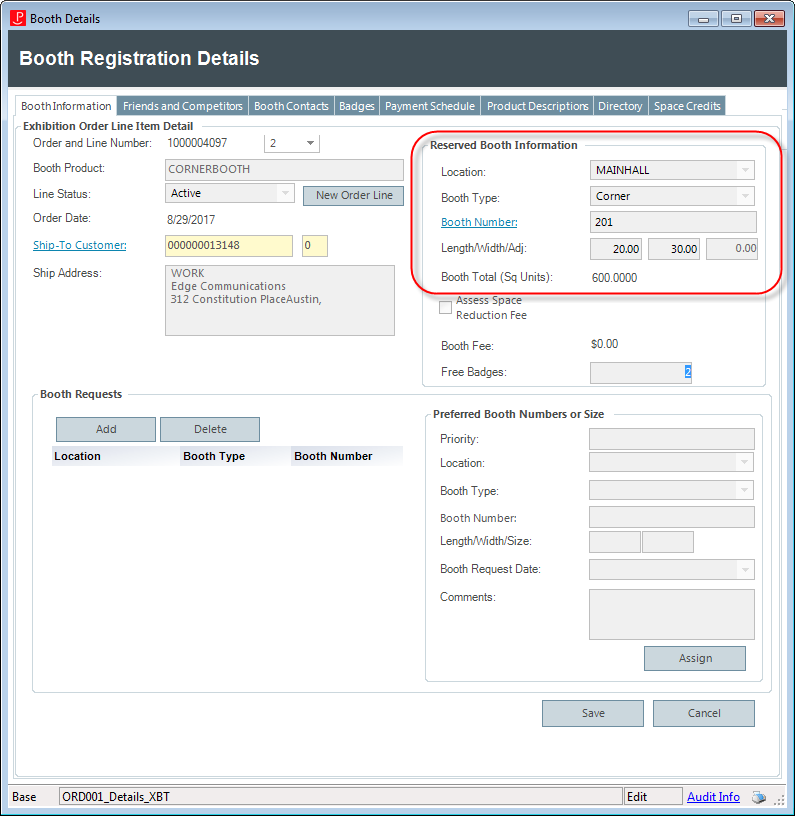
The Location and Booth Number defined on the Booth Details screen for the booth product order line, as highlighted above, will display in the Location column, as highlighted below.

If you have defined booth information and associated a map with it, users will be able to click on the booth location in the Exhibitors Information control and a map will display, as shown below.
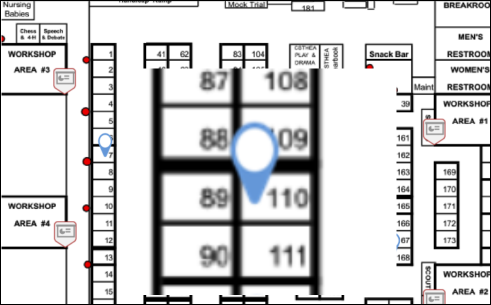
For instructions on adding a map and linking it to an exhibition product, please see Linking Exhibitor Floor Mappings.