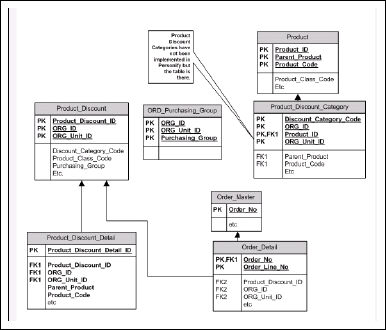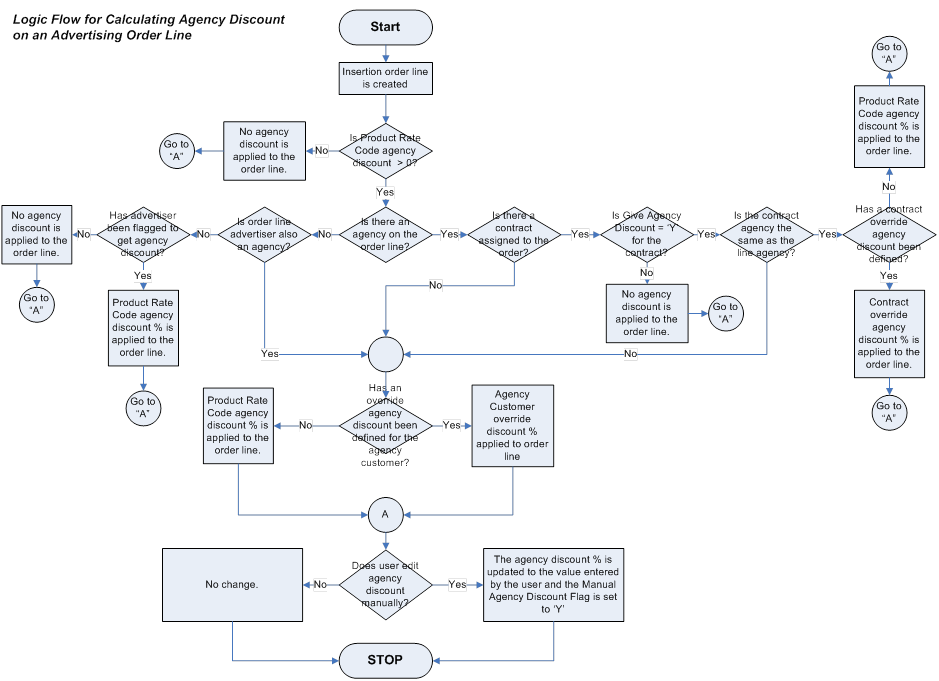Discounts Overview
The Discount Maintenance screen defines system-wide discounts for products,
memberships, or a specific customer according to the rate structure, date
range, or quantity. The screen mixes and matches attributes and compares
them to the ship-to customer on an order to determine the automatic discount.
For example, you can create a fifteen percent discount for all libraries
on all products just by specifying the desired percentage and setting
the Customer Class to "Library". As of 7.5.2, the Give
Purchasing Group Discount Based On field on the Organization
Unit Maintenance screen identifies whether, by default, a purchasing
group discount should be given based on the bill-to customer, order-line
ship-to customer, or both. By default, this is set to "Ship To".
See also: Calculating
Discounts on an Order
Examples of discounts include:
· 50% discount for the purchase of 10 or more of
a single product
· 50% discount on all books if you purchase 10
or more different books
· $10 off the purchase of 10 or more of a single
product
· $10 off each book if you order 10 or more of
one or more books
· 25% discount for all members purchasing books
· 10% discount for all students purchasing a meeting
registration
 The
display of quantity discount information has only been implemented in
e-Business for inventoried
products and meeting
products. If your organization wants to use quantity discounts for
other type of products, to avoid a possibly confusing user experience,
the web descriptions of your product should be updated to include information
about the quantity discount (i.e., get a 10% discount on purchases of
more than 2 subscriptions. For more information on quantity-based
discounts on the web, please see Creating
a Quantity-based Discount.
The
display of quantity discount information has only been implemented in
e-Business for inventoried
products and meeting
products. If your organization wants to use quantity discounts for
other type of products, to avoid a possibly confusing user experience,
the web descriptions of your product should be updated to include information
about the quantity discount (i.e., get a 10% discount on purchases of
more than 2 subscriptions. For more information on quantity-based
discounts on the web, please see Creating
a Quantity-based Discount.
Active discounts are applied automatically to an order or order line
if it meets the discount criteria. The discount code with the line item
lets you determine where the discount originates. All discounts are automatic
unless otherwise defined as manual.
Discounts can also be applied manually. If this is selected, the user
must manually assign the discount to the line item by clicking the Discount link on the Order Entry
screen and selecting the appropriate discount. Once you apply a discount
to an order on the Order Entry screen, you cannot delete it from the order.
You can, however, apply a manual discount of 0% to force the line item
to not have a discount. Please note that the line item will no longer
be considered for an automatic discount once you apply a manual discount
of 0%.
 If
a market code or product code is deactivated, any discount codes associated
with it will automatically be deactivated.
If
a market code or product code is deactivated, any discount codes associated
with it will automatically be deactivated.
If a discount is defined for a parent product and product code, then
they both must match the criteria to take effect.
The Product_Discount table stores the discount definitions and contains
all of the columns that are compared to the order detail line(s) to determine
if it applies. The Product_Discount_Detail table holds a list of products
that are referenced if the discount is specific to only these products.
The Product_Discount_Category table related multiple discount category
codes (APP_Code table) to a specific product so that a discount definition
can determine eligibility based on a discount category code that may cross
multiple products in multiple ways. When a discount is applied to an order_detail
line, it is stored directly in Order_Detail, whether it is an order-level
or line-level discount.
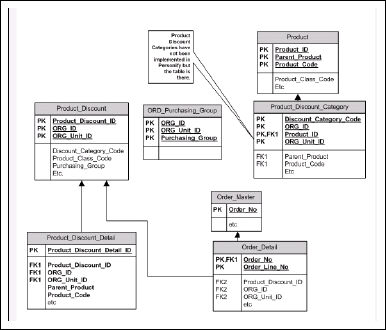
Agency Discounts
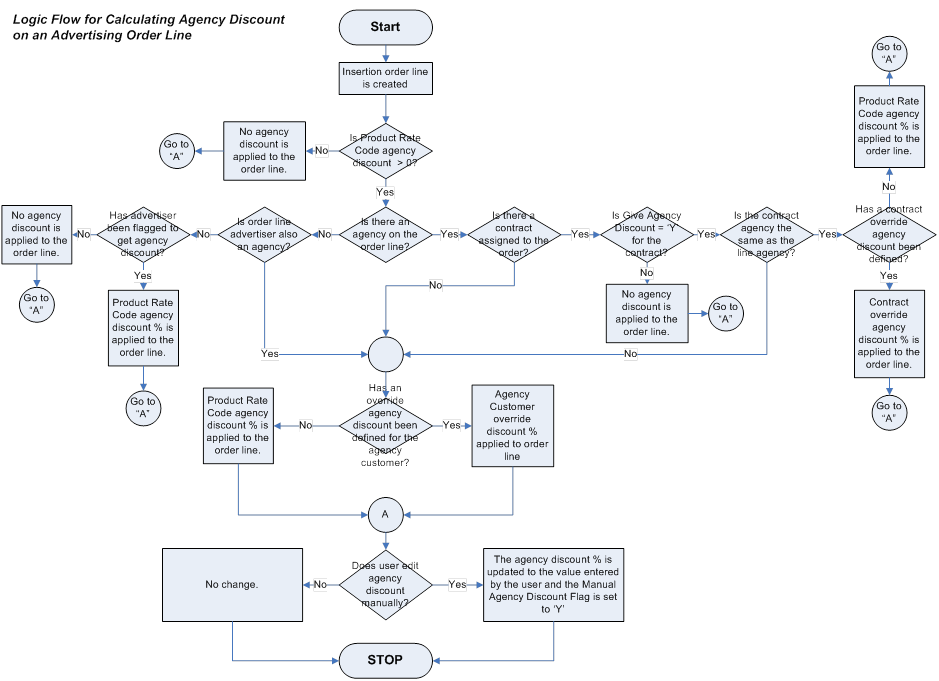
Agency Discount Use Cases
Charge agency discount for a particular agency
Prerequisites:
1. Rate code
of the product has a non-zero amount for the agency discount.
2. Product has media rule
of order date.
3. Agency is set up with
an agency discount that is different from the discount on the rate code.
Setup:
1. Create
a contract with this agency.
2. Choose the appropriate
rate code that has the non-zero agency discount.
3. Create insertion order.
Result:
1. Contract
should have the give agency discount box checked.
2. Contract should have
the amount of the discount for the agency.
3. Insertion order should
have fulfill status of invoiced.
4. Insertion order should
apply the agency discount of the advertiser on the sale of the order.
Do not charge agency discount for a particular
agency
Prerequisites:
1. Rate code
of the product has a non-zero amount for the agency discount.
2. Product has media rule
of order date.
3. Agency is not set up
with an agency discount code. Agency discount is zero for the agency.
Setup:
1. Create
a contract for this agency.
2. Choose the appropriate
rate code that has the non-zero agency discount.
3. Create insertion order.
Result:
1. Contract
should not have the give agency discount box checked.
2. The agency discount
amount on the contract should be zero.
3. Insertion order should
have fulfill status of invoiced.
4. Insertion order should
not have an agency discount on the sale of the order.
In this section:
· Creating
a New Discount
· Creating
a Quantity-based Discount
· Creating
a Discount for a Purchasing Group
· Creating
a Discount based on Current Membership
· Calculating
Discounts on an Order
 The
display of quantity discount information has only been implemented in
e-Business for inventoried
products and meeting
products. If your organization wants to use quantity discounts for
other type of products, to avoid a possibly confusing user experience,
the web descriptions of your product should be updated to include information
about the quantity discount (i.e., get a 10% discount on purchases of
more than 2 subscriptions. For more information on quantity-based
discounts on the web, please see Creating
a Quantity-based Discount.
The
display of quantity discount information has only been implemented in
e-Business for inventoried
products and meeting
products. If your organization wants to use quantity discounts for
other type of products, to avoid a possibly confusing user experience,
the web descriptions of your product should be updated to include information
about the quantity discount (i.e., get a 10% discount on purchases of
more than 2 subscriptions. For more information on quantity-based
discounts on the web, please see Creating
a Quantity-based Discount.