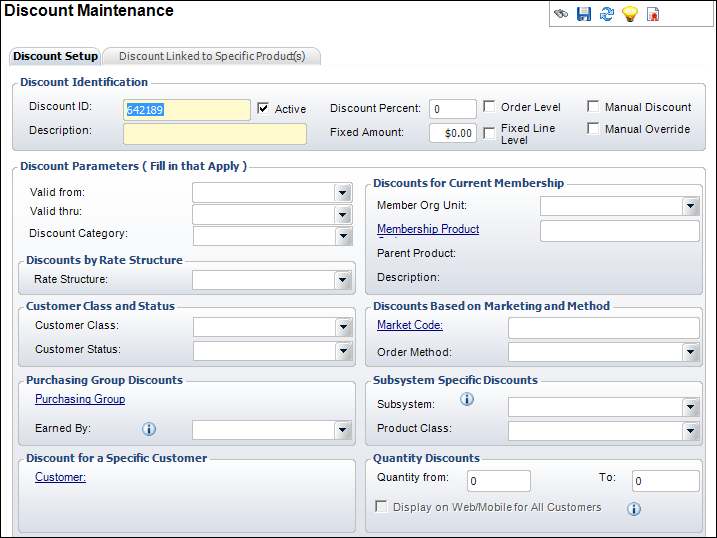Creating a Discount for a Purchasing Group
Personify360 provides the ability to give special pricing or discounts
to a group of people based on some characteristic not related to membership,
customer class, or the purchasing of an advertising, exhibition, or fundraising
product. In that situation, you can create a purchasing group and add
specific customers to the purchasing group. Purchasing groups can then
be linked to a discount so that customers in the purchasing group will
automatically get that discount when they place an order, assuming that
the customer doesn’t qualify for a better discount. For more information
on purchasing groups, please see Defining
Purchasing Groups.
 As
of 7.5.2, the Give Purchasing Group Discount
Based On field on the Organization
Unit Maintenance screen identifies whether, by default, a purchasing
group discount should be given based on the bill-to customer, order-line
ship-to customer, or both. By default, this is set to "Ship To".
As
of 7.5.2, the Give Purchasing Group Discount
Based On field on the Organization
Unit Maintenance screen identifies whether, by default, a purchasing
group discount should be given based on the bill-to customer, order-line
ship-to customer, or both. By default, this is set to "Ship To".
To create a discount for a purchasing group:
1. Perform one of the
following:
a. On the
Product Maintenance screen, click Discount Maintenance from the Rates and Discounts
task category.
b. From the
toolbar, select Products > Rates, Discounts,
Coupons > Discount Maintenance.
2. Click
Create New Product Discount.
The Discount Maintenance screen displays, as shown below.
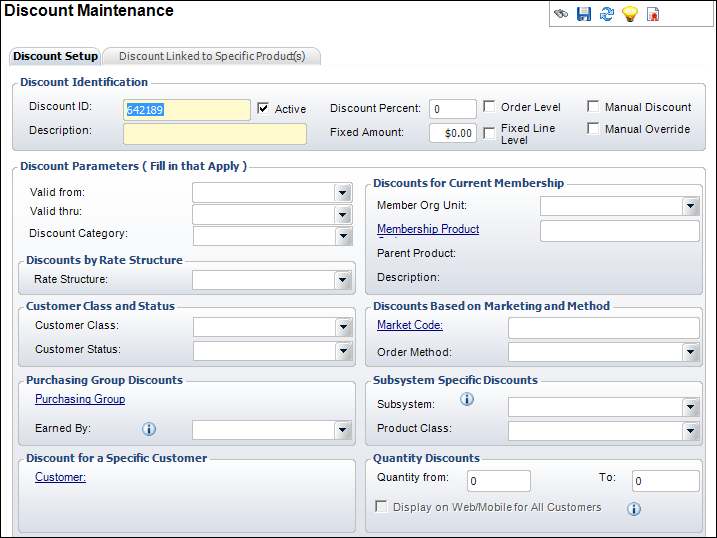
3. From the
Discount Setup tab, in the Discount Identification section, perform the
following:
a. If necessary,
change the Discount ID.
b. Enter
the Description.
c. Check
the checkboxes that apply:
· Order
Level
· Fixed
Line Level
· Manual
Discount
· Manual
Override
 Depending
on which checkboxes you check, certain fields gray out and you cannot
edit them. See the Discount
Checkboxes section below for more information on which checkboxes
to check.
Depending
on which checkboxes you check, certain fields gray out and you cannot
edit them. See the Discount
Checkboxes section below for more information on which checkboxes
to check.
d. Enter
the Discount Percent or the Fixed
Amount.
 Personify
is not designed to handle percentage discounts on inventory product items
that cost a few pennies. Products that need to be discounted that cost
a penny or two need to be sold in a set of multiple products.
Personify
is not designed to handle percentage discounts on inventory product items
that cost a few pennies. Products that need to be discounted that cost
a penny or two need to be sold in a set of multiple products.
4. Click
the Purchasing Group link and search for the
appropriate purchasing group.
5. As of
7.5.2, from the Earned By drop-down,
select whether the discount will be given based on the "Bill To"o
customer or the order line "Ship To" customer currently belonging
to the purchasing group. Select "Both" if the discount is to
be given if either the bill-to or the order line ship-to belongs to the
purchasing group. When a purchasing group is select, this field is required
and automatically populates based on the value selected from the "Give
Purchasing Group Discount Based On" field on the General System Parameters
screen in Organizational Unit Maintenance. For more information, please
see Defining
General Organization Unit System Setup Parameters.
6. For information
on the remaining options on this screen, please see Creating
a New Discount.
7. Click
Save.
 As
of 7.5.2, the Give Purchasing Group Discount
Based On field on the Organization
Unit Maintenance screen identifies whether, by default, a purchasing
group discount should be given based on the bill-to customer, order-line
ship-to customer, or both. By default, this is set to "Ship To".
As
of 7.5.2, the Give Purchasing Group Discount
Based On field on the Organization
Unit Maintenance screen identifies whether, by default, a purchasing
group discount should be given based on the bill-to customer, order-line
ship-to customer, or both. By default, this is set to "Ship To".