The Edit Properties window displays, as shown below.
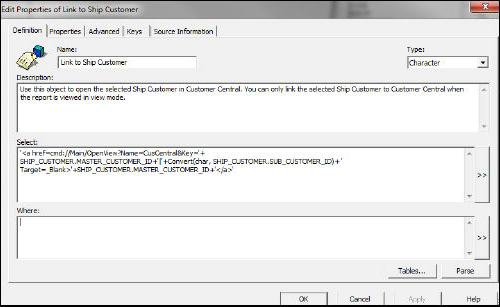
To create a linked object from an existing object:
1. Open the desired universe using the BusinessObjects Universe Designer.
2. From the universe pane, double-click the appropriate object.
The Edit Properties window displays, as shown below.
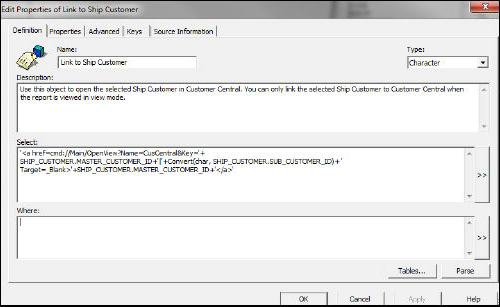
3. Update the Name to include “Link to” before the name of the object.
4. Update the Description, as desired.
5. In the Select text box, edit the select statement to reference the screen you want the object to open.
For example, the linked object ‘Link to Ship Customer’ select command is:
<a href=cmd://Main/OpenView?Name=CusCentral&Key='+ SHIP_CUSTOMER.MASTER_CUSTOMER_ID+'|'+Convert(char, SHIP_CUSTOMER.SUB_CUSTOMER_ID)+ ' Target=_Blank>'+SHIP_CUSTOMER.MASTER_CUSTOMER_ID+'</a>
6. Parse the object and click OK.
7. From the universe pane, right-click the newly edited object.
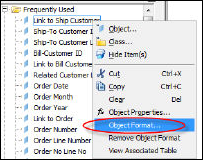
8. Click Object Format.
The Object Format window displays, as shown below.
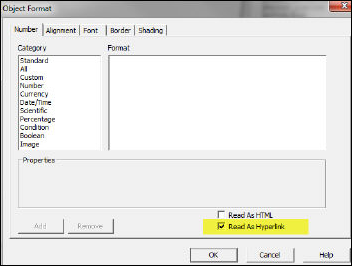
9. From the Number tab, select the Read As Hyperlink checkbox.
10. Click OK.
See Also:
· Creating Universe Linked Objects
· Creating a Linked Object from a New Object