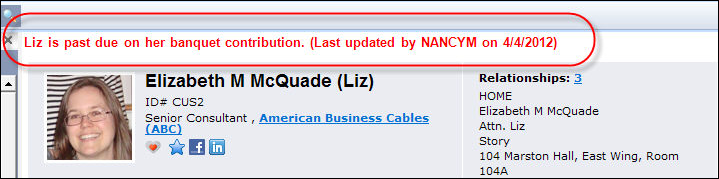If the alert text does not fit the width of the screen, you can hover over the red text to display a tool tip with the full text, as shown below.
If the alert text does not fit the width of the screen, you can hover over the red text to display a tool tip with the full text, as shown below.
An alert is a simple note field that displays in the header of the constituent’s record in CRM360 (as shown below) to warn users about a situation that everyone should be aware of – for instance:
· "We are in a lawsuit with this organization"
· "Known predator"
· "Do not extend credit"
· "Credit on file for $140"
· "Lost phone – do not call mobile # until further notice"
 If the alert text does not fit the width of the screen, you can hover over the red text to display a tool tip with the full text, as shown below.
If the alert text does not fit the width of the screen, you can hover over the red text to display a tool tip with the full text, as shown below.

Only one alert can be created per constituent and the system does not keep a record of past alerts. This alert is not meant to be used as a biography about the constituent. Consider using this alert as a quick reference to your users about something he/she would not be able to gather from the constituent's record.
 Use this option judiciously. Any user who accesses the constituent's record will see the alert.
Use this option judiciously. Any user who accesses the constituent's record will see the alert.
To add an alert to a constituent's record:
1. Open the appropriate constituent in CRM360.
2. From the toolbar, click the alert icon, as shown below.
![]()
The Alert Message window displays, as shown below.
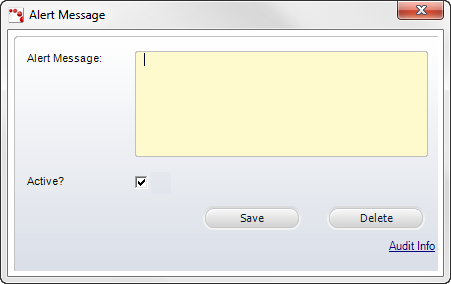
3. Enter the Alert Message up to 100 characters.
4. By default, the Active checkbox is selected. If you want to save the alert but do NOT want to the alert to display in the header of the constituent's record, uncheck this checkbox. For example, you may want to deactivate an alert while you are investigating its validity.
Alternatively, click Delete to completely remove the alert.
5. Click Save.
The alert displays in red text in the header of the constituent's record, as shown below. Please note that each time the alert is updated the modifier's name and date of modification are appended to the alert in parentheses.