The Certification Activities screen displays, as shown below.
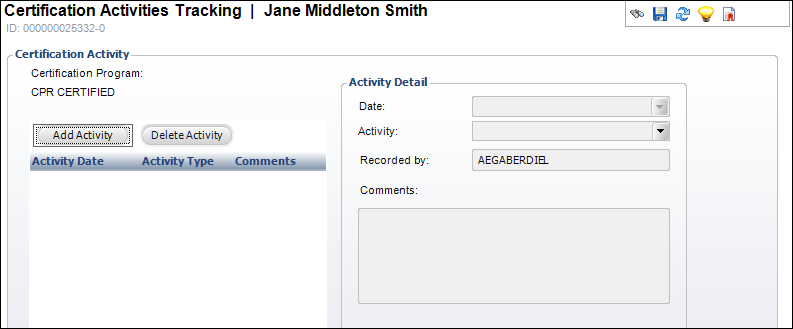
To add certification activities:
1. Click
Certification Activities from the Registration
and Tracking task category.
The Certification Activities screen displays, as shown below.
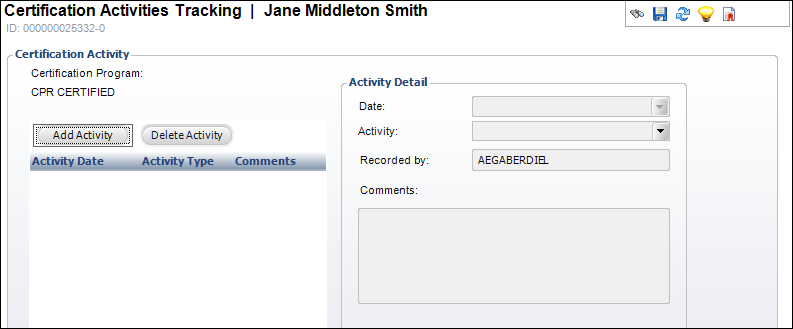
2. Click Add Activity.
3. If necessary, change the Date.
4. Select the Activity from the drop-down.
5. Enter Details about the activity.
6. Click Save.
Screen Element |
Description |
|---|---|
Add Activity |
Button. When clicked, the Activity Detail fields are enabled to add an activity for the certification. |
Delete Activity |
Button. When clicked, the highlighted row from the table is deleted. |
Date |
Drop-down. The date the activity occurs. |
Activity |
Drop-down. The type of activity. For example, Application Review. Values in the drop-down are populated based on the non-fixed codes defined for the CRT "ACTIVITY" system type. |
Recorded By |
Read-only. This field automatically populates with the user who entered the activity. |
Comments |
Text box. Enter any comments associated to the activity. |