The Search for a Reviewer search screen displays, as shown below.
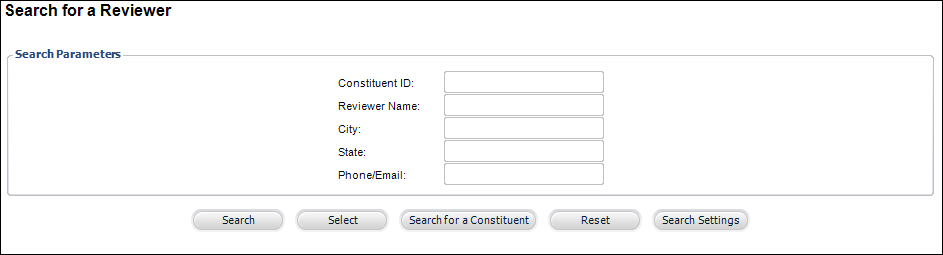
The Search for a Reviewer (ABS005_Reviewers) screen allows you to search for customers who have already been assigned to the master pool of reviewers. If you do not find the customer you're looking for in the set of customers that have been assigned as reviewers, you can search for an existing customer in the database to add as a reviewer.
To add a reviewer:
1. Using the Awards Administrator persona, from the Personify360 main toolbar, select Awards Maintenance > Manage Reviewers.
The Search for a Reviewer search screen displays, as shown below.
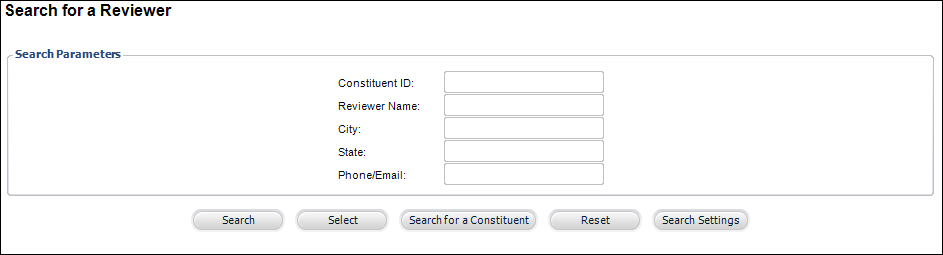
2. Click Search for a Constituent.
The Choose a Reviewer window displays.
3. Enter the appropriate search criteria and click Search.
4. Select the appropriate constituent and click Select or double-click the appropriate constituent.
The Manage Reviewer screen displays. From this screen, you can appoint a reviewer to a term.
5. To save the constituent as a reviewer, simply click Save.
 If you access the Manage Reviewer screen from the Awards Maintenance menu using the Awards Administrator persona, you will not see the Reviewer's Area of Expertise tab. For more information on this tab, please see Managing a Reviewer's Area of Expertise in the Back Office.
If you access the Manage Reviewer screen from the Awards Maintenance menu using the Awards Administrator persona, you will not see the Reviewer's Area of Expertise tab. For more information on this tab, please see Managing a Reviewer's Area of Expertise in the Back Office.