 The
answer fields are text only and are not mapped to any pre-existing Personify360
fields.
The
answer fields are text only and are not mapped to any pre-existing Personify360
fields.Each award can also include a unique set of nomination questions that a nominator can answer when nominating a candidate. For more information on adding responses in the back office, please see Adding a Nominator's Response to a Nomination Question(s).
The Questions tab allows you to create these questions and establish their sort order. A question category code is included to allow the award administrator to group the questions into sections on an interactive web form. You can choose whether or not answering any question is a requirement for submitting a nomination.
 The
answer fields are text only and are not mapped to any pre-existing Personify360
fields.
The
answer fields are text only and are not mapped to any pre-existing Personify360
fields.
For a detailed description of each field on the Questions tab, please see the table below at the end of the step-by-step instructions.
To add nomination questions to an award:
1. From the
Manage Awards Programs search screen, search for the appropriate award.
Alternatively, from the Manage
Awards Program screen, click View
Award Detail.
The Manage Awards Program detail screen displays.
2. Select
the Questions tab, as shown below.
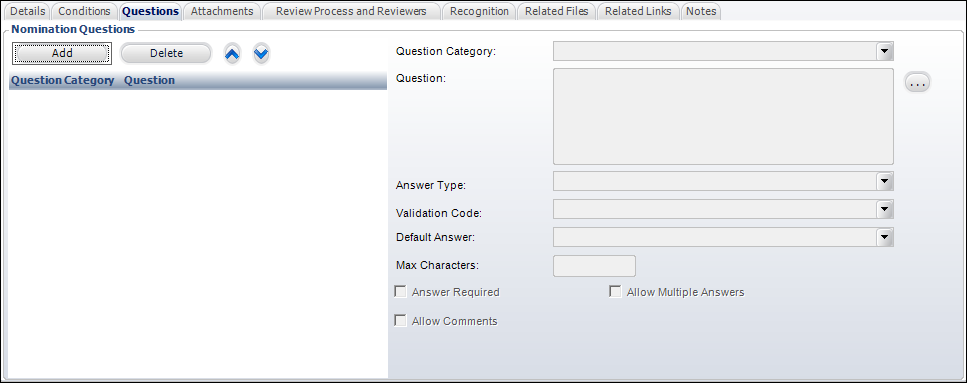
3. Click Add.
4. Select
the Question Category from the drop-down.
The question and answer form displayed on the online
award nomination form will automatically group questions according
the Question Category selected.
5. Enter
the Question description.
If necessary, click the "..."
button to open a text editor to view the full question description and
edit the text.
6. Select
the Answer Type from the drop-down.
The types of answers supported in awards are: Checkbox, Date, Drop_Down,
Radio_Button, Text_Box.
7. If necessary,
select the Validation Code from
the drop-down.
Validation Code should be selected if the Answer Type is Drop_Down or Radio_Button.
8. If necessary,
select the Default Answer from
the drop-down.
Typically it is not a good idea to define a default answer because it is
very easy for submitters to overlook a question that has a default answer.
However, there are times when it is useful to define a default answer.
For example, if the organization wants to be able to publish the names
of people who nominated the award winner, a question like “If your nominee
is selected for the award, may we include your name in the list of nominators?”
might be defined with a default answer of Yes.
9. Enter
the Max Characters allowed for
the answer to the nomination question.
This is only entered if the answer type is Text_Box.
10. Check the appropriate checkboxes:
· Answer Required – when checked, a nomination may not be submitted in final until an answer to the question is provided.
· Allow Comments – when checked, nominators will be able to provide additional information for a question in a comments field.
· Allow Multiple Answers – this defaults to N.
11. Click Save.
 If the text
of nomination questions are changed, there will not be no record of which
text was present at the time question were answered.
If the text
of nomination questions are changed, there will not be no record of which
text was present at the time question were answered.
12. Repeat as necessary to add additional questions. There is no limit to the amount of questions you can create for an award.
 Use the up
and down arrows to the right of the Delete
button to order how you want the questions to display for answering.
Use the up
and down arrows to the right of the Delete
button to order how you want the questions to display for answering.
Description |
|
|---|---|
Add |
Button. When clicked, the fields to the right enable where you can define a question to be displayed on the nomination form. |
Delete |
Button. When clicked, the question selected is deleted from the grid. Deleted questions cannot be recovered. |
Up Arrow |
Button. When clicked, the question selected moves up one row and determines the sort order. |
Down Arrow |
Button. When clicked, the question selected moves down one row and determines the sort order. |
Awards Program Questions |
|
Question Category |
Drop-down. Indicates the grouping to be used on the question and answer form. Questions will the same question type will be grouped together in sequence. Values are populated based on the codes defined for the non-fixed AWD "QUESTION_TYPE" system type. |
Question |
Text box. The description of the question to be used on the nomination form. For example, ‘How long have you known the nominee?’ If necessary, click the "..." button to open a text editor to view the full question description and edit the text. |
Drop-down. Identifies the type of answer. For example, checkbox, radio button, text, date, etc. Values in the drop-down are populated based on the fixed codes defined for the APP "QUESTION_ANSWER_TYPE" system type. |
|
Drop-down. If the Answer Type selected is drop-down, checkbox, or radio button, this identifies the answer code associated with the subcode values that can be selected as the answer to the question. Values in the drop-down are populated based on the codes defined for the non-fixed AWD "ANSWER_VALIDATION" system type. |
|
Default Answer |
Drop-down. The value that defaults into the answer to the question, as shown below. The available values are populated based on the answer Validation Code selected. This option is only available if you selected "Drop Down Combo Box", "Check box", or "Radio Button" as the Answer Type.
|
Max Characters |
Text box. Identifies the maximum number of characters that can be entered for the answer to the question. Value must be between 0 and 4000. This field is only enabled if you selected "Text Box" as the Answer Type. This value displays below the text entry field in the online nomination form.
|
Answer Required |
Checkbox. Indicates that the question must be answered in order for the nomination for the nominee to be submitted. If this checkbox is selected, an asterisk (*) will be displayed next to the question on the online nomination form, as shown below. This can be changed up until the time a nomination for the award is submitted.
|
Allow Comments |
Checkbox. Identifies whether the nominator can add comments to clarify his/her response to a question. When this checkbox is checked, the question will display with an additional field labeled “Additional Information”, as shown below.
|
Allow Multiple Answers |
Checkbox. Identifies whether the nominator can enter multiple answers to a question. This checkbox is disabled if you selected "Date" or "Radio Button" as the Answer Type. This cannot be changed if nominations already exist for the award. If this checkbox is checked, the Add Another link will display for the nominator to select another answer.
|