The Advertising Media Production screen displays, as shown below.
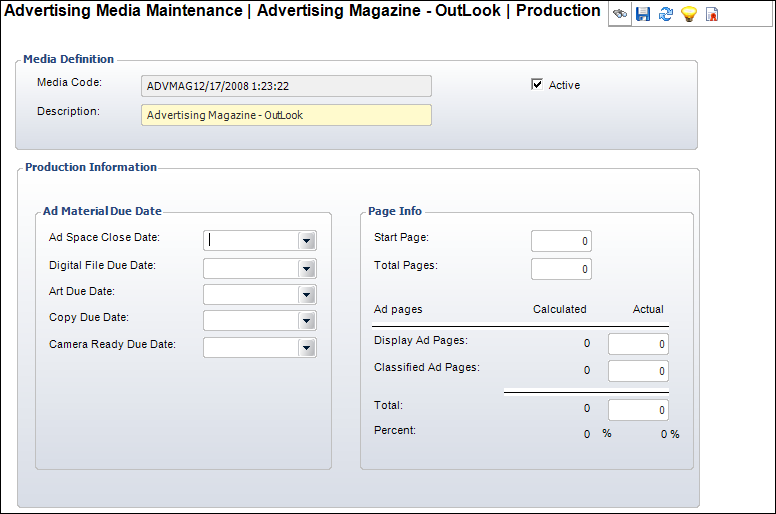
To maintain production information for an issue-based advertising media:
1. From the
Advertising Media Maintenance
detail screen, click the Maintain Production Info
link from the Advertising Media task category.
The Advertising Media Production screen displays, as shown below.
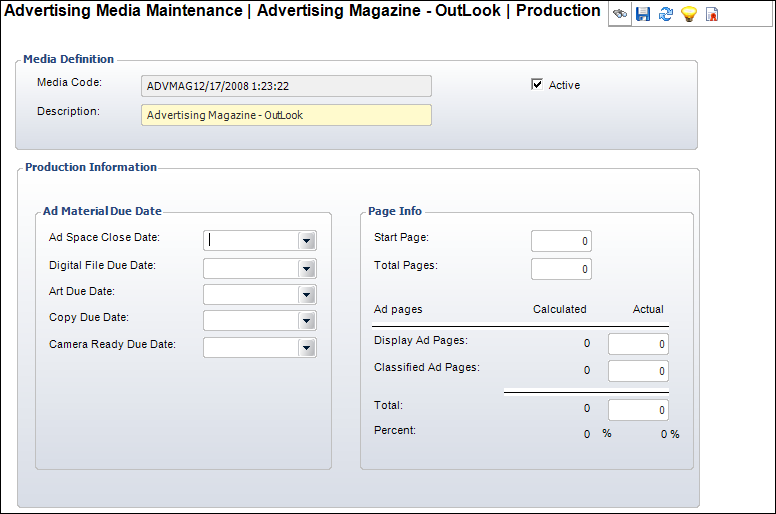
2. Select the Ad Space Close Date, Digital File Due Date, Art Due Date, Copy Due Date, and Camera Ready Due Date, as necessary.
3. If necessary, enter the Start Page.
4. If necessary, enter the Total Pages.
5. If necessary, enter the Display Ad Pages.
6. If necessary, enter the Classified Ad Pages.
7. Click Save.
Screen Element |
Description |
|---|---|
Ad Space Close Date |
Drop-down. The last date advertising space can be purchased for the selected issue. |
Digital File Due Date |
Drop-down. The date an advertisement’s digital file must be received from the advertiser or agency. |
Art Due Date |
Drop-down. The date the advertisement’s art must be received from the advertiser or agency. |
Copy Due Date |
Drop-down. The date the advertising copy must be received for it to be included in the issue. |
Camera Ready Due Date |
Read-only. If the advertiser is providing
camera-ready material for their advertisement, this identifies
the date the material is due. |
Start Page |
Text box. The first page of the issue. |
Total Pages |
Text box. The total number of pages in the selected issue. |
Total Ad Pages |
Read-only. The number of pages in the selected issue dedicated to advertising. |
Ad Page Percent |
Read-only. The percent of pages in the selected issue dedicated to advertising. |
Display Ad Pages |
Read-only. The total number of pages in the issue dedicated to display advertisements. |
Classified Ad Pages |
Read-only. The total number of pages in the issue dedicated to classified advertisements. |
See Also:
· Overview: Maintaining Advertising Product Information
· Maintaining Product Information for Issue-based Media
· Maintaining Product Information for Term-based Media