The Advertising Media Production screen displays, as shown below.
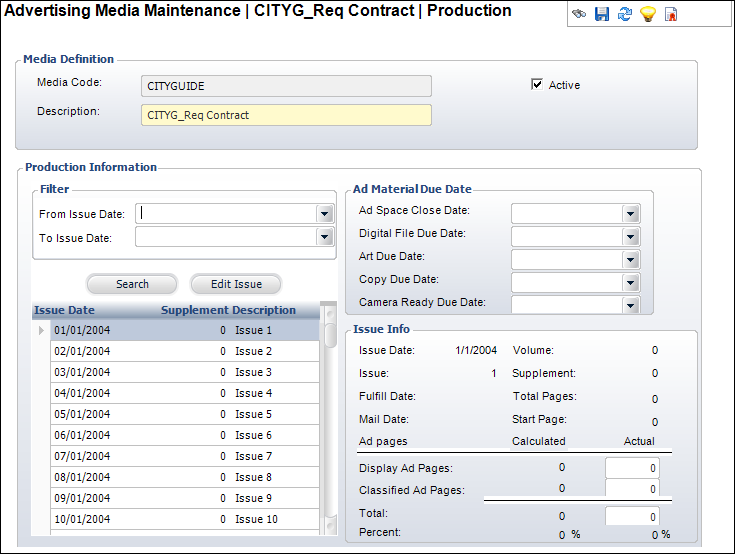
To maintain production information for an issue-based advertising media:
1. From the
Advertising Media Maintenance
detail screen, click the Maintain Production Info
link from the Advertising Media task category.
The Advertising Media Production screen displays, as shown below.
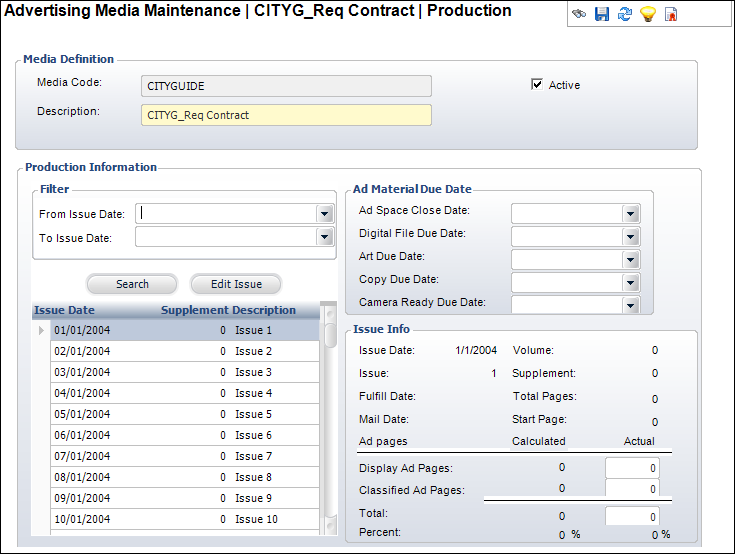
2. When the Media Type is Issue-Based you have the option to view the product-related information for each issue/volume.
3. For each issue, select the Ad Space Close Date, Digital File Due Date, Art Due Date, Copy Due Date, and Camera Ready Due Date, as necessary.
4. If necessary,
click Edit Issue.
The Subscription Issue Info screen displays, as shown below.
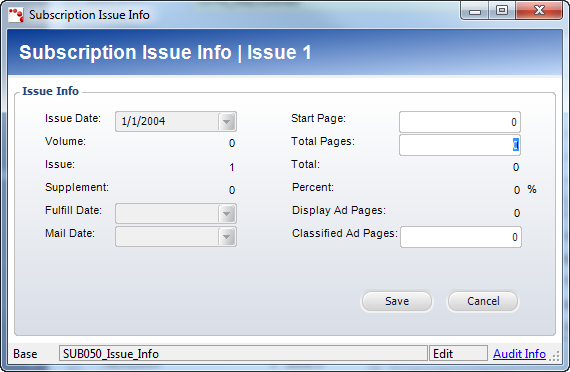
5. Enter the Start Page, Total Page, and Classified Ad Pages.
6. Click Save.
Screen Element |
Description |
|---|---|
From Issue Date |
Drop-down. Used as a query filter. No results display for issues occurring before this selected date. |
To Issue Date |
Drop-down. Used as a query filter. No results display for issues occurring after this selected date. |
Search |
Button. Runs a query using your selected filters. |
Edit Issue |
Button. Opens the Subscription Issue Info screen. This screen allows you to edit the Start Page, Total Pages, and Classified Ad Pages. |
Ad Space Close Date |
Drop-down. The last date advertising space can be purchased for the selected issue. |
Digital File Due Date |
Drop-down. The date an advertisement’s digital file must be received for it to be included in the issue. |
Art Due Date |
Drop-down. The date the advertisement’s art must be received for it to be included in the issue. When the media code is issue-based, the art due date must be defined for each issue. |
Copy Due Date |
Drop-down. The date the advertising copy must be received for it to be included in the issue. |
Camera Ready Due Date |
Drop-down. If an advertiser is providing camera-ready material for the advertisement, this indicates the date the material is due. This field is only used for media that is not issue or term based. |
Issue Date |
Read-only. The print date for the selected issue. |
Volume |
Read-only. The volume of the selected issue. |
Issue |
Read-only. The issue number, within the volume, of the selected issue. |
Supplement |
Read-only. Displays the supplement number, if any, of the selected issue. |
Fulfill Date |
Read-only. The date the subscription fulfillment process was run for this issue. |
Total Pages |
Read-only. The total number of pages in the issue. |
Mail Date |
Read-only. The date on which the selected issue was, or will be, mailed. |
Start Page |
Read-only. The first page on which an advertising product is shown. |
Display Ad Pages |
Read-only. The total number of pages in the issue dedicated to display advertisements. |
Classified Ad Pages |
Read-only. The total number of pages in the issue dedicated to classified advertisements. |
Total |
Read-only. The number of pages in the selected issue dedicated to advertising products. |
Percent |
Read-only. The percent of pages in the selected issue dedicated to advertising products. |
See Also:
· Overview: Maintaining Advertising Product Information
· Maintaining Product Information for Term-based Media
· Maintaining Product Information for Non Term-based or Issue-based Advertising Media