The Advertising Product Maintenance Rates and Pricing screen displays, as shown below.
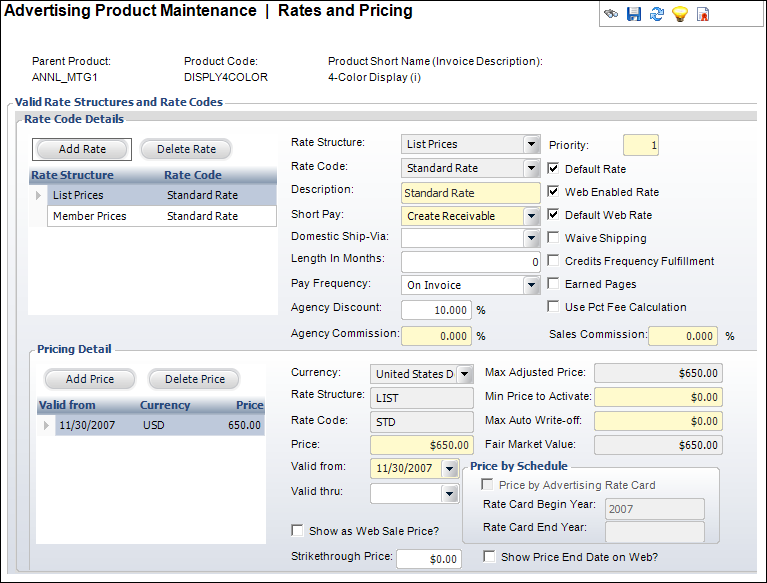
All products in Personify360 must have at least one product rate code. Once a product rate code is defined, the product pricing record linked to the rate code can be defined. With advertising products there are properties specific to advertising (i.e., agency discount percentage, sales commission percentage, and frequency fulfillment percentage).
Rate codes also reflect the frequency rate given to the advertiser based on the advertiser’s commitment to purchase a certain number of advertisements over a defined period of time. Examples of typical rate codes defined for advertising products are, 1x, 2x, 12x, etc. Rate codes are defined in System Types and Codes. You can set up the coding scheme for rate codes in whatever format your organization prefers.
Rate codes for classified advertisements can be defined per line or per column inch. If your organization charges for classified advertisements by lines or inches, the rate code should be define to represent the lowest quantity increment. For example, if your organization charges based on half-inch increments, the rate code should be defined as one half inch. A classified advertisement that is one and a half inches would then have the order line quantity set to 3. Order line quantities must be a whole number.
Web advertisement rate codes are usually defined as either term-based, CPM (cost-per-thousand impressions), or CPC (cost-per-click). If a rate is defined as term-based, the length of the term, in months, must be defined if you want to defer revenue recognition. If your organization charges based on CPM or CPC, the initial order line quantity is set to 1, and the number of impressions, or clicks, identified at the end of the month needs to be updated on the order line before the insertion order is invoiced.
If an advertiser is to receive frequency credit for Web advertisements, the rate should be defined based on how the credit is calculated. If the advertiser is to receive credit for each month an advertisement runs, the rate code should be defined as one month. If the advertiser runs an advertisement for six months, six insertion orders should be created so the advertiser gets credit for six insertion orders. If the organization does not do short-rate/rebate analysis on Web advertisement orders, one insertion order could be created, in this example, for a term of six months.
See also:
· Defining Advertising Product Pricing
To define advertising rates:
1. From the
Define the Product task category, click Define Rates
and Pricing.
The Advertising Product Maintenance Rates and Pricing screen displays,
as shown below.
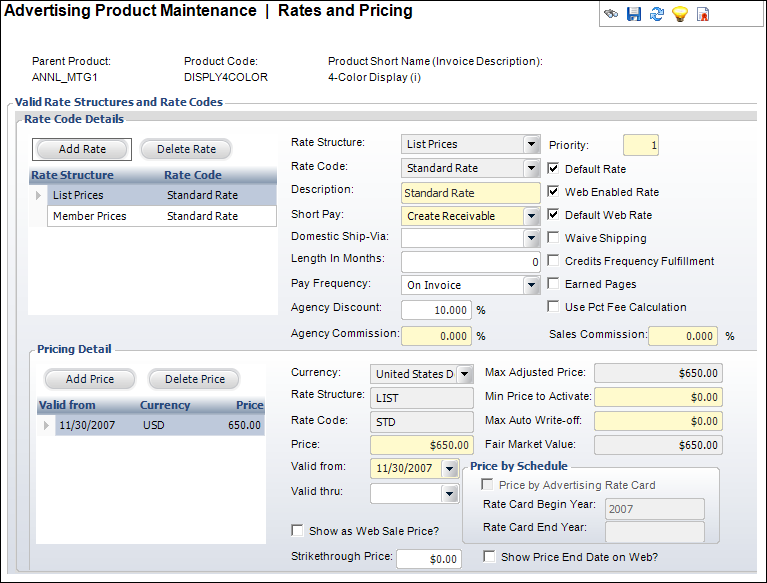
 If a default
rate has been defined in Rate Structure definition, the default rate code
is automatically created by the system. You can define additional rate
codes.
If a default
rate has been defined in Rate Structure definition, the default rate code
is automatically created by the system. You can define additional rate
codes.
2. Click
Add Rate.
A new row is added to the grid and the adjoining fields become active.
3. Select the Rate Structure from the drop-down.
4. Select
a Rate Code from the drop-down.
The Description defaults to the selected Rate Code.
5. Select
a Short Pay from the drop-down.
The option chosen from this drop-down determines which of the following
fields are read-only in the Pricing Detail section:
a. Max Adjusted Price
b. Min Adjusted Price
c. Min Price to Activate
d. Max Auto Write-off
6. If necessary, select the Domestic Ship-Via from the drop-down.
7. If necessary, select the Foreign Ship-Via from the drop-down.
8. If necessary, enter the Length In Months in the text box.
9. Select
the Pay Frequency from the drop-down.
Values in the drop-down are populated based on the fixed codes defined
for the ADV "PAY_FREQUENCY"
system type.
10. If necessary, enter the Agency Discount and Sales Commission.
11. Enter the Priority number.
 The Priority
text box defaults based on its position in the grid, but it is modifiable.
The system automatically assigns the rate code with the lowest priority.
The Priority
text box defaults based on its position in the grid, but it is modifiable.
The system automatically assigns the rate code with the lowest priority.
12. Check the checkboxes that apply:
· Default Rate
· Web Enabled Rate
· Default Web Rate
· Waive Shipping
· Credits Frequency Fulfillment
· Earned Pages
· Use Pct Fee Calculation
13. Click Save.
Screen Element |
Description |
|---|---|
Add Rate |
Button. When clicked, a row is added to the Rate Code Details table and the corresponding fields are enabled to add a rate code. |
Delete Rate |
Button. When clicked, the highlighted row from the table and rate code are deleted. |
Priority |
Text box. Determines the order the rate codes display in the product setup and Insertion Order screen. The rate code with the lowest display order displays first. |
Rate Structure |
Drop-down. Rate structures identify the type of customer or if the customer is given special pricing. Rate structures here must be defined as part of System Setup. After a rate structure has been defined for the product, this drop-down is disabled and cannot be edited. |
Rate Code |
Drop-down. The established rate determines the pricing for the rate structure selected. Rate codes differ based on the type of media and advertisement. Print advertisement rate codes could be, 1x, 2x, etc, Web advertisements CPM, CPC, etc., and classified advertisements, HALF_INCH, 1LINE, etc.
After a rate code has been defined for the product, this drop-down is disabled and cannot be edited.
Values in the drop-down are populated based on the non-fixed codes defined for the ADV "RATE" system type. |
Description |
Text box. A description of the rate code. |
Short Pay |
Drop-down. This fixed code indicates how the system handles short payment situations. Linked to the minimum payment amount. This code can be affected by the schedule payment and minimum payment amount. Options include:
|
Domestic Ship-Via |
Drop-down. Specify how the product is to be shipped if the ship-to customers' address is in a country that has been identified as a domestic country.
Values in the drop-down are populated based on the non-fixed codes defined for the ORD "SHIP_VIA" system type. |
Foreign Ship-Via |
Drop-down. Specify how the product is to be shipped if the ship-to customers' address is in a country that has been identified as a non-domestic country.
Values in the drop-down are populated based on the non-fixed codes defined for the ORD "SHIP_VIA" system type. |
Length in Months |
Text box. For advertisements that last
for a specific amount of time, the amount of time is entered here.
This will usually be used for web media, exhibitions, sponsorships,
etc. |
Pay Frequency |
Drop-down. The time frame the customer must pay. For example, Invoice indicates the customer must pay when invoiced and Monthly indicates the customer can pay on a monthly schedule. If Monthly is selected, the order is automatically created with a monthly payment schedule but can be overridden on the Order Entry screen. Values in the drop-down are populated based on the fixed codes defined for the ADV "PAY_FREQUENCY" system type. |
Agency Discount |
Text box. The percentage to be applied for an agency discount when creating an order for this product. This defaults from the Org Unit Setup, but can be overridden at the agency level or contract level. |
Agency Commission |
Text-box. This is the total agency commission percentage that is calculated for the agency associated with the order lines for this product. |
Sales Commission |
Text box. If the product is flagged as “Eligible for Commission,” this is the total sales commission percentage that is calculated for the sales representative(s) assigned to the order lines for this product.When a product rate code is defined for an advertising product where the "Eligible for Sales Commission" checkbox is checked, the "Sales Commission" percentage for the rate code is set to the "Commission Percent" defined on the Commissions screen in Organizational Unit Maintenance. |
Default Rate |
Checkbox. Indicates which rate code should be defaulted for each rate structure. This rate code defaults to the order line unless a contract assigned to the order has an overriding rate code defined. Only one rate code within a given rate structure for a product can have this checkbox checked. |
Web Enabled Rate |
Checkbox. When checked, indicates that this rate code is available through the Web. |
Default Web Rate |
Checkbox. When checked, indicates that this rate code is the default for the Web. |
Waive Shipping |
Checkbox. When checked, the shipping is waived for this rate structure/rate code for this product. For advertising products, this defaults as checked. |
Credits Frequency Fulfillment |
Checkbox. When checked, indicates that when this product is purchased at this rate code, it will credit the advertiser’s frequency fulfillment. This flag is evaluated by the ADV500 Short Rate/Rebate process, which determines whether advertiser have fulfilled their frequency commitment. |
Earned Pages |
Checkbox. When checked, identifies that the price is calculated as a percentage of the price of one or more other order lines in the insertion order. |
Use Pct Fee Calculation |
Checkbox. When checked, indicates that when this product is purchased at this rate code, it will credit the advertiser’s percentage needed to fulfill the contract.
|
See Also:
· Overview: Creating an Advertising Product
· Defining General Advertising Product Information
· Defining Advertising Product Pricing
· Defining Advertising Product GL Accounts
· Defining Advertising Product Revenue Accounts
· Defining Advertising Product Shipping Charges
· Defining Advertising Product Cancellation Fees
· Defining Advertising Product Components