 Before you can assign reviewers to a specific submission, you must first assign them to the submission type.
Before you can assign reviewers to a specific submission, you must first assign them to the submission type. Before you can assign reviewers to a specific submission, you must first assign them to the submission type.
Before you can assign reviewers to a specific submission, you must first assign them to the submission type.
Keep in mind that the system enforces the "Maximum number of reviewer assignments" and "Maximum number of open reviewer assignments", as defined on the Define Review Process screen. If you try to assign a reviewer to a submission who has met his/her maximum number of reviewer assignments, the system will display a message that the reviewer cannot be assigned to score any additional submissions at this time. However, if you try to assign a reviewer to a submission who has reached his/her maximum number of OPEN assignments, the system will display a message that the reviewer cannot be assigned to score any additional submissions until he/she closes the required amount of open assignments by completing the scoring of the submission.
To assign assigned reviewers to submissions:
1. From the ABS Home Page, select the appropriate Call and Submission Type from the drop-downs.
2. From the grid, click the Submission Type to which you want to assign reviewers, as shown below.
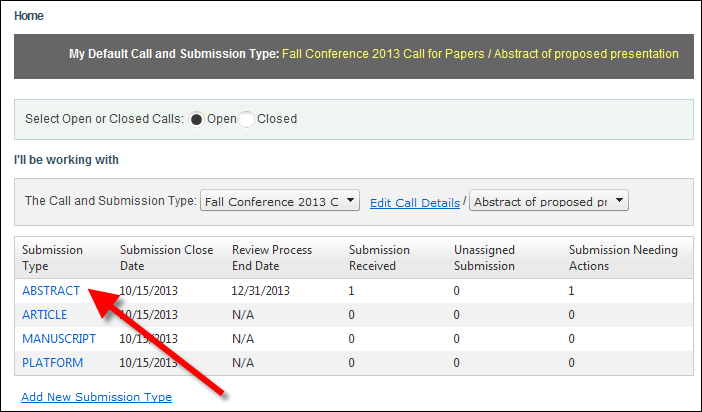
The Work with Submission Type screen displays.
3. Access the View Reviewers tab, as shown below.
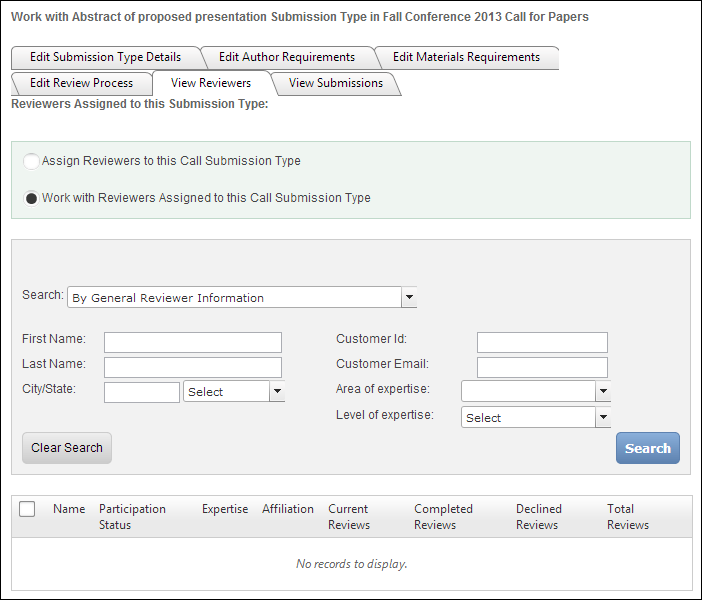
4. Ensure that the Work with Reviewers Assigned to this Call Submission Type radio button is selected.
5. Select the appropriate Search category from the drop-down.
Depending on the option selected, the appropriate search criteria field will display. The available options are:
· By General Reviewer Information
· For Reviewers with Pending Invites
· For Reviewers with Overdue Reviews
· For Reviewers with Reviews Due within 2 Days
· For Reviewers Available for Submission Assignments
6. Enter the appropriate search criteria and click Search.
The appropriate search results display below, as highlighted below.
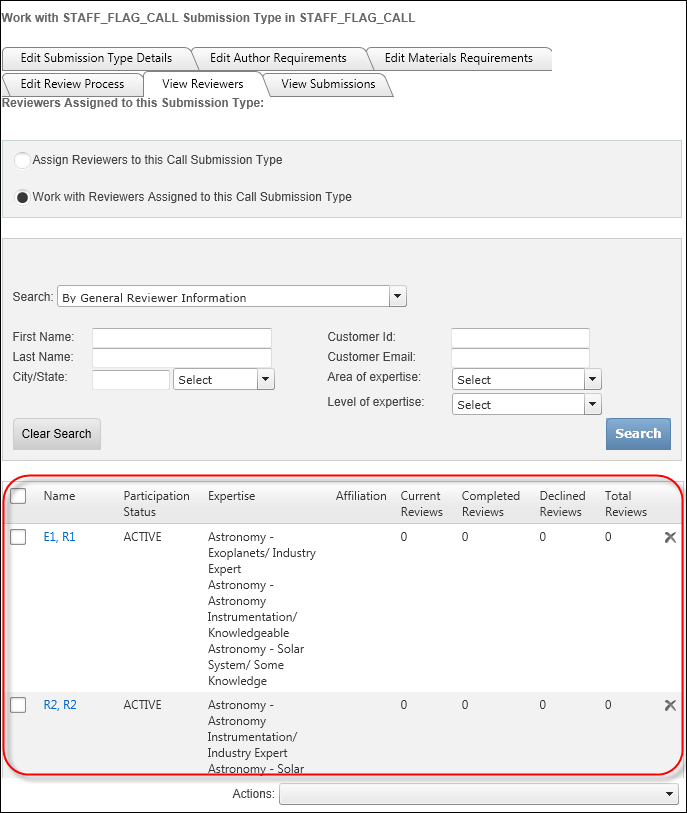
7. Select the checkbox next to the appropriate reviewer(s).
8. From the Actions drop-down, select Assign Reviewers to Submissions.
The selected reviewers display in the Reviewer List section of the page that displays, as shown below.
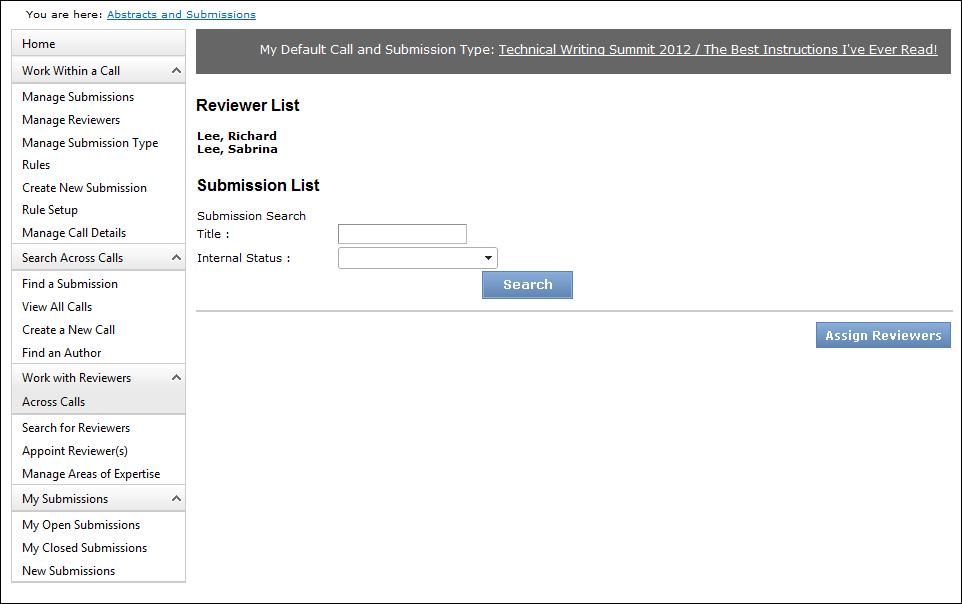
9. From the Submission List section, enter the appropriate search criteria and click Search.
The search results display all submissions that have been submitted for this submission type, according to the selected search criteria, as shown below.
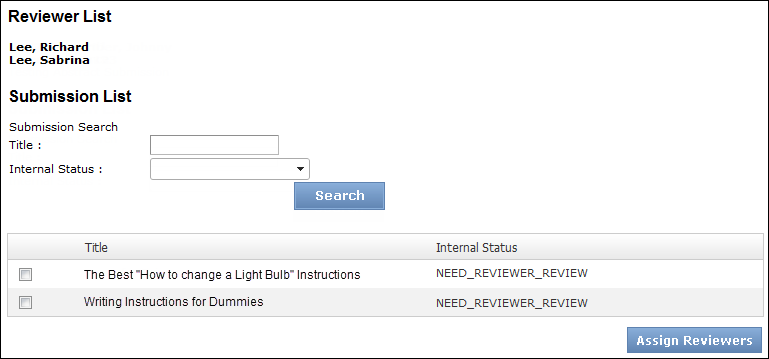
10. Select the checkbox next to the submission(s) to which you want to assign the reviewers in the Reviewers List at the top of the page.
11. Click Assign Reviewers.
See Also:
· Overview: Working with Reviewers
· Declining a Reviewer's Submission Type Appointment
· Withdrawing a Reviewer from a Submission Type Appointment