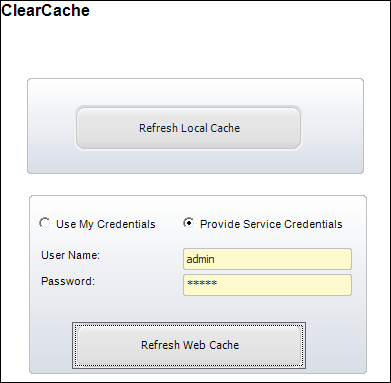Refreshing Local Cached Data
As of 7.5.0, the new Clear Cache screen allows you to clear local cached data in the back office. For example, if you add a new system code, you no longer have to close the Personify360 application and reopen it in order to see your changes.
 As of 7.5.2, if you are an active directory user, you can use the buttons on the ClearCache screen, as long as you enter the valid user name and password credentials for the data service. Personify Data Services does NOT support active directory integration. Only a defined Personify360 user can connect to Personify Data Services. See Defining Personify Users for more information.
As of 7.5.2, if you are an active directory user, you can use the buttons on the ClearCache screen, as long as you enter the valid user name and password credentials for the data service. Personify Data Services does NOT support active directory integration. Only a defined Personify360 user can connect to Personify Data Services. See Defining Personify Users for more information.
For a video demonstrating how to clear cached data on the web, refer to Video Demo: Clearing Cached Data on the Web.
To refresh local cached data:
1. Using the System Administrator persona, from the Personify360 main toolbar, select System Admin > System Setup > Clear Cache.
The Clear Cache screen displays, as shown below.
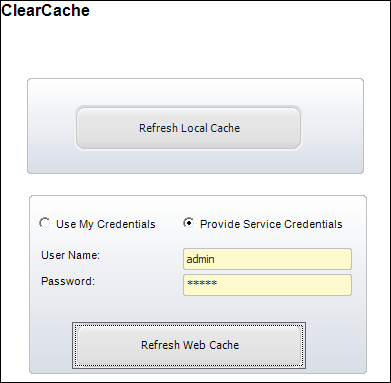
2. Click Refresh Local Cache.
 As of 7.5.2, if you are an active directory user, you can use the buttons on the ClearCache screen, as long as you enter the valid user name and password credentials for the data service. Personify Data Services does NOT support active directory integration. Only a defined Personify360 user can connect to Personify Data Services. See Defining Personify Users for more information.
As of 7.5.2, if you are an active directory user, you can use the buttons on the ClearCache screen, as long as you enter the valid user name and password credentials for the data service. Personify Data Services does NOT support active directory integration. Only a defined Personify360 user can connect to Personify Data Services. See Defining Personify Users for more information.