 To
determine if this parameter should be created within your organization
unit, please refer to your Personify Discovery Workbook. Contact your
Project Manager for more information.
To
determine if this parameter should be created within your organization
unit, please refer to your Personify Discovery Workbook. Contact your
Project Manager for more information.On the Fundraising Parameters screen, you can set up hard and soft credits. A hard credit is the person responsible for providing the donation. A soft credit is a person involved with providing the donation, such as a solicitation team.
 To
determine if this parameter should be created within your organization
unit, please refer to your Personify Discovery Workbook. Contact your
Project Manager for more information.
To
determine if this parameter should be created within your organization
unit, please refer to your Personify Discovery Workbook. Contact your
Project Manager for more information.
To set up the Fundraising parameters:
1. Select System Admin > Organization Structure > Organization Unit Definition from the toolbar.
2. Search
for an organization unit and double-click it or highlight it and click
Select Org Unit.
The Organizational Unit Maintenance General Parameters screen displays.
3. In the
Subsystem Parameters task category, click Fundraising
Parameters.
The Organizational Unit Maintenance Fundraising Parameters screen displays,
as shown below.
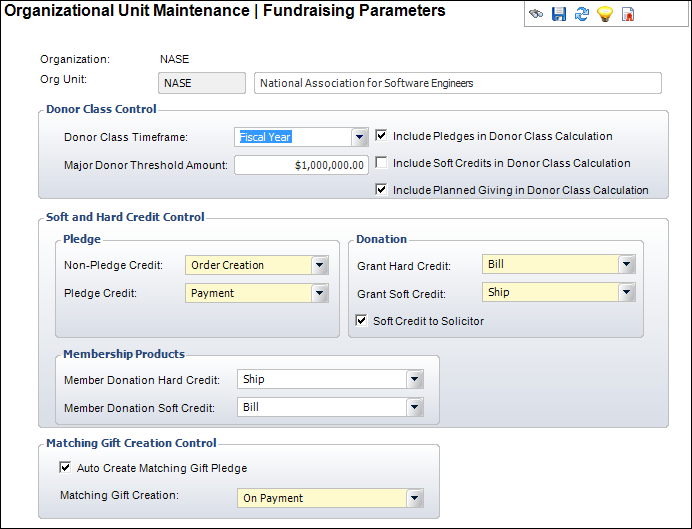
4. In the Donor Class Control section,which controls the donor class and status calculation in process FND710, perform the following:
a. Select the Donor Class Timeframe from the drop-down.
b. Enter the Major Donor Threshold Amount.
c. Select the appropriate checkboxes:
· Include Pledges in Donor Class Calculation
· Include Soft Credits in Donor Class Calculation
· Include Planned Giving in Donor Class Calculation
5. In the Soft and Hard Credit Control section, perform the following:
a. Select the Non-Pledge Credit from the drop-down.
b. Select the Pledge Credit from the drop-down.
c. Select the Grant Hard Credit from the drop-down.
d. Select the Grant Soft Credit from the drop-down.
e. If necessary, select the Soft Credit to Solicitor checkbox.
f. Select the Member Donation Hard Credit from the drop-down.
g. Select the Member Donation Soft Credit from the drop-down.
6. In the Matching Gift Creation Control section, perform the following, if necessary:
a. Select the Matching Gift Creation method.
b. Select the Auto Create Matching Gift Pledge checkbox.
7. Click Save.
Screen Element |
Description |
|---|---|
Donor Class Control |
|
Donor Class Timeframe |
Drop-down. Select the timeframe in which you determine if a constituent is a current or past donor. For example, Calendar Year (January through December), Fiscal Year, or Last 12 Months. Values in the drop-down are populated based on the fixed codes defined for the FND "DONOR_TIMEFRAME" system type.
|
Major Donor Threshold Amount |
Text box. The gift amount required to be considered a “Major Donor.”
|
Include Pledges in Donor Class Calculation |
Checkbox. When checked, pledges are included when determining Donor Giving classification. This value controls whether or not the amount calculated toward Donor Giving classification should include actual payments or should include pledge amounts, whether or not payments have been made. When unchecked, indicates that the amount will be calculated solely on actual payments received. |
Include Soft Credits in Donor Class Calculation |
Checkbox. When checked, soft credits are included when determining Donor Giving classification. For example, an individual may receive soft credit for a corporation’s donation. |
Include Planned Giving in Donor Class Calculation |
Checkbox. When checked, indicates planned giving is included when determining Donor Giving classification. This value controls whether or not the amount calculated toward donor giving classification should include actual payments or should include planned giving amounts. When unchecked, indicates that planned giving amounts will not be considered. |
Pledge |
|
Non-Pledge Credit |
Drop-down. Indicates when a non-pledge credit should be “given” to the customer. A non-pledge credit refers to a cash donation. This should be set up as proforma. For example, None, Order Creation, and Payment. Values in the drop-down are populated based on the fixed codes defined for the FND "NON_PLEDGE_CREDIT" system type. |
Pledge Credit |
Drop-down. Indicates when a pledge credit should be “given” to the customer. A pledge is a promise to pay a scheduled amount over a period of time. The FND660 batch process prints pledge reminder notices. For example, None, Order Creation, and Payment. Values in the drop-down are populated based on the fixed codes defined for the FND "PLEDGE_CREDIT" system type. |
Donation |
|
Grant Hard Credit |
Drop-down. In cases where the bill-to and ship-to customers are different, select who receives the hard credit. A hard credit is defined as the person responsible for providing the donation. Values in the drop-down are populated based on the fixed codes defined for the FND "GRANT_HARD_CREDIT" system type. |
Grant Soft Credit |
Drop-down. In cases where the bill-to and ship-to customers are different, select who receives the soft credit. A soft credit is defined as a person involved with providing the donation, such as a solicitation team. Values in the drop-down are populated based on the fixed codes defined for the FND "GRANT_SOFT_CREDIT" system type. |
Soft Credit to Solicitor |
Checkbox. When checked, indicates whether the solicitor should receive a soft credit when funds are donated. A solicitor is a third-party (not the bill-to or ship-to customer) involved with the donation. |
Membership Products |
|
Member Donation Hard Credit |
Drop-down. When an order line is activated for a Membership product of “Donation,” this value identifies whether the bill-to customer or the ship-to customer will receive the hard credit for the donation. Values in the drop-down are populated based on the fixed codes defined for the FND "MBR_DONATION_HARD_CREDIT" system type. |
Member Donation Soft Credit |
Drop-down. When an order line is activated for a Membership product of “Donation,” this value identifies whether the bill-to customer or the ship-to customer will receive the soft credit for the donation. Values in the drop-down are populated based on the fixed codes defined for the FND "MBR_DONATION_SOFT_CREDIT" system type. |
Matching Gift Creation |
|
Auto Create Matching Gift Pledge |
Checkbox. When checked, indicates the matching pledge will be automatically created based on the creation method selected. |
Matching Gift Creation |
Drop-down. Select the method by which the company wants to match a pledge. Options include: · On Order – A matching pledge is created when the order is created. · On Payment – A matching pledge is created when payment is received.
Values in the drop-down are populated based on the fixed codes defined for the FND "MATCHING_GIFT_CREATION" system type. |