A search screen displays, as shown below.
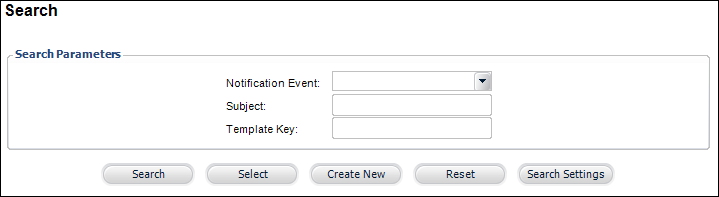
After modifying the event notification stored procedure to acknowledge and look for template keys, you need to create the alternate email templates and assign them each a template key in order to distinguish one template from another within the same notification event.
To create an alternate template with a template key:
1. From the Personify360 main toolbar, select System Admin > Notification Services > Alternate Templates.
A search screen displays, as shown below.
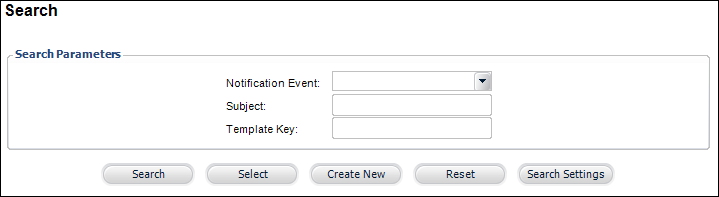
2. Click Create New.
The Alternate Template (NTS008_Alternate_Template) screen displays with your Org and Org Unit IDs defaulted at the top, as shown below.
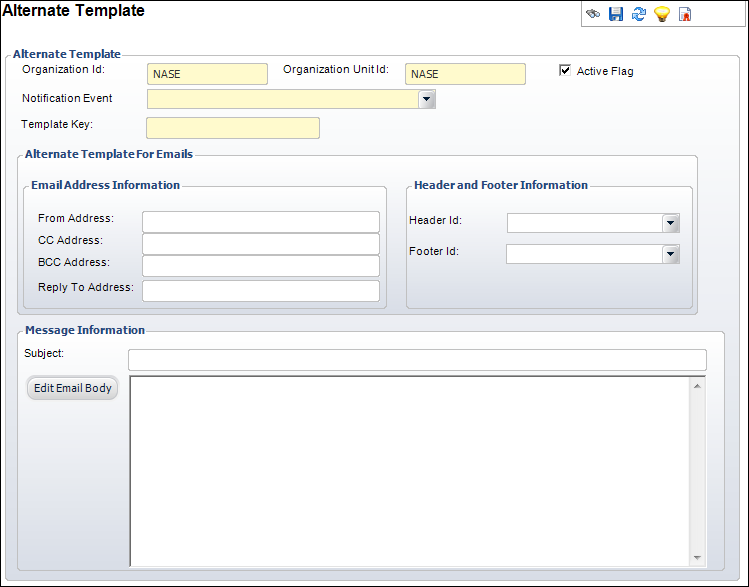
3. From the corresponding drop-down, select a Notification Event to associate the alternate template with.
This list only includes notification events already created in the system.
4. Under the Message Information section, enter a unique Template Key.
This key can include and alphanumeric value as well as spaces.
5. From the Alternate Template For Emails section, continue filling out the Email Address Information, Header and Footer Information, and Message Information just as you would for any other email notification template as described in Editing the Email Notification Template.
6. From the General Setup task category, click Define For Mobile.
The Alternate Template For Mobile section displays, as highlighted below.
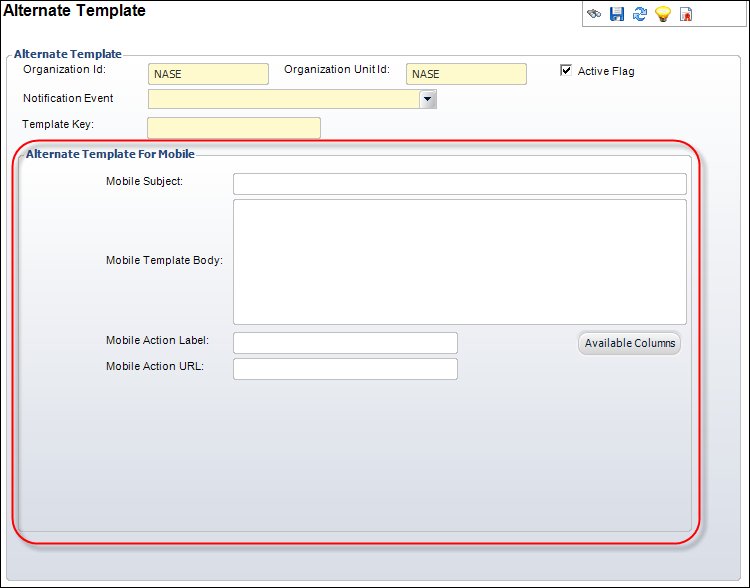
7. Continue filling out the mobile message information just as you would for any other mobile notification template as described in Editing the Mobile Notification Template.
8. Click Save.