The Cancellation and Refunds screen is displayed, as shown below.
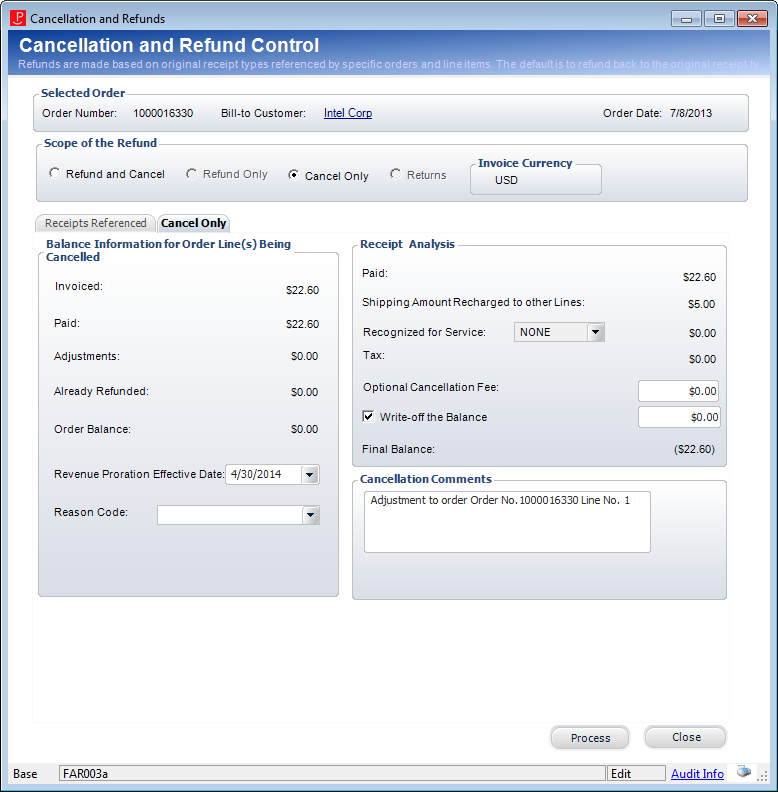
Cancelling an order, without also refunding the order, results in a credit balance on the order. That credit balance can then be transferred to another order, if necessary. The credit balance is displayed in parentheses as the Final Balance in the Receipt Analysis section of the Cancellation and Refunds screen.
To cancel a miscellaneous product order:
1. On the Order Entry screen, click Cancel an Item from the Work with Line Items task category or Cancel an Order from the Work with Orders task category.
The Cancellation and Refunds screen is displayed, as shown below.
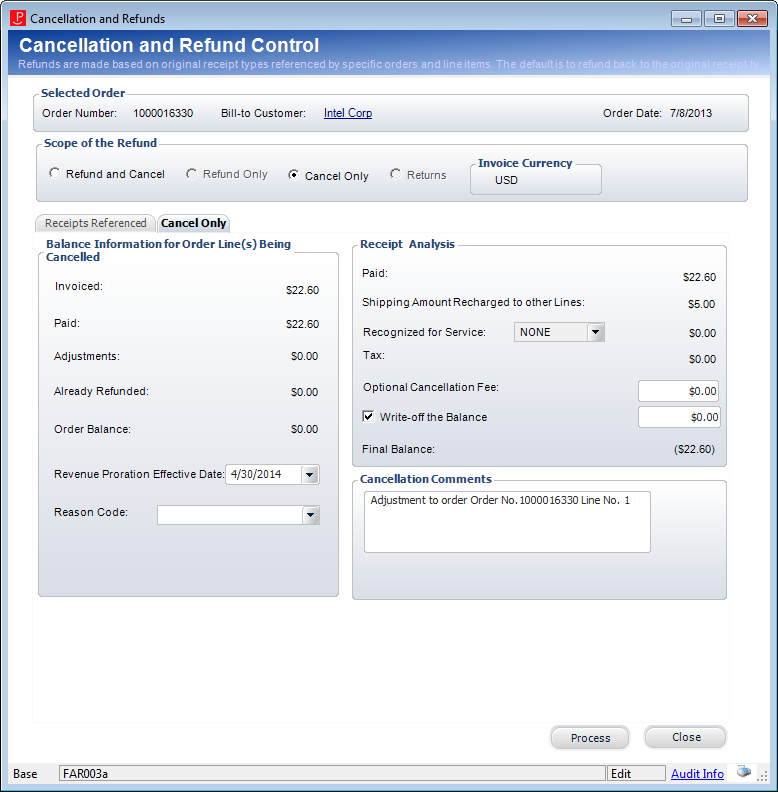
2. From the Scope of the Refund section, select the Cancel Only radio button.
3. On the Receipts Referenced tab, highlight the appropriate receipt.
4. On the Cancel Only tab, select the Revenue Proration Effective Date.
5. Select the Reason Code from the drop-down.
Values in the drop-down are populated based on the non-fixed codes defined for the ORD "LINE_STATUS_REASON" system type. The option selected is stored in the LINE_STATUS_REASON_CODE column in the Order_Detail table.
6. Enter Cancellation Comments.
7. If a cancellation fee was defined for the product, it will display in the Optional Cancellation Fees field. Update this amount, if necessary.
The default cancellation fee will be based on the current date unless you are in an adjustment batch. If you are in an adjustment batch, the cancellation fee will default based on the batch date.
 The process of entering cancellation fees is dependent on whether you are adding a cancellation fee for the master order line and/or sub order line. For more information on the options, please see the Cancellation Fees section.
The process of entering cancellation fees is dependent on whether you are adding a cancellation fee for the master order line and/or sub order line. For more information on the options, please see the Cancellation Fees section.
8. If you check the Write-off the Balance checkbox, then enter the amount of the write-off in the text box.
9. If necessary, enter any Cancellation Comments.
10. Click Process.
The Cancellation and Refunds screen closes and the status of the exhibition order line changes to “Cancelled”.