The Cancellation Fees screen displays, as shown below.
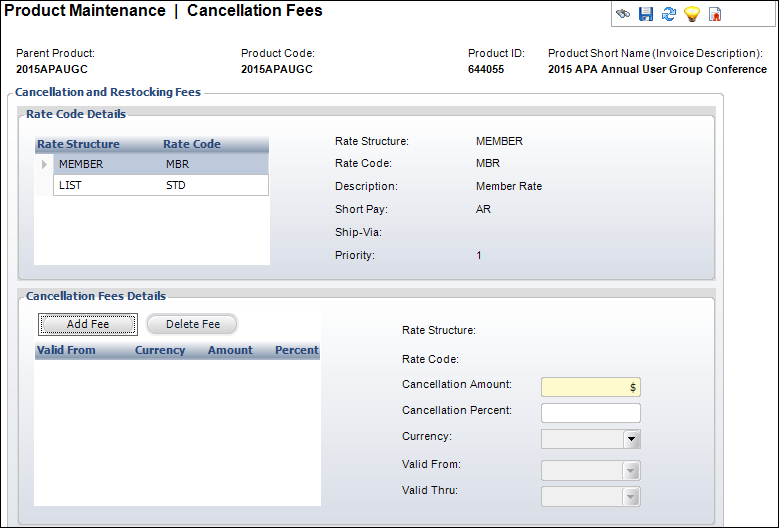
Here is where you define a date-based cancellation policy for each of the rate structures you set up in the Defining Meeting/Session Product Rates and Pricing section. Fees may be defined as a percentage of the product cost or as a fixed fee, and may increase over a series of cut-off dates.
To define cancellation fees:
1. From the
Personify360 main toolbar, select Products > Product
Central.
The Product Maintenance search screen displays.
2. Click Search to find a product or click Create New Product.
3. From the
Define the Product task category, click Define Cancellation
Fees.
The Cancellation Fees screen displays, as shown below.
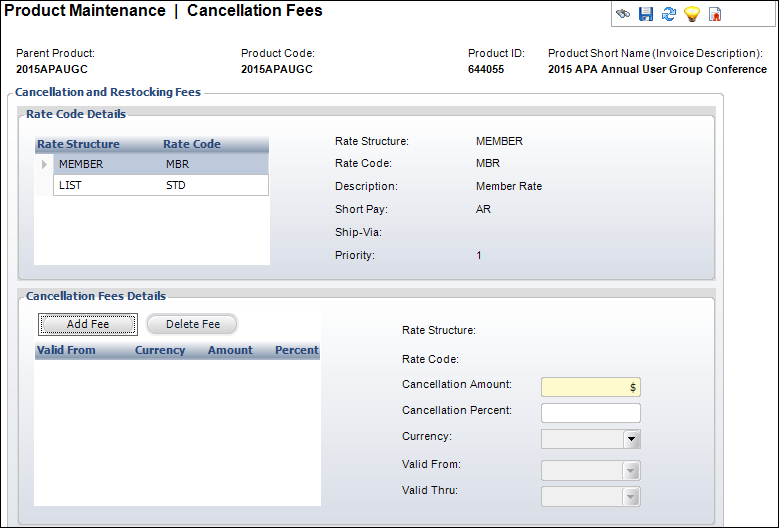
4. Highlight the Rate Structure and click Add Fee.
5. Enter either the Cancellation Amount or the Cancellation Percent.
6. Select the Currency from the drop-down.
7. Select the Valid From date from the drop-down.
8. If necessary, select the Valid Thru date from the drop-down.
9. Click Save.
Screen Element |
Description |
|---|---|
Rate Code Details |
|
Rate Structure |
Table column. The Rate Structure defined in the “Defining Rates and Pricing” section. |
Rate Code |
Table column. The Rate Code defined in the “Defining Rates and Pricing” section. |
Cancellation Fee Details |
|
Add Fee |
Button. When clicked, a row is added to the Cancellation Fees Details table and the corresponding fields are enabled to add a cancellation fee. The fee is added to a rate structure defined in the “Defining Rates and Pricing” section. |
Delete Fee |
Button. When clicked, the highlighted row is deleted from the table and the cancellation fee is deleted from the rate structure. |
Cancellation Amount |
Text box. Information can be entered in the Cancellation Amount or the Cancellation Percent field but NOT in both. At least one of these two fields must be defined to save the record even if the amount or percentage defined is zero. Enter the fixed amount that will be charged if an order is cancelled or returned. If this field is edited, Cancellation Percent field will be null. |
Cancellation Percent |
Text box. Information can be entered in the Cancellation Amount or the Cancellation Percent field but NOT in both. At least one of these two fields must be defined to save the record even if the amount or percentage defined is zero. Enter the percentage of the product price that will be charged for return of the product. |
Currency |
Drop-down. National currency for the cancellation fee. Defaults to the organization currency. |
Valid From |
Drop-down. Enter the date when the returned or cancellation fee will be charged. |
Valid Thru |
Drop-down. System-maintained field that indicates the end date of this rate. This date is set by a trigger and is calculated based on the day before the next rated defined. |
See Also: