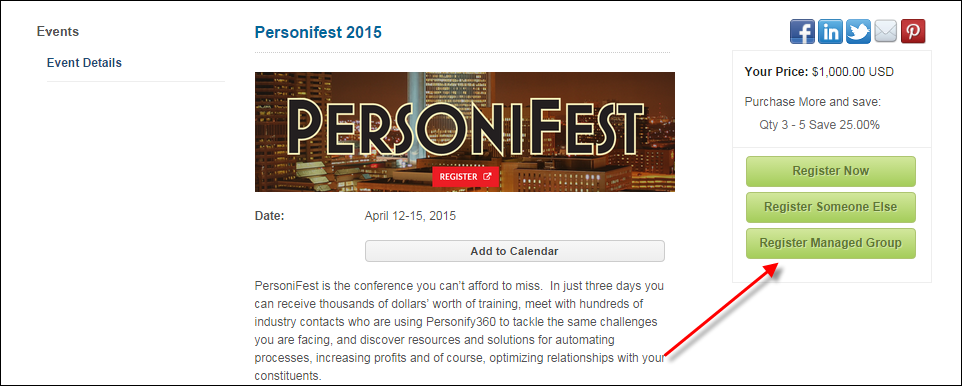
A product can be configured so that the Register Manager Group button displays on the Meeting Detail page and is eligible for a "Group Manager", which is the person assigned to manage a segment or group of people on the web, to be able to purchase a product for his/her group on the web using the Buy for Group Control. Please note that this workflow is different than the "Register Someone Else" workflow.
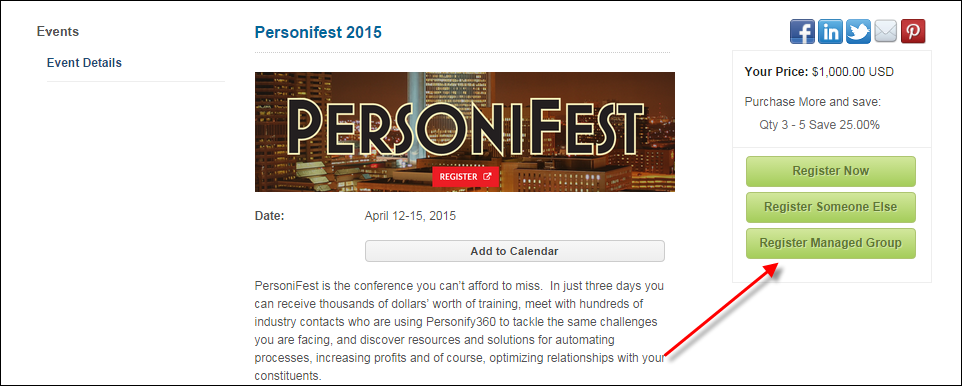
 Meetings with session products are NOT appropriate for managed group purchases. If individuals need to choose their sessions, they must login and do it themselves.
Meetings with session products are NOT appropriate for managed group purchases. If individuals need to choose their sessions, they must login and do it themselves.
To set up a product for a managed group purchase:
1. From the Personify360 main toolbar, select Products > Product Central.
The Product Maintenance search screen displays.
2. Click Search to find a product or click Create New Product.
3. From the eBusiness Links task category, click eBusiness Control.
The eBusiness Control screen displays.
4. If the product has not previously been defined to display on the web, click Add eBusiness Control.
5. From the Display Settings section, make sure the following is defined in order for the product to display on the web for a group purchase:
a. Ensure that the Display on Web and Allow Purchase from the Web checkboxes are checked.
b. Ensure that today's date falls between the Web Display Dates.
c. Check the Allow Group Purchase checkbox to enable the "Register Managed Group" button on the Meeting Detail page on the web, as shown above. If this checkbox is NOT checked, the product is ineligible for managed group purchase.
 This checkbox will default to checked when creating any new product except for the following products: membership, fundraising, and umbrella. If you have existing products and decide to use group management, you will need to check this checkbox to enable group purchases.
This checkbox will default to checked when creating any new product except for the following products: membership, fundraising, and umbrella. If you have existing products and decide to use group management, you will need to check this checkbox to enable group purchases.
6. Click Save.
7. Configure the Buy for Group Control.
See also:
· To see the workflow of a group manager purchasing a meeting product for a member of his/her group, refer to Purchasing a Meeting Product for a Group.