The Bank Receipt Type Mapping screen displays, as shown below.
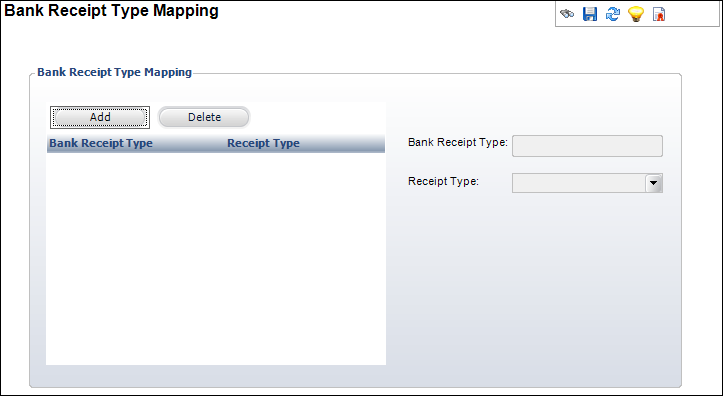
Lockbox Receipt Type Mapping allows bank provided values to be mapped to Personify360 values. For example, a bank may specify “M” for Master Card, while the system defines it as “MS.”
To set up Receipt Type Mapping:
1. After you have set up Lockbox File Mapping (LCK001A), from the task bar click the Map Receipt Type link.
2. Using
the search tool, find the appropriate Map ID for which you would like
to set up a mapping.
The Bank Receipt Type Mapping screen displays, as shown below.
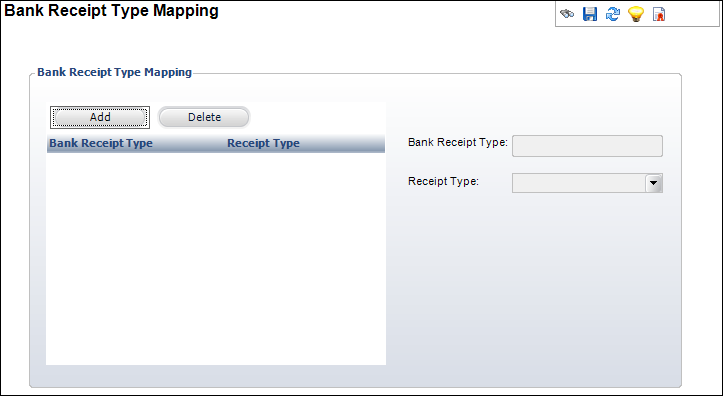
3. To add a new receipt type click Add.
4. Enter the Bank Receipt Type in the text box.
5. Enter the Receipt Type in the drop-down.
6. Click Save.
Screen Element |
Description |
|---|---|
Add |
Button. Adds a new receipt type to the table. |
Delete |
Button. Removes a receipt type from the table. |
Bank Receipt Type |
Text box. The receipt type the user receives from the bank. |
Receipt Type |
Drop-down. The receipt type to which the system would convert the Bank Receipt Type. |