The search results display, as shown below.
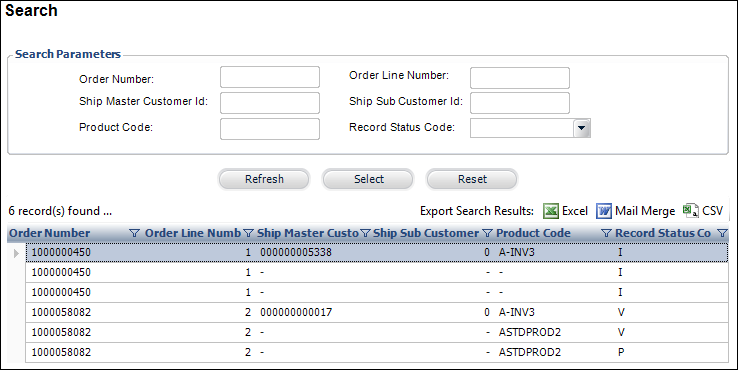
Once you have run the INV610 process, check the INV610_Processed report for any Invalid records with error descriptions. The INV610 Upload Maintenance screen allows you to make corrections to these invalid shipping records.
To resolve invalid shipping records:
1. On the Product Maintenance search screen, from the Product Related Tasks task menu, click Maintain INV610_Upload.
The Search screen displays.
2. Enter the appropriate search criteria and click Refresh.
The search results display, as shown below.
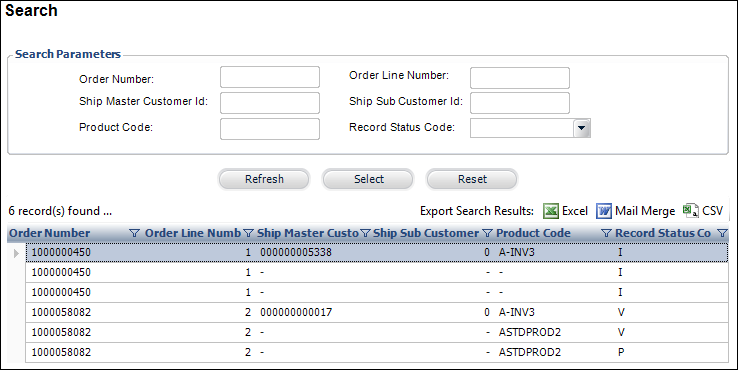
3. Select the appropriate order with a Record Status Code of “I” to correct.
The Upload Details screen displays, as shown below.
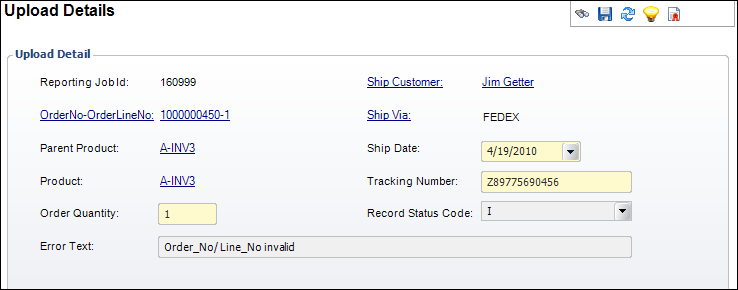
4. Depending on the type of error, make one of the following changes:
· Click the Order No-OrderLineNo link to search for and select the correct order number.
· Click the Parent Product link to search for and select the correct parent product.
· Click the Product link to search for and select the correct product.
· Enter the correct Order Quantity.
· Click the Ship Customer link to search for and select the correct ship-to customer on the order.
· Click the Ship Via link to search for and select the correct ship via method,
· Select the correct Ship Date.
· Enter the correct Tracking Number.
5. Click Save.
6. Rerun the INV610 process in “Process” and “EDIT” mode to validate your corrections.
7. Rerun the INV610 process in “Process” and “PROD” mode to officially update the shipping information on the orders.