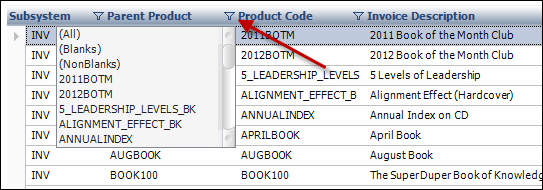
After performing a search on any of the launch screens (e.g., Customer Central), users on Personify360 7.3.0 and above can now filter their search results similar to how you do so in Microsoft Excel©. This means, after users receive the initial search result list, they can click the filter icon next to a grid column, and select an entry from the existing data to filter the existing search results by just that field entry.
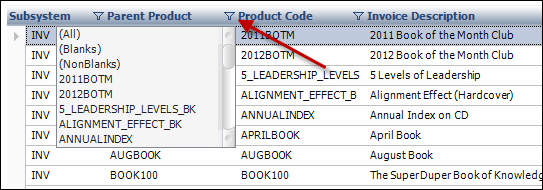
For example, after searching for an inventoried product, you can further filter the search by invoice description by clicking the filter icon next to invoice description and selecting a specific search result from the list.
You can also move the search result grid columns by clicking and dragging the column title to the desired location on the grid.
Click Save Layout to save any changes you made to the search results grid layout. These changes stay in affect for the logged-in user ID even when you sign out of the application.
 For a video demonstration, refer to Search Functionality Video Demo.
For a video demonstration, refer to Search Functionality Video Demo.
See Also:
· Overview: Searching for Information
· Modifying Search Settings (Advanced Search)