The Related Customers screen displays, as shown below.
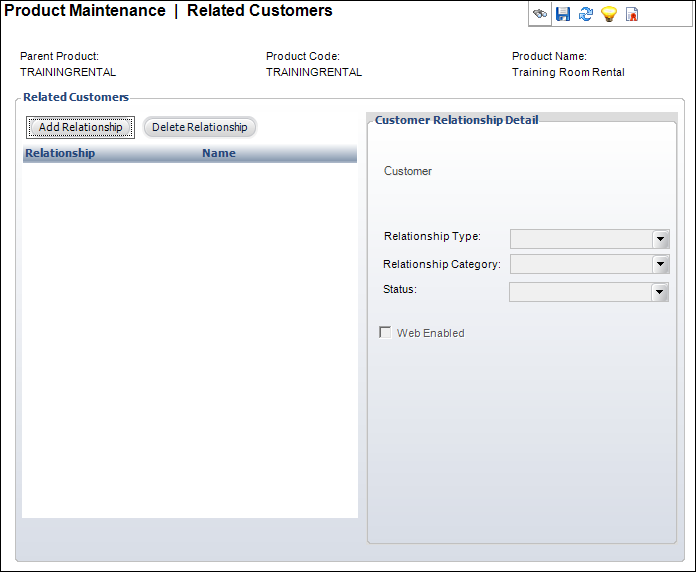
Many products are related to authors, publishers, vendors, product managers, etc. This information is searchable both by Web users, as well as operators of the customer service system. For instance, you might use this feature to see all products authored by a specific person.
To set up related customers:
1. From the
Personify360 main toolbar, select Facilities > Facility
Products.
The Facility Product Maintenance search screen displays.
2. Click Search to find a product or click Create New Product.
3. From the
Relationships task category, click Related Customers.
The Related Customers screen displays, as shown below.
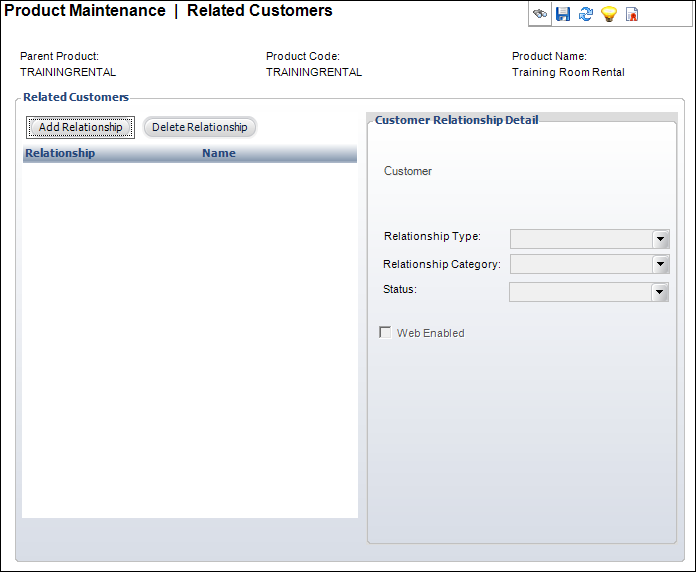
4. Click
Add Relationship.
The Customer Chooser screen displays.
5. Search for and select the appropriate customer to relate to the product.
6. Select the Relationship
Type from the drop-down.
Values in the drop-down are populated based on the codes defined for the
non-fixed FAC "CUSRELATION"
system type.
 As of 7.5.0,
the Relationship Category field
only affects meeting products.
As of 7.5.0,
the Relationship Category field
only affects meeting products.
Values in the drop-down are populated based on the codes defined for the
non-fixed MTG "CUSRELATION_CATEGORY"
system type.
7. Select the Status
from the drop-down.
Values in the drop-down are populated based on the codes defined for the
non-fixed ORD "RELATION_STATUS"
system type.
8. As of 7.5.0, check the Web Enabled checkbox if you want the related customer to display in the Additional Information section on the product detail page on the web.
 Currently,
facility products cannot be displayed in e-Business.
Currently,
facility products cannot be displayed in e-Business.
9. Click Save.