 Before starting, make sure you are using either the Facility Rental Manager or Facility Rental Staff persona.
Before starting, make sure you are using either the Facility Rental Manager or Facility Rental Staff persona. Before starting, make sure you are using either the Facility Rental Manager or Facility Rental Staff persona.
Before starting, make sure you are using either the Facility Rental Manager or Facility Rental Staff persona.
After you have created a new facility, you can maintain the appropriate room information and maintain room reservations.
To create a new facility:
1. From the Personify360 main toolbar, select Facilities > Facility Maintenance.
The Facility Maintenance search screen displays, as shown below.
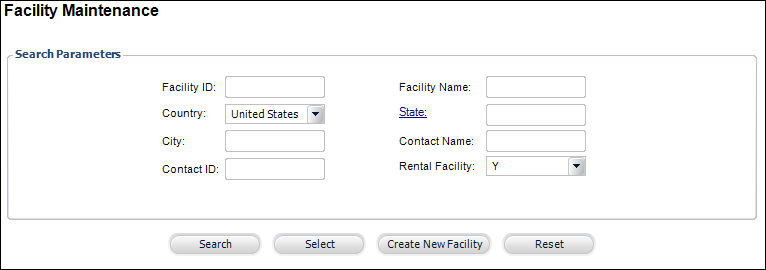
2. Click Create New Facility.
The Customer Chooser screen displays.
3. Search for and select a customer to associate with the facility.
The General Facility Information screen displays, as shown below.
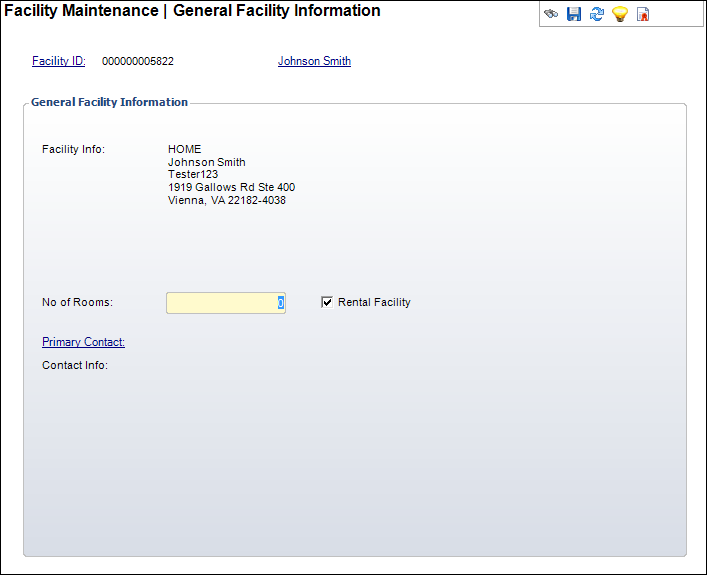
 Selecting a customer to link to a facility will default the search to look for company records.
Selecting a customer to link to a facility will default the search to look for company records.
4. Under General Facility Information, verify that the Facility Info field contains the correct information.
This information is tied to the customer or company you selected previously from the Customer Chooser screen.
5. Enter in the No of Rooms.
This is the number of rooms available within the facility and is used for informational purposes only.
6. Check the Rental Facility checkbox if you want to label this Facility as a Rental Facility.
This will be used later to filter through existing/available facilities in the system. This defaults to checked.
7. Click the Primary Contact link.
The Customer Chooser screen displays.
8. Search for and select a customer to associate with the facility as the main point of contact.
This is restricted to Individuals and Companies.
 Choosing a facility primary contact is optional.
Choosing a facility primary contact is optional.
9. Click Save.
 You can click on the contact’s name (link) to access additional information in Customer Central.
You can click on the contact’s name (link) to access additional information in Customer Central.