 You
can only modify the default badge information if the Product Type is “Exhibition.”
You
can only modify the default badge information if the Product Type is “Exhibition.”You can define the number of free badges that will be provided for each booth or per total square area of space.
 You
can only modify the default badge information if the Product Type is “Exhibition.”
You
can only modify the default badge information if the Product Type is “Exhibition.”
To define badge default information:
1. From the
Personify360 main toolbar, select Products > Product
Central.
The Product Maintenance search screen displays.
2. Click Search to find a product or click Create New Product.
3. On the
General Product Setup
screen, click Badge Default Information.
The Free Badge screen displays, as shown below.
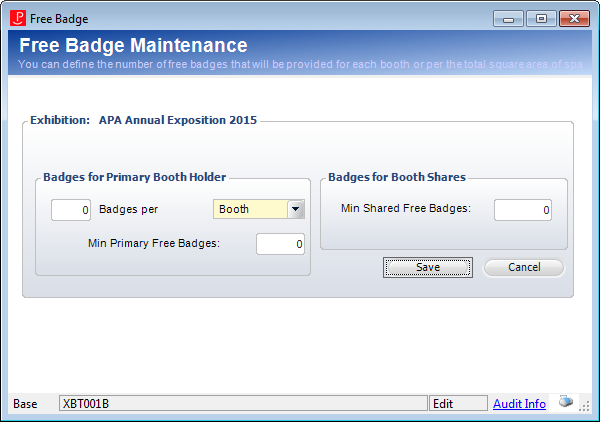
4. Enter the number of Badges per "Booth" or "Square foot".
5. Enter the Minimum Primary Free Badges amount.
6. Enter the Minimum Shared Free Badges amount.
7. Click Save.
Screen Elements |
Description |
|---|---|
Number of Badges per unit |
Text box and drop-down. The number of free badges an exhibitor receives based on booth record or square foot. |
Min Primary Free Badges |
Text box. The minimum number of badges an exhibitor receives per booth record or square foot. Defaults to zero. |
Min Shared Free Badges |
Text box. The minimum number of badges an exhibitor receives when sharing a booth. Defaults to zero. |