A taskbar displays, as shown below.
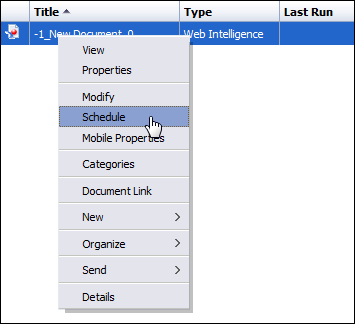
Data Analyzer lets you schedule reports in the My Reports portal. This feature lets you schedule a date and time for a report to be refreshed and then sent.
The following procedure assumes that you have logged into Data Analyzer from the Personify360 application and have an open My Reports portal window.
To schedule a report:
1. Open the list of Webi documents from the left-side navigation window.
2. Right-click the report.
A taskbar displays, as shown below.
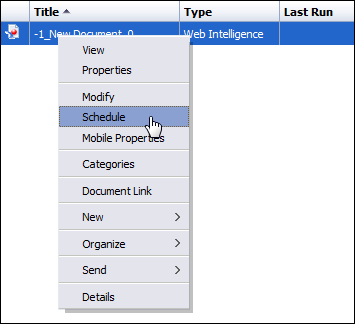
3. Select Schedule.
The Schedule page displays, as shown below.
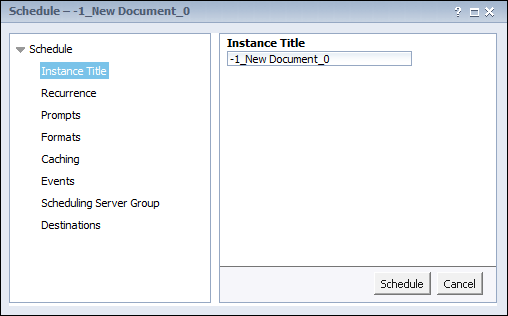
4. From the Schedule task pane, click Recurrence.
5. From the Run object drop-down, select the desired frequency you want the report to run.
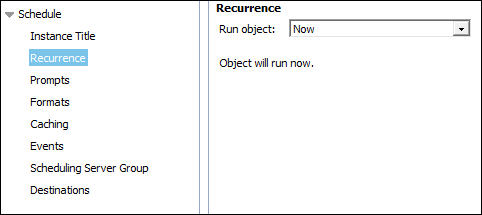
 There are nine options in the Run object menu; once you select your frequency, scheduler information appears below. The content changes depending on your frequency. For example, if you select Daily, you can set how many days the report is run and the range of dates.
There are nine options in the Run object menu; once you select your frequency, scheduler information appears below. The content changes depending on your frequency. For example, if you select Daily, you can set how many days the report is run and the range of dates.
6. From the Schedule task pane, click Formats.
7. Select the Output Format.
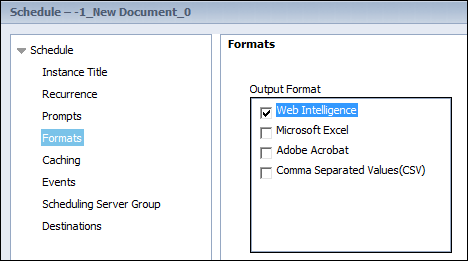
8. From the Schedule task pane, click Destinations.
9. Select a destination from the drop-down, as displayed below.
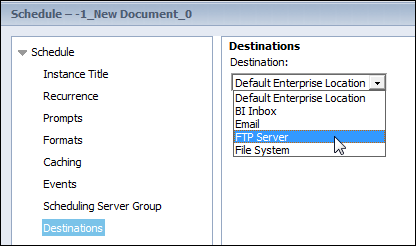
10. From the Schedule task pane, click Caching.
11. Select the caching format as well as the formatting locales to use during Scheduling, as displayed below. This lets you determine which file formats (Excel spreadsheet, word document, etc.) and language to be available during scheduling. If selected, these are pre-loaded for use during scheduling.
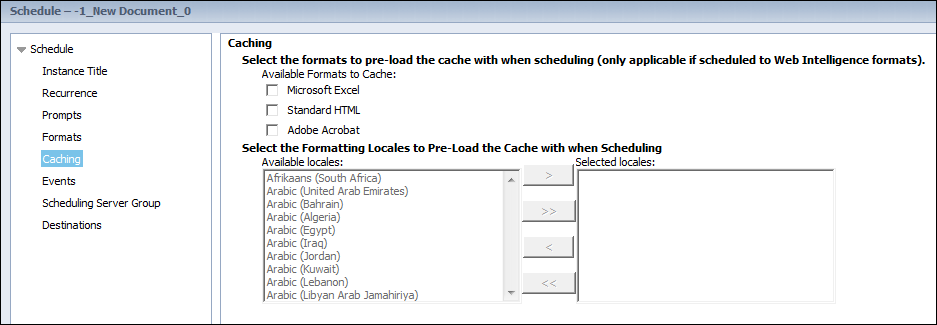
12. From the Schedule task pane, click Events.
13. Select any available events or schedule events to wait for or trigger upon completion.
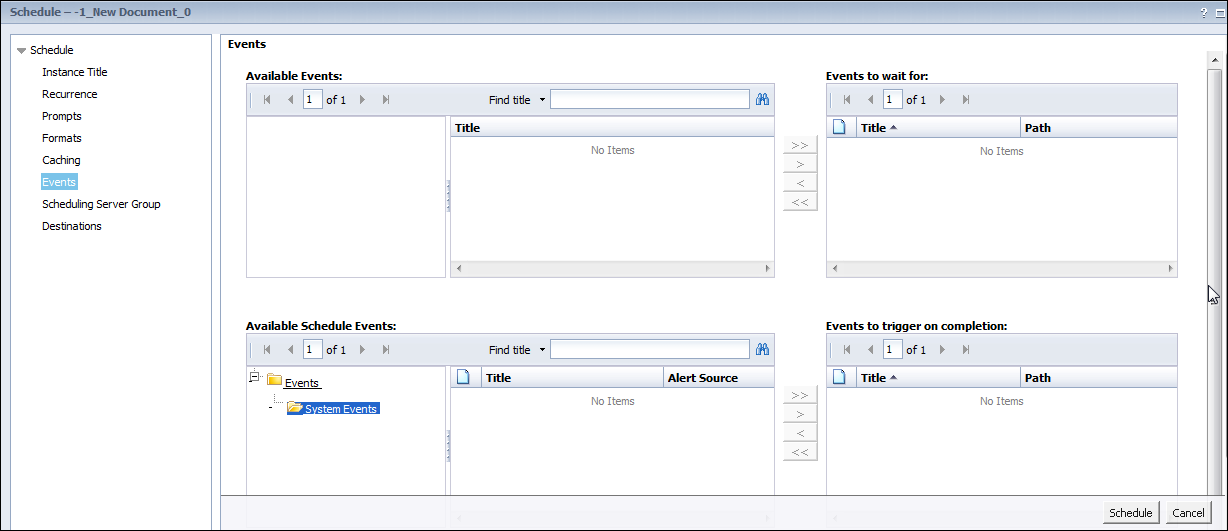
 This tells the My Reports portal whether to wait for events to become available or for them to be forced upon completion.
This tells the My Reports portal whether to wait for events to become available or for them to be forced upon completion.
14. From the Schedule task pane, click Scheduling Server Group.
15. Select the default servers for scheduling your report.
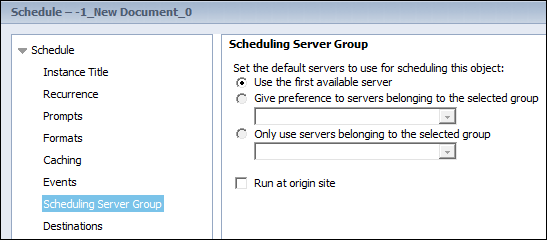
16. Click Schedule at the bottom right of the window.
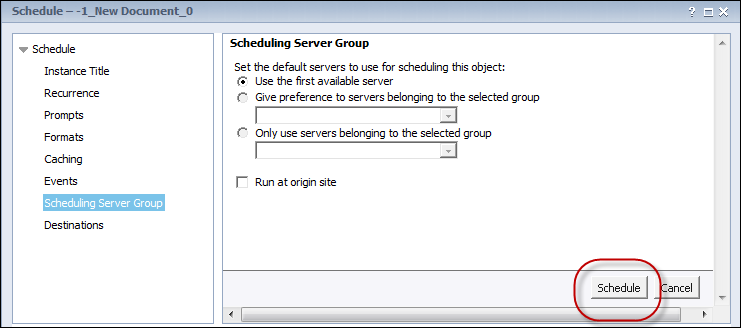
Once you have scheduled a report, it appears in the History window (which you can later access from the Webi documents folder, next to the Schedule link). The History window displays information such as the scheduled report, any parameters, its format, and current status. By selecting the desired report, you can pause/resume or delete the scheduled report.

 Using delete only cancels the scheduled generation of the report and not the report itself.
Using delete only cancels the scheduled generation of the report and not the report itself.
See Also:
· Adding a Shared Report to Data Analyzer