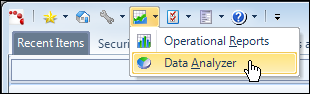
You can easily access custom or sample reports using the Reports portal through the Personify360 interface. The Personify Reports menu now contains a shortcut to Data Analyzer, as well as online reports (Operational Reports).
To locate a report:
1. From the Reports menu icon in Personify360, click Data Analyzer, as shown below.
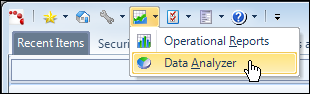
2. By default, the BI Launchpad home page displays.
3. Click the Documents tab.
A categorical menu of your document folders appears on the left (defaulted to All) with any documents or further folders within the selected folder on the hierarchical menu listed in the main panel.
By default, everyone has a My Favorites, Inbox, and Public Folders folder, but you may add to this.

4. If the report you want to locate resides in your My Favorites folder, simply click on the folders and select the report from the list that appears in the main panel.
 For information on adding reports or dashboards to your Favorites folder, please refer to Adding to Your Favorites Folder.
For information on adding reports or dashboards to your Favorites folder, please refer to Adding to Your Favorites Folder.
5. If the report does not reside in your Favorites folder, expand the Public Folders menu under All in the hierarchical menu.
A Personify750 folder displays which includes all sample reports delivered with 7.5.0.
 You can also expand Inbox to view any reports sent to you from other users.
You can also expand Inbox to view any reports sent to you from other users.
6. Expand the Personify750 folder.
A list of folders broken down by subsystem displays containing all sample reports for each universe.
7. Click on a subsystem folder to view the reports and dashboards associated with that universe.
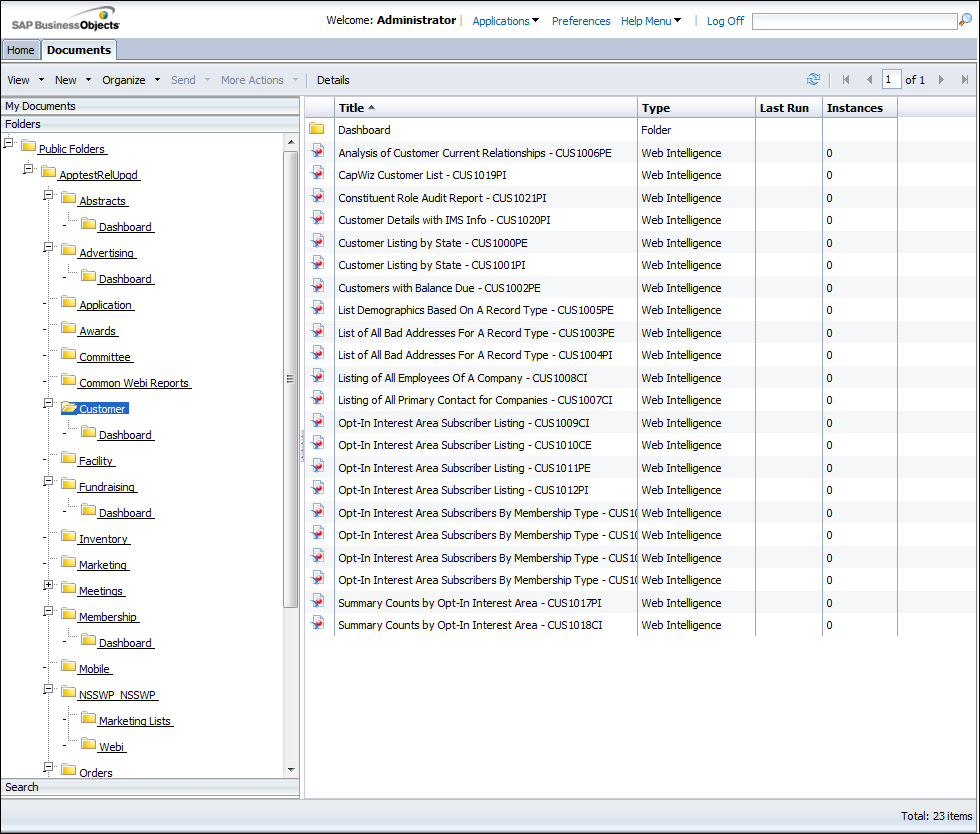
You can perform a number of tasks from this page, including running or viewing a report, scheduling a report, changing report properties, etc.
You can also expand the subsystem folder for the option to view just the reports/dashboards.
 The Inbox, My Favorites, and Public Folders menu are part of BusinessObjects BI Launchpad. The other folders have been condensed based on subsystem.
The Inbox, My Favorites, and Public Folders menu are part of BusinessObjects BI Launchpad. The other folders have been condensed based on subsystem.
See Also:
· Understand the Data Analyzer folder structure
· Add reports and dashboards to your Favorites