The Import Universe window displays, as shown below.
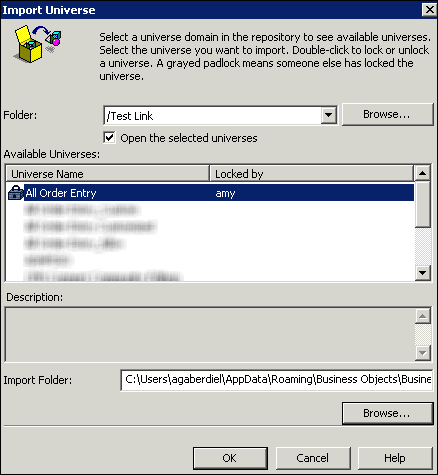
If you would like to customize a universe, Personify recommends that you follow the steps below for linking universes, instead of cloning/copying the universe. The reason is because if Personify delivers a fix that affects the base universe, when your copied universes will not receive the fixes.
To link a universe:
1. Open and log into the BusinessObjects Universe Designer.
2. From the File menu, click Import.
The Import Universe window displays, as shown below.
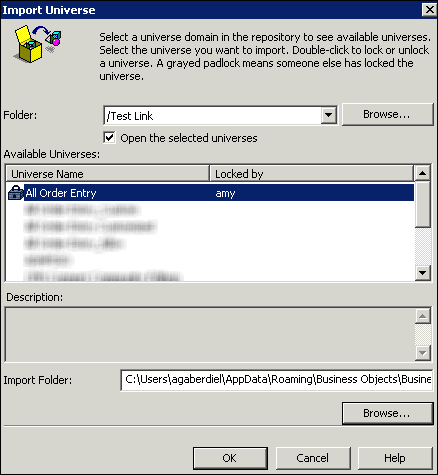
3. Search for and select the base universe you want to customize.
4. Click OK.
A confirmation message will display when the universe successfully imports.
5. Click OK.
6. From the File menu, click Parameters.
The Universe Parameters window displays, as shown below.
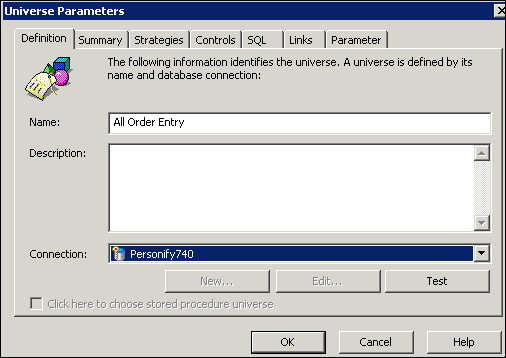
7. From the Name field, rename the universe.
Personify recommends including your association acronym in the name of the customized universe in order to easily distinguish it from base universes.
8. Click OK.
9. Click the Save button.
10. From the File menu, click Export.
The Export Universe window displays, as shown below.
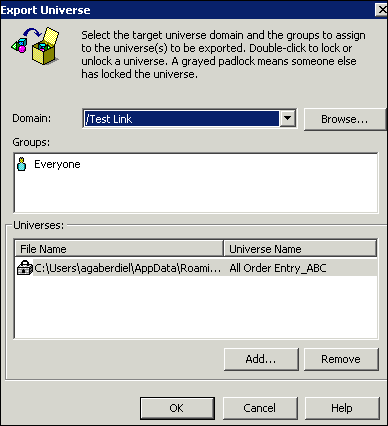
11. By default, the same folder you imported the base universe from displays in the Domain drop-down. Do not change this.
12. Click OK.
The following Warning message will display.
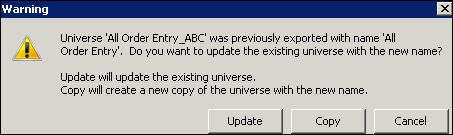
13. Click Copy.
A confirmation message will display when the universe successfully exports.
14. Click OK.
15. From the File menu, click Close.
16. From the File menu, click Import.
The Import Universe window displays, as shown below. Notice that the universe we just renamed now displays in the list of Available Universes.
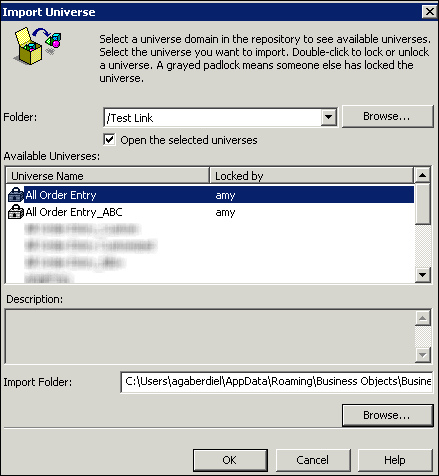
17. Select the renamed universe and click OK.
A confirmation message will display when the universe successfully imports.
18. Click OK.
19. From the navigation pane on the left, select all the base classes, as shown below.
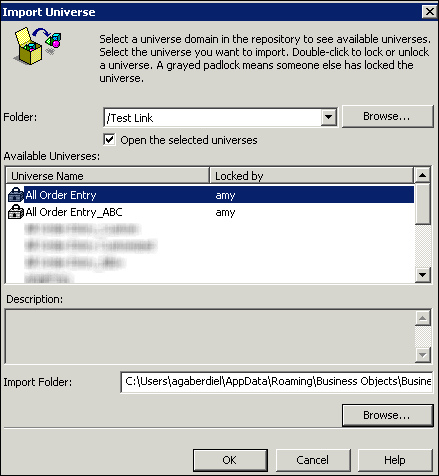
20. Click the Delete button on your keyboard.
A confirmation message displays.
21. Click Yes.
22. From the File menu, click Parameters and access the Links tab, as shown below.
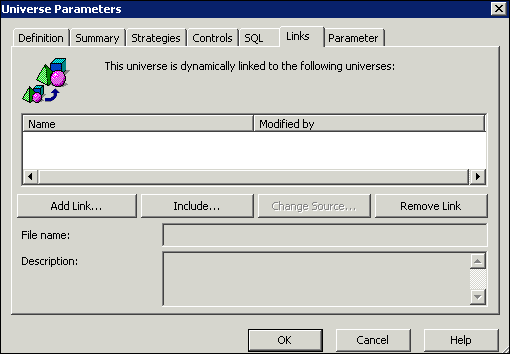
23. Click Add Link.
24. Search for and select the base universe you opened in step 3.
25. Click OK.
Notice that the base classes return to the left navigation pane in a grey color, as shown below.
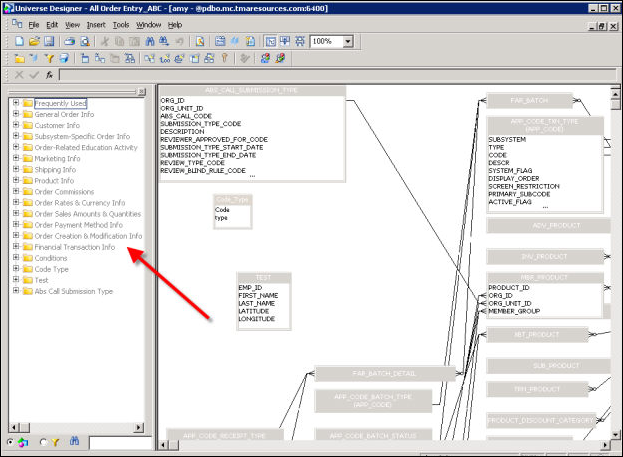
26. Proceed to make your customizations to the universe.
27. Click Save.
28. From the File menu, click Export.
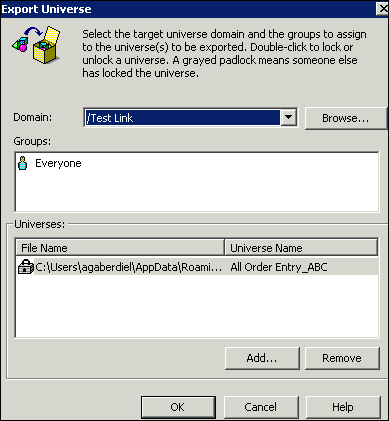
29. Click OK.
See Also:
· Adding or Modifying Universes
· Creating Universe Linked Objects