 This screen does NOT display on the web.
This screen does NOT display on the web.As of the 7.2.3 release, when you change the primary address that has current (an open balance) or unfulfilled orders related to it and the CUS PRIMARY_ADDR_PROPAGATION application parameter is set to “Select,” the Primary Address Propagation screen displays. Using this screen, you can select the orders for which you want to use the new primary address. The orders that are not selected will continue to use to previous primary address. The orders that display include proforma order, active orders, and orders with a balance.
 This screen does NOT display on the web.
This screen does NOT display on the web.
If you cancel out of the Primary Address Propagation screen, then the customer-related addresses are still updated, but the order-related addresses are not updated. If you change a customer’s primary address and this screen does not display because no orders exist for the customer with the old primary address, then the customer-related addresses are still updated. Customer-related addresses include committee-member addresses, advertiser addresses, and exhibitor addresses.
 If a customer changes his/her primary address from the web and the application parameter is set to “Auto,” then the address automatically propagates. If a customer changes his/her primary address from the web and the application parameter is set to “Select,” then the primary address is not propagated.
If a customer changes his/her primary address from the web and the application parameter is set to “Auto,” then the address automatically propagates. If a customer changes his/her primary address from the web and the application parameter is set to “Select,” then the primary address is not propagated.
If the application parameter is set to “Auto” or “None,” then the new primary address is automatically propagated to orders or not propagated at all, and the Primary Address Propagation screen will not display.
When the address is propagated to orders and COM_Committee_Member records, the system updates the Address_ID and Address_Type with those of the new primary address. When an address ID is changed on an Inventoried order that has not been shipped, the sales tax is recalculated. The primary search group is also updated when the APP AUTOMATIC_SEARCH_GROUP_ASSIGNMENT application parameter is set to “Y.” The specific column names may be slightly different as with Order_Master where there are Bill_Address_Type_Code, Ship_Address_Type_Code, etc.
To propagate the primary address to orders:
1. From the Background Information task category in CRM360®, click Contact Information.
Additionally, from the CRM360 header, you can click the Edit Contact Info link.
The Contact Information screen displays below the header in CRM360.
2. From the Address section, click the wrench icon next to the address you want to make primary and select Mark as Primary.
If current or unfulfilled orders refer to the previous primary address, then the Primary Address Propagation screen displays, as shown below.
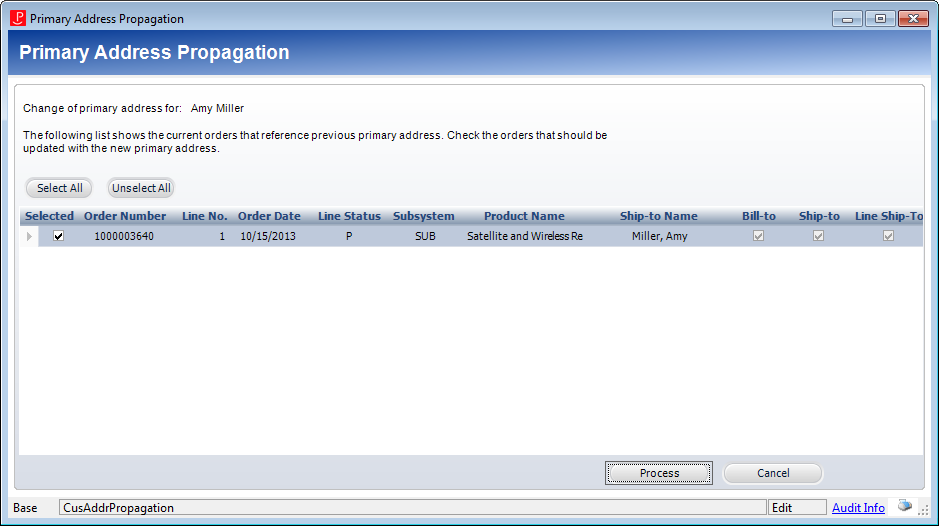
3. Select the appropriate checkboxes in the “Selected” column next to the order that you want to propagate the address.
 The “Bill-to,” “Ship-to,” and “Line Ship-to” columns are read-only and cannot be modified. They are for informational purposes only.
The “Bill-to,” “Ship-to,” and “Line Ship-to” columns are read-only and cannot be modified. They are for informational purposes only.
4. Click Process.
The new address is propagated to the orders selected.