The page displays as shown below.
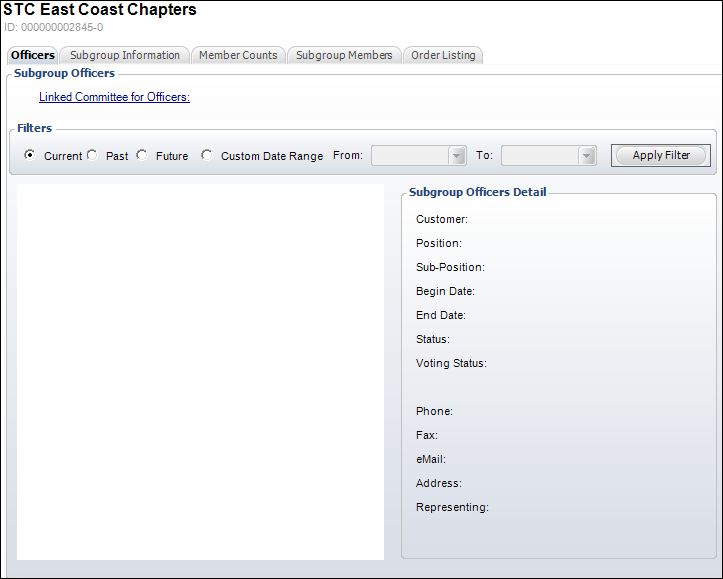
The Subgroup Officers screen allows you to view and add subgroup officers and select officers from group tasks. If necessary, select a Filter radio button and click Apply Filter to view Current, Past, and Future officers.
To add a linked committee for officers:
1. From the Personify360 main toolbar, select Customers and Committees > Subgroup Central.
The Subgroup Central search screen displays.
2. Create a new subgroup or search for and select a subgroup.
The subgroup displays in Subgroup Central.
3. Click the Officers tab.
The page displays as shown below.
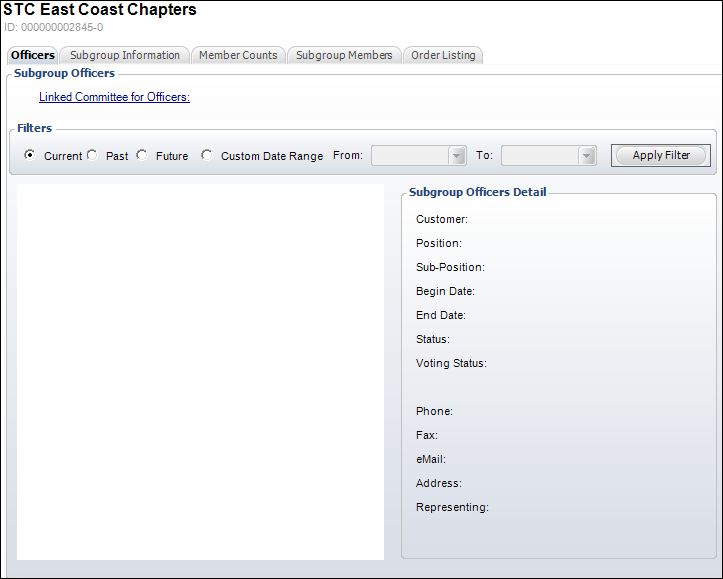
4. From the Officers tab, click the Linked Committee for Officers link.
The Customer Chooser displays.
5. Search for or create a committee.
The members on the selected or created committee will now be officers for this subgroup.
 On the web, group managers are only able to run MBR1015 if a chapter has a corresponding officers committee. In order to create a corresponding officers committee, you click the Linked Committee for Officers link and select/create a committee. If no related committee has been indicated, this report will not be visible to group managers online. See Configuring the Report Control for Officers- MBR1015 for more information.
On the web, group managers are only able to run MBR1015 if a chapter has a corresponding officers committee. In order to create a corresponding officers committee, you click the Linked Committee for Officers link and select/create a committee. If no related committee has been indicated, this report will not be visible to group managers online. See Configuring the Report Control for Officers- MBR1015 for more information.
6. Highlight a row in the table. The corresponding information displays in the Subgroup Officer Detail section.