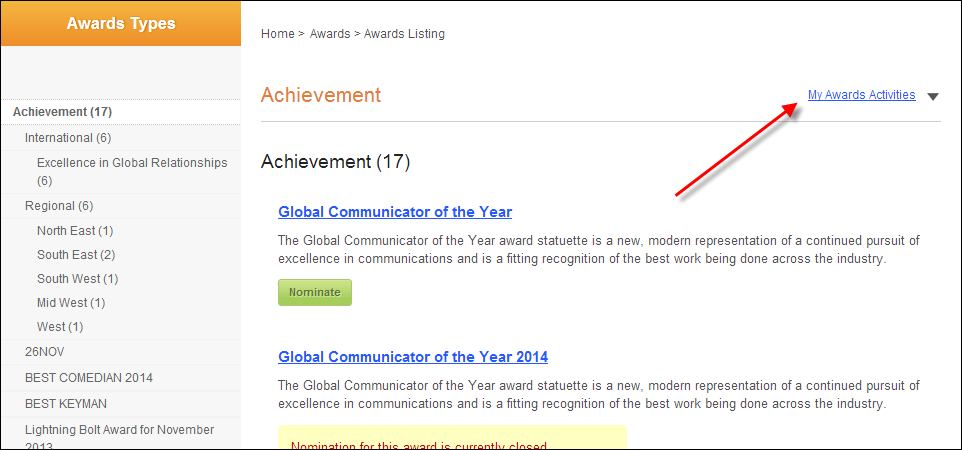
The My Awards Nominations page displays the logged in web user's open and closed nominations. From this screen, the web user can edit, delete, pay nomination fees for open nominations, and view the details of closed nominations. For nominations submitted in draft where the nomination period is still open, the web user has the option to edit the nominations. If the nomination is under review, the web user cannot edit the nomination, but they can see the "In Review" status of the nomination.
Logged in web users can access this page from the My Award Activities task menu at the top, right of the awards listing page.
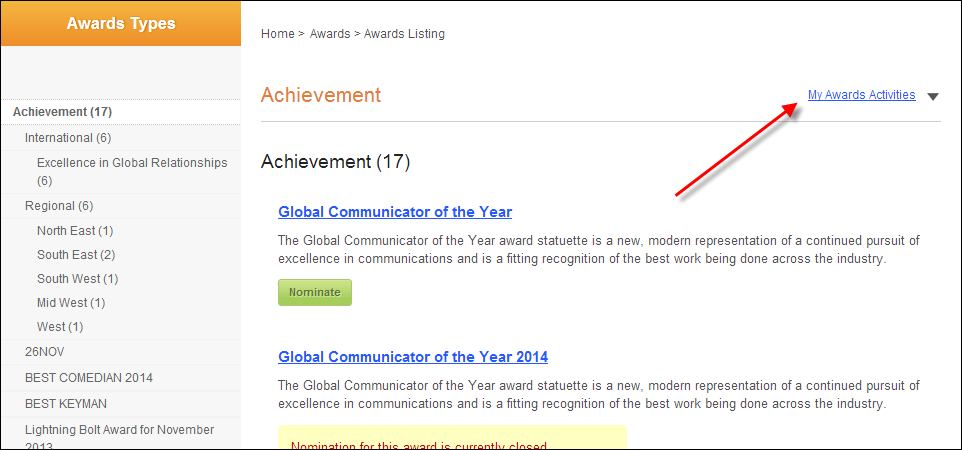
 The My Award Activities menu displays on the My Awards Nominations screen by default and cannot be removed without a customization. Even if you do not set the URLs in the My Nominations control web settings, the menu will still display.
The My Award Activities menu displays on the My Awards Nominations screen by default and cannot be removed without a customization. Even if you do not set the URLs in the My Nominations control web settings, the menu will still display.
· My Nominations Control
For more information on the web settings required for this control to display properly on the web, please see Configuring the Web Settings for the My Nominations Control.
After setting up the My Awards Nominations page, your web users will see a page similar to the one displayed below.
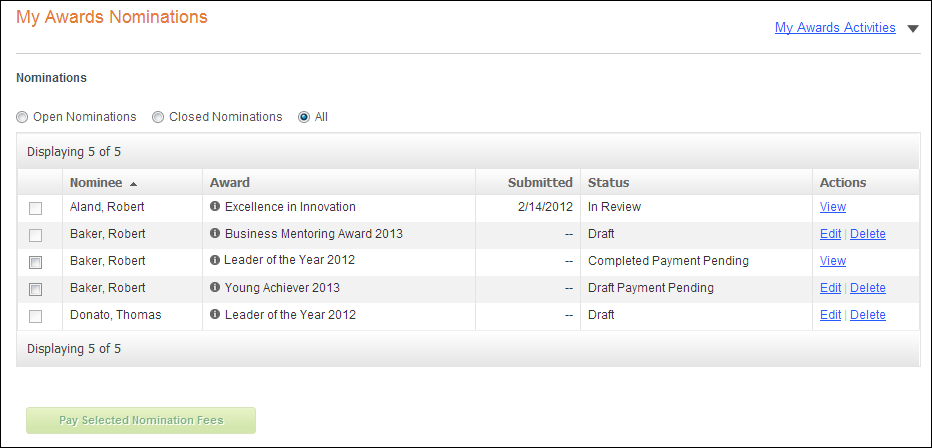
The following information displays in the grid on this screen:
· Nominee
Displays the name of the person for which the award nomination was created.
· Award
Displays the name of the award for which the nomination was created. Web users can point to the information icon to display a summary of the award, including Submission Due Date, Decision Date, Nomination Fee (if applicable), and Award Summary, as shown below.

· Submitted
Displays the date in which the award nomination was submitted.
· Status
The following statuses can display for open nominations:
o Draft: displays if the nominator has not submitted the nomination and the nomination does NOT require a nomination fee or if the nomination requires a nomination fee and that fee has been paid.
o Draft Payment Pending: displays if the nominator has not submitted the nomination and the nomination does require a nomination fee.
o Completed Payment Pending: displays if the nominator chose to submit the nomination without paying the required nomination fee. This status tells the nominator that they have answered all required questions and uploaded all required attachments, but they still need to submit payment.
o Submitted: displays when the nominator has successfully submitted a nomination.
The following statuses can display for closed nominations:
o Cancelled
o Submitted
o Declined
o Draft
o Draft Payment Pending
o In Review: this status is manually set via the back office.
 This status also displays on the Nominations tab on the Award Nomination screen in the back office.
This status also displays on the Nominations tab on the Award Nomination screen in the back office.
· Actions
For nominations with a status of Draft and Draft Payment Pending, the following actions are available:
o Edit: if the nominator selects this action, he/she will be taken to the Nomination Preview step in the online award nomination process, where he/she can review his/her selections from each step in the process and, if necessary, jump to the appropriate step (except the nominee information step) and modify his/her selections.
o Delete: if the nominator selects this action, the selected nomination will be deleted. Please note that the system does not display a confirmation message before removing the nomination from the My Awards Nomination list.
For nominations with a status of In Review, Submitted, or Completed Payment Pending, the following action is available:
o View: if the nominator selects this action, a nomination summary is displayed. Please note that the only action the nominator can perform from the nomination summary is to display a Print Friendly View.