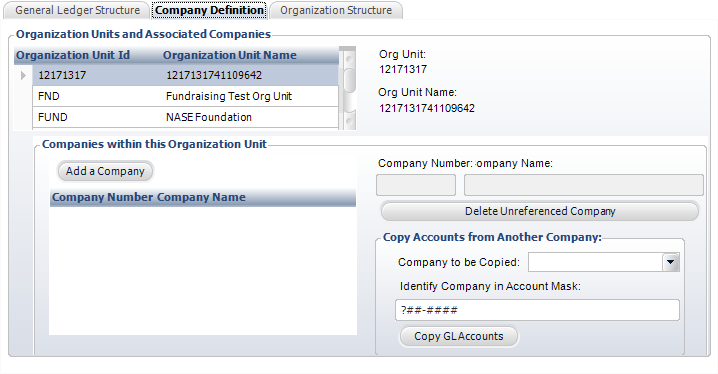
To define the company:
1. From the
Organization
and GL Structure screen, access the Company
Definition tab, as shown below.
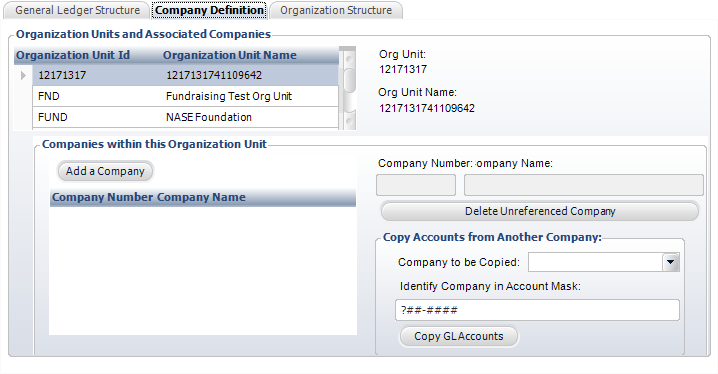
2. Click Add a Company.
3. Enter a Company Number.
4. Enter the Company Name.
5. If necessary,
you can copy the accounts from another company.
To do this, perform the following:
a. Select a Company to be Copied from the drop-down.
b. Enter the Identify Company in Account Mask.
c. Click Copy GL Accounts.
6. Click Save.
7. Now, you can perform the following task:
· Defining the organization structure
Screen Element |
Description |
|---|---|
Company Definition |
|
Add a Company |
Button. When clicked, a row is added to the table and the corresponding fields are enabled to add a company. |
Company Number |
Text box. The unique code of the company. |
Company Name |
Text box. The name of the company. |
Delete Unreferenced Company |
Button. When clicked, the highlighted row from the table is deleted. |
Company to be Copied |
Drop-down. Consists of a list of companies. Select the company from which you want to copy the accounts. |
Identify Company in Account Mask |
Text box. This identifies where the company appears in the account mask. If account segments have been defined for a company, then that portion of the mask displays as “A”s. You can replace the nines with the company number being created. |
Copy GL Accounts |
Button. Copies the accounts from the company to be copied to the new company. This reduces the time-consuming task of re-entering each account for additional companies. |
See Also:
· Overview: Defining the Organization and GL Structure
· Setting Org and GL Structure Defaults
· Defining the Organization Structure