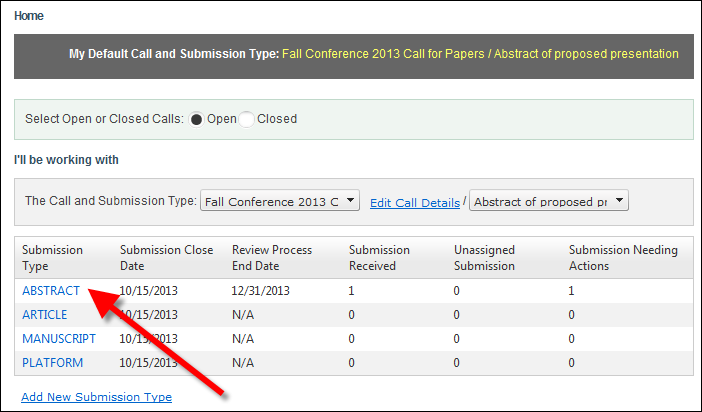
The Work with Submission Type screen displays.
As of 7.4.2, if a submission is accidentally submitted more than once, submitters and administrators can withdraw the submission from the Submission Detail page.
When a submission is withdrawn, the system updates the submission record as follows:
· The Internal Status Code is set to "Cancelled".
· The External Status Code is set to "Withdrawn".
· The Requires Staff Action flag is set to "Y'N".
· The Final Review Completed flag is set to "Y".
· The Final Decision Flag is set to "Y".
If any reviewers have been assigned to the submission where the assignment status is "INVITED" or "UNDER_REVIEW" (i.e., if any records exist in Abs_Submission_Reviewer where ABS_SUBMISSION_ID = the ABS_SUBMISSION_ID of the submission being withdrawn), the system will set ASSIGNMENT_STATUS_CODE to "CANCELLED" and the ASSIGNMENT_STATUS_REASON_CODE to "SUBMISSION_WITHDRAWN". A new App_Code record was created for ‘SUBMISSION_WITHDRAWN: App_Code.SUBSYSTEM = ‘ABS’ and App_Code.TYPE = ‘ASSIGNMENT_STATUS_REASON’ and App_Code.ACTIVE_FLAG = ‘Y’.
If any reviewers have been assigned to the submission where the assignment status is "INVITED" or "UNDER_REVIEW", the system will update Abs_Call_Submission_Type_Reviewer for each reviewer for the call and submission type as follows:
· NUMBER_OF_ASSIGNMENTS – set to NUMBER_OF_ASSIGNMENTS minus 1
· NUMBER_OF_OPEN_ASSIGNMENTS – set to NUMBER_OF_ASSIGNMENTS minus 1
· NUMBER_OF_PENDING_ASSIGNMENT_INVITES – if Abs_Submission_Reviewer.ASSIGNMENT_STATUS_CODE = ‘INVITED’, set to NUMBER_OF_PENDING_ASSIGNMENT_INVITES minus 1
To withdraw a submission:
1. From the ABS Home Page, select the appropriate Call and Submission Type from the drop-downs.
2. From the grid, click the Submission Type to which you want to assign reviewers, as shown below.
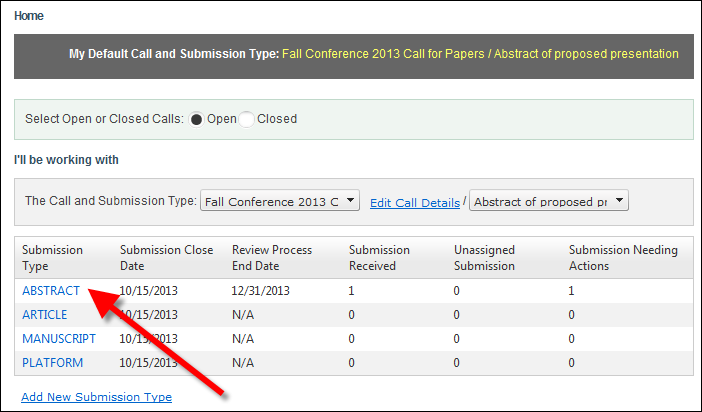
The Work with Submission Type screen displays.
3. Access the View Submissions tab, as shown below.
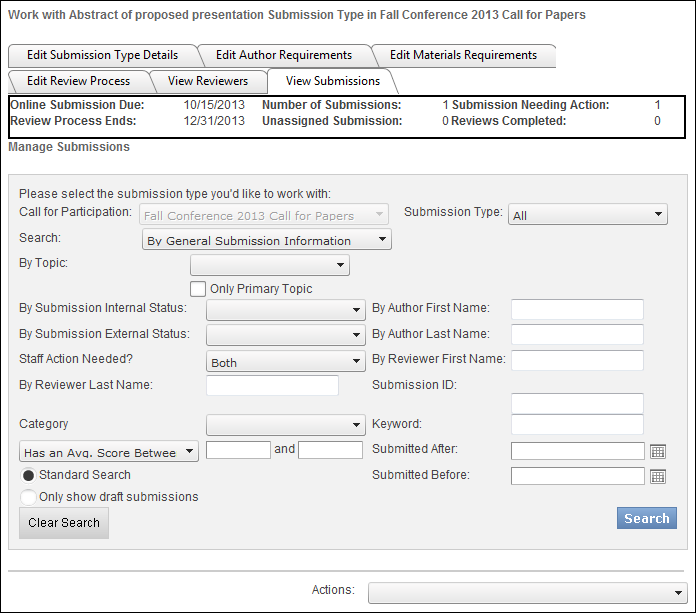
4. Enter the appropriate search criteria and click Search.
The appropriate search results display below, as highlighted below.
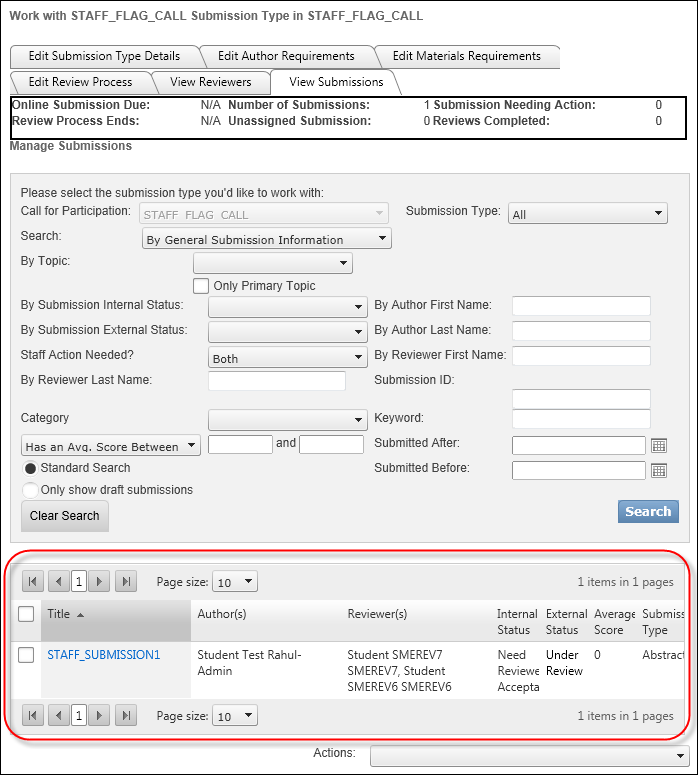
5. Click the Title of the submission to open the Submission Details screen.
6. Click Withdraw Submission, as shown below.
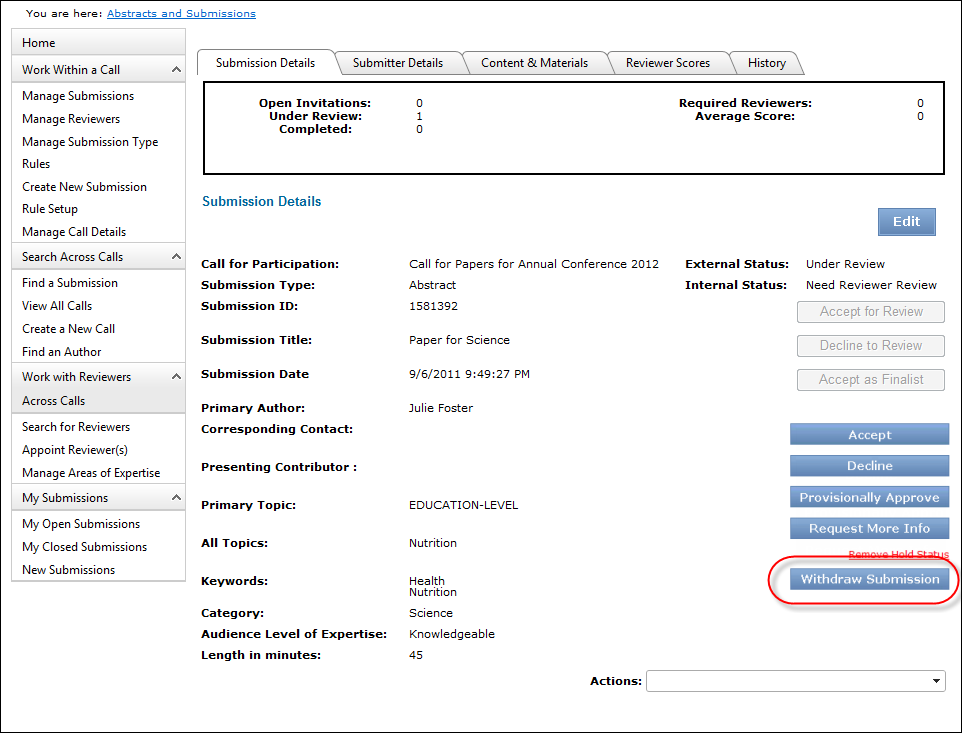
See Also:
· Overview: Working with Submissions
· Viewing Submissions Submitted to a Submission Type
· Viewing Submission Statistics Summary
· Working with Reviewers Assigned to a Call Submission Type
· Accepting and Declining Submissions