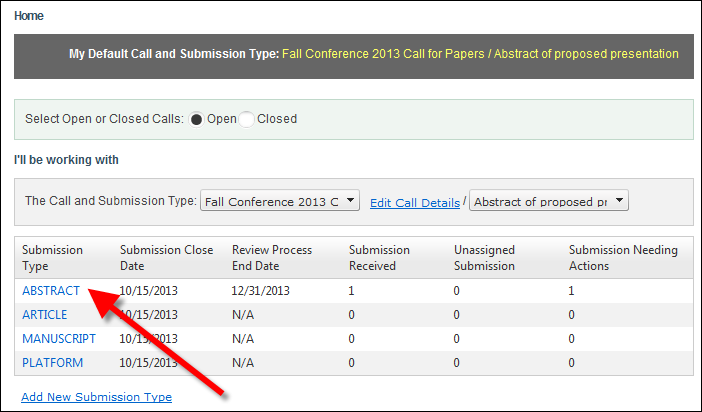
The Work with Submission Type screen displays.
As of Personify360 7.5.0, if necessary, a reviewer who has been inactivated, declined, or withdrawn can be reactivated, although from a business perspective, it is not expected that reviewers who have declined the appointment or have withdrawn would be reactivated. However, if a call does not have an end date, it is possible that a reviewer who declined or withdrew in the past would be reactivated.
To reactivate a reviewer:
1. From the ABS Home Page, select the appropriate Call and Submission Type from the drop-downs.
2. From the
grid, click the Submission Type to which you
want to assign reviewers, as shown below.
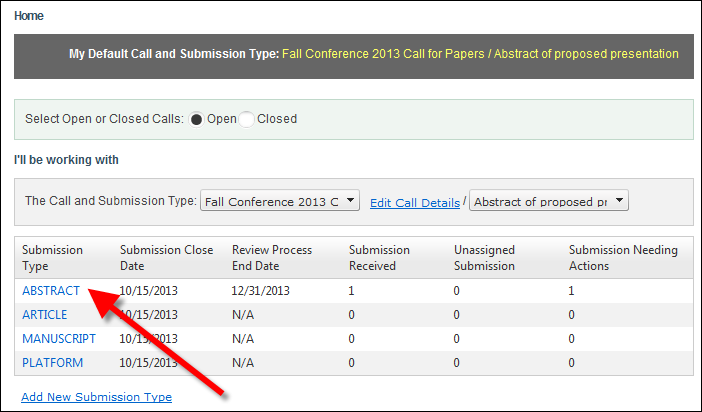
The Work with Submission Type screen displays.
3. Access
the View Reviewers tab, as shown below.
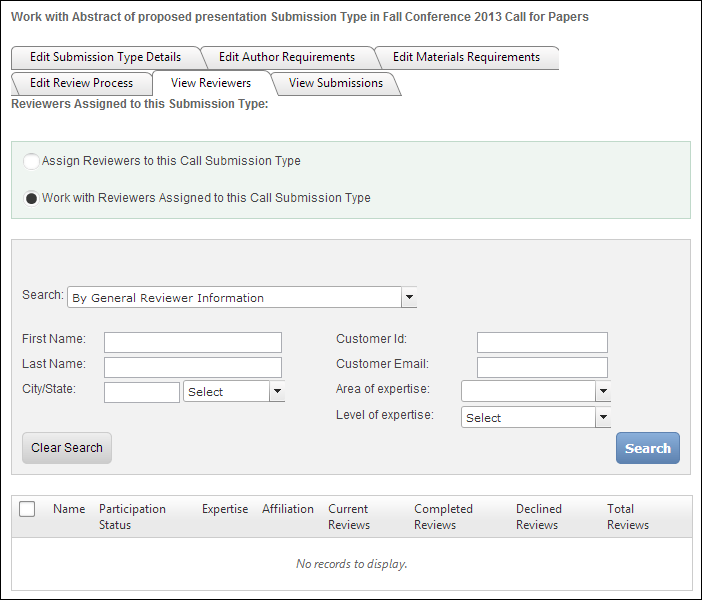
4. Ensure that the Work with Reviewers Assigned to this Call Submission Type radio button is selected.
5. Select "By Reviewer Participation Status" as the Search category.
6. Enter
the appropriate search criteria and click Search.
The appropriate search results display below, as highlighted below.
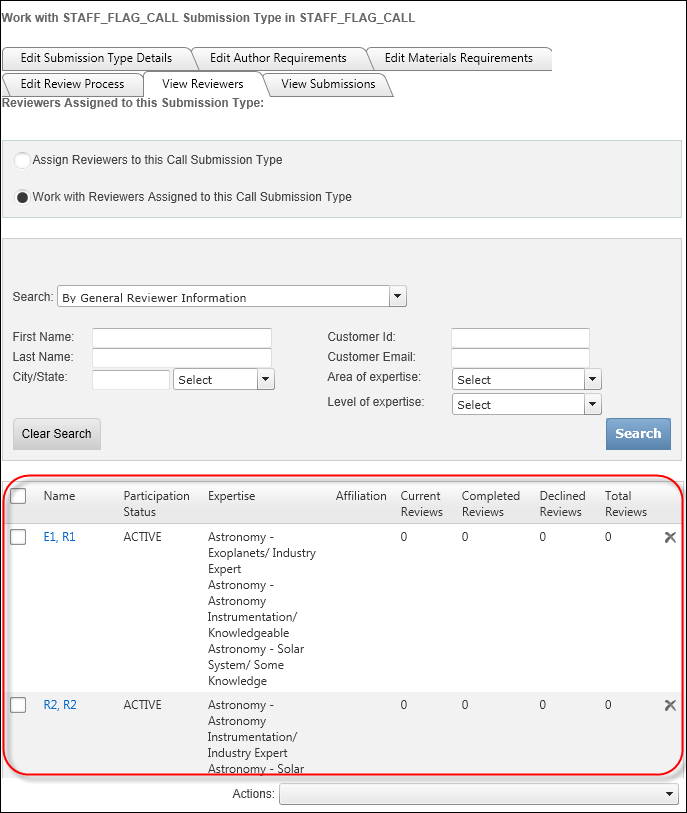
7. Select the checkbox next to the appropriate reviewer(s).
8. From the Actions drop-down, select Reactivate Selected Reviewer(s)' Submission Type Appointment.
See Also:
· Overview: Working with Reviewers
· Manually Assigning Reviewers to Submissions
· Declining a Reviewer's Submission Type Appointment
· Withdrawing a Reviewer from a Submission Type Appointment