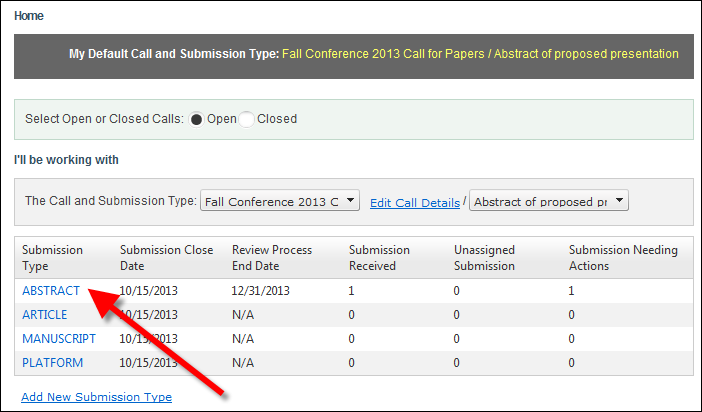
The Work with Submission Type screen displays.
As of Personify360 7.5.0, if necessary, you can decline a reviewer's submission type appointment, which indicates that the reviewer does not want to or cannot participate as a reviewer in the call submission type. If there are pending submission-review invitations, those are updated to DECLINED. This action is only available for reviewers who do not have any submission-review assignments in the call submission type that have an assignment status of “UNDER_REVIEW” or “COMPLETED”.
The difference between declining an appointment and withdrawing from an appointment is that reviewers who have not participated in any submission reviews in the call submission type have their appointment declined whereas reviewers who reviewed or started reviewing at least one submission are withdrawn from their appointment. For more information, please see Withdrawing a Reviewer from a Submission Type Appointment.
From a business perspective, it is not expected that a reviewer who declines an appointment will be reactivated, but because Personify360 supports open-ended calls (i.e., calls with no end date), it’s conceivable that a reviewer who declined an appointment in the past might be available in the future, so the system will allow a declined reviewer to be reactivated.
To decline a reviewer's submission type appointment:
1. From the ABS Home Page, select the appropriate Call and Submission Type from the drop-downs.
2. From the
grid, click the Submission Type to which you
want to assign reviewers, as shown below.
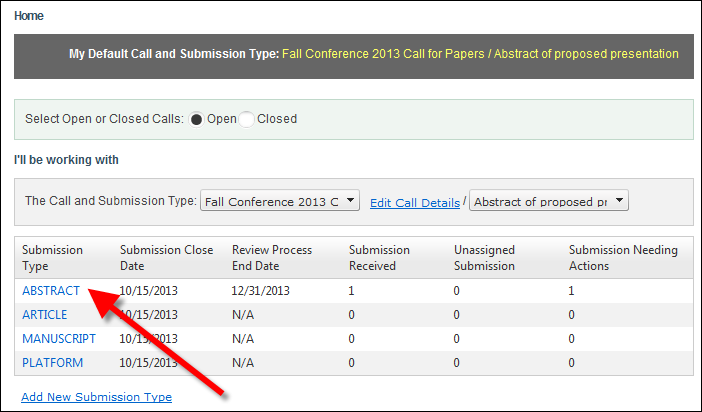
The Work with Submission Type screen displays.
3. Access
the View Reviewers tab, as shown below.
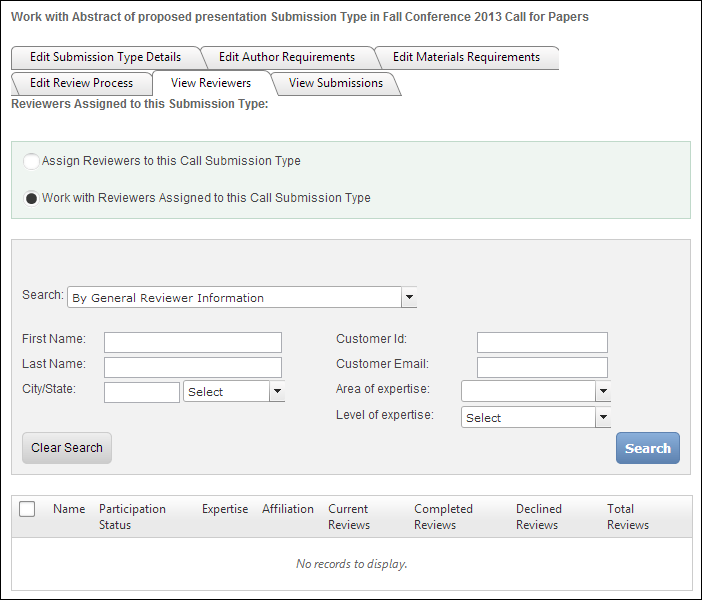
4. Ensure that the Work with Reviewers Assigned to this Call Submission Type radio button is selected.
5. Select "By General Reviewer Information" as the Search category.
6. Enter
the appropriate search criteria and click Search.
The appropriate search results display below, as highlighted below.
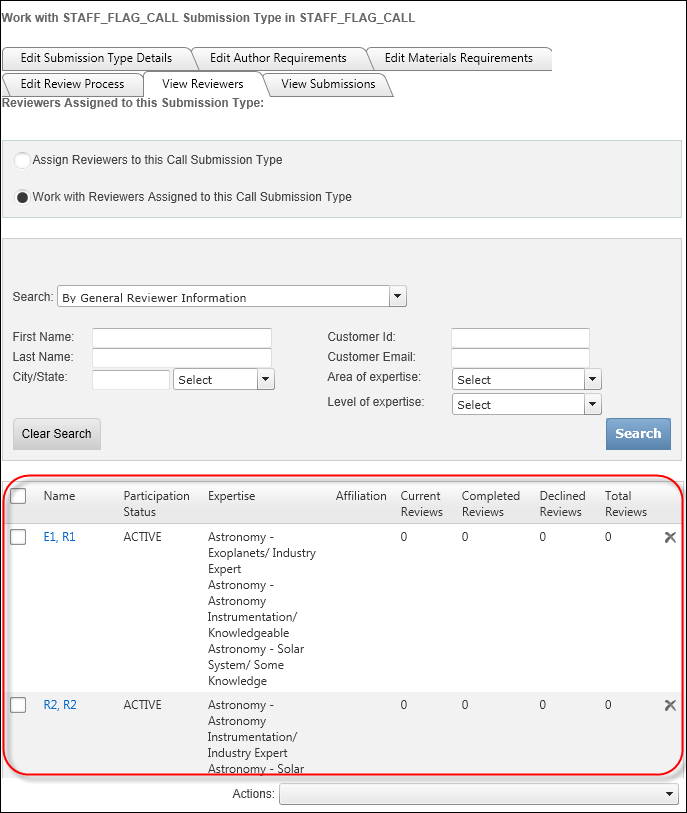
7. Select the checkbox next to the appropriate reviewer(s).
8. From the
Actions drop-down, select Decline
Selected Reviewer(s)’ Submission Type Appointment.
The Reviewer Participation Status Change window displays, as shown below.
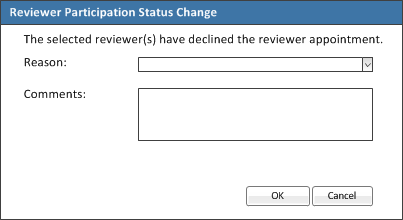
9. If necessary,
select the Reason that the reviewer(s)
are being inactivated from the drop-down.
Values in the drop-down are populated based on the codes defined for the
fixed ABS "PARTICIPATION_STATUS"
system type.
10. Enter any Comments, if necessary.
11. Click
OK.
The reviewer(s) assignment
status is set to "Declined" and assignment status date is
set to the current date for the selected reviewer(s) for the context call
submission type.
See Also:
· Overview: Working with Reviewers
· Manually Assigning Reviewers to Submissions
· Withdrawing a Reviewer from a Submission Type Appointment