The Moves Plan Template Management | Details screen displays, as shown below.
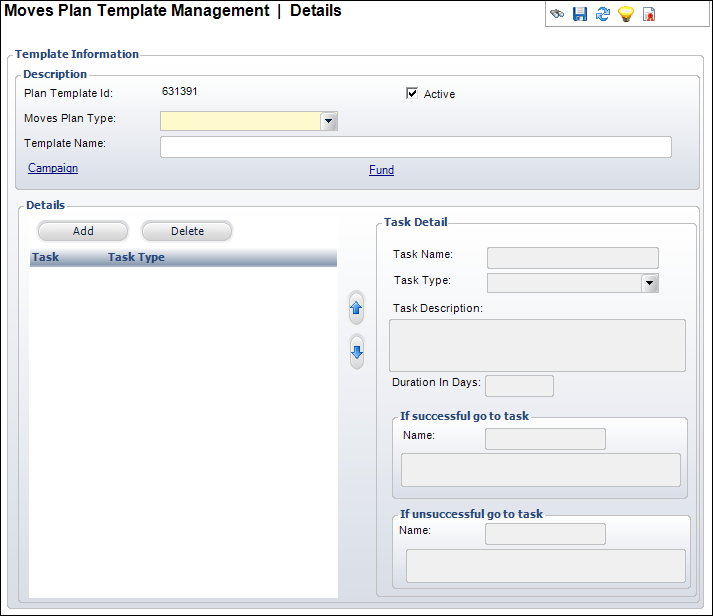
The Plan Template ID auto-generates.
Once you have set up a few Moves Plan Types, you will want to create Moves Plan Type Templates. These templates will allow you to quickly assign lists of tasks that solicitors will use when engaging with their prospects. Different template types are usually set up for different types of donors (e.g., first time donor, recurring donor, company as donor, individual as donor, etc.). If you do not want to create templates, this section can be skipped initially. You can create custom Moves Plans on the fly when you assign solicitors and prospects to one another later on.
To create a moves plan template:
1. From the
Personify360 main toolbar, select Moves Mgmt > Moves
Plan Type Templates.
The Moves Plan Template Management search screen displays.
2. Click
Create New.
The Moves Plan Template Management | Details screen displays, as shown
below.
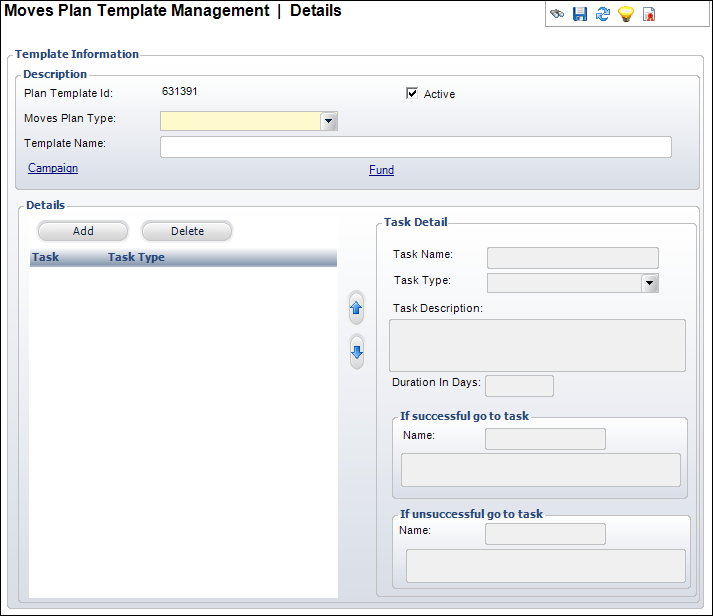
The Plan Template ID auto-generates.
3. Select the Moves Plan Type from the drop-down.
4. Enter in the Template Name.
5. Click
the Campaign link.
Search for and select the campaign you wish to associate with this Moves
Plan Type Template.
6. Click
the Fund link.
Search for and select the campaign you wish to associate with this Moves
Plan Type Template.
7. Check the Active checkbox to enable this Moves Plan Type Template in Personify360.
8. Under Details, click Add.
9. Enter in a Task Name.
10. Select the Task Type from the drop-down.
11. Enter in the Task Description.
12. Enter in the Duration In Days.
13. Under
If successful go to task, enter in the name
of the task that should be followed if the current task is successful.
It will auto-populate the description underneath if the Name matches another
Task Name already entered.
14. Under
If unsuccessful go to task, enter in the name
of the task that should be followed if the current task is unsuccessful.
It will auto-populate the description underneath if the Name matches another
Task Name already entered.
15. Repeat these steps to create another Task.
16. When you are finished creating all of the tasks for the Moves Plan Type Template, click Save.
Screen Element |
Description |
Business Rules |
|---|---|---|
Plan Template ID |
Read-only. This field auto-generates when you create a new Plan Template ID. |
Fnd_Moves_Plan_Template. FND_MOVES_PLAN_TEMPLATE_ID
Numeric. Read-only. Always required. |
Moves Plan Type |
Drop-down. This field allows you to associate a moves plan type with a moves plan template. |
Fnd_Moves_Plan_Template.ORG_ID Fnd_Moves_Plan_Template.ORG_UNIT_ID Fnd_Moves_Plan_Template.MOVES_PLAN_TYPE
Read-only. Always required. |
Template Name |
The name of the template which will identify the set of tasks to be associated with the moves plan type. Examples might include: "MAJOR_DONOR_COMPANY "MAJOR_DONOR_INDIVIDUAL "MAJOR_DONOR_NEW_DONOR "MAJOR_DONOR_PREVIOUS "PLANNED_GIVING_PATRON |
Fnd_Moves_Plan_Template.MOVES_PLAN_TYPE_ TEMPLATE_NAME
Text; 24 characters. Always required. Validation: must be unique for the organization, organization unit and Moves plan type. Can be changed on insert, but once saved, cannot be edited. |
Campaign |
Link. This allows you to associate a campaign with the moves plan template. |
Fnd_Moves_Plan_Template.CAMPAIGN
Text; 24 characters. Not required. Validation: Fnd_Campaign.CAMPAIGN where Fnd_ Campaign.ORG_ID = ORG_ID and Fnd_ Campaign.ORG_UNIT_ID = ORG_UNIT_ID and Fnd_ Campaign.ACTIVE_FLAG = 'Y'
Can be edited at any time. |
Fund |
Link. This allows you to associate a fund with the moves plan template. |
Fnd_Moves_Plan_Template.FUND
Text; 24 characters. Not required. Validation: Fnd_Fund.FUND where Fnd_Fund.ORG_ID = ORG_ID and Fnd_Fund.ORG_UNIT_ID = ORG_UNIT_ID and Fnd_Fund.ACTIVE_FLAG = 'Y'
Can be edited at any time. |
Active |
Checkbox. Checking this checkbox enables the plan template in Personify360. Unchecking it disables the plan template but keeps the record on file (hidden). |
Fnd_Moves_Plan_Type_Stage. ACTIVE_FLAG
Text; 1 character. Always required. Valid values: Y or N. Default: Y.
Can be edited at any time. |
Task Detail |
||
Task Name |
A 24-character name that identifies the task. Examples might include: "INTRODUCTION_CALL "INTRO_MATERIALS_EMAIL "INITIAL_VISIT |
Fnd_Moves_Plan_Task_Template. TASK_NAME
Text; 24 characters. Always required. Validation: must be unique for each template ID. Can be edited on insert, but once saved, cannot be changed. |
Task Type |
Drop-down. The specific event or action associated with the task. |
Fnd_Moves_Plan_Task_Template. TASK_TYPE_CODE
Text; 24 characters. Always required. Validation: App_Code.CODE where App_Code.SUBSYSTEM = 'FND' and App_Code.TYPE = 'TASK_TYPE' and App_Code.ACTIVE_FLAG = 'Y'
Can be edited at any time. |
Task Description |
Text box. The short description of the task. |
Fnd_Moves_Plan_Task_Template. TASK_DESCR
Text; 255 characters. Always required.
Can be edited at any time. |
Duration In Days |
Text box. The amount of days the task usually lasts or how much time you wish to leave in between tasks. |
Fnd_Moves_Plan_Task_Template. DURATION_IN_DAYS
Numeric. Not required. Validation: Min: 00000 Max: 99999 Can be edited at any time. |
Name (If Successful& If Not Successful) |
When this task is added to a prospect's moves plan, these two optional fields identify the task that should follow completion of this task if this task is successful or if this task is not successful. The value in these two fields is written to the same two fields if the task is copied to a prospect's moves plan tasks. |
Fnd_Moves_Plan_Task_Template. IF_SUCCESSFUL_NEXT_TASK_NAME
Fnd_Moves_Plan_Task_Template. IF_NOT_SUCCESSFUL_NEXT_TASK_ NAME
Text; 24 characters. Not required. Validation: None Can be edited at any time. |