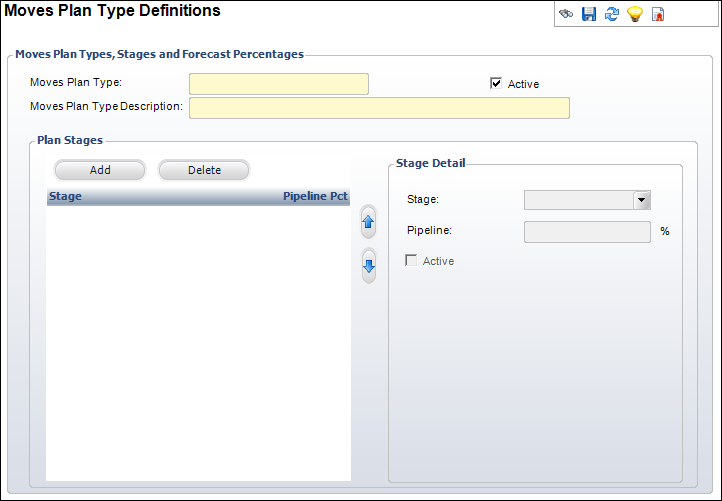Creating a Moves Plan Types
Moves Plan Types are an easy way to assign prospects and solicitors
together with a structured agenda for cultivating donations/donors. Over
time, a solicitor manages, or moves, a prospect through tasks and stages,
bringing that prospect closer to their organization, forming a relationship.
Moves Plan Types can be created within Personify360 and used as templates
for future assignment.
 The
system is setup to have only one open plan type per prospect. This
way there won't be multiple people soliciting the prospect for
the same reason. Alternatively, you should create different plan types
for each type of solicitation (e.g., Major Donor, Planned Giving, Scientific
Contributions, Scholarship Fund, etc.). Then, you can have multiple fundraising
initiatives for the same prospect.
The
system is setup to have only one open plan type per prospect. This
way there won't be multiple people soliciting the prospect for
the same reason. Alternatively, you should create different plan types
for each type of solicitation (e.g., Major Donor, Planned Giving, Scientific
Contributions, Scholarship Fund, etc.). Then, you can have multiple fundraising
initiatives for the same prospect.
To define a moves plan type:
1. From the
Personify360 main toolbar, select Moves Mgmt > Moves
Plan Types.
The Moves Plan Type Definitions search screen displays.
2. Click
Create New.
The Moves Plan Type Definitions screen displays, as shown below.
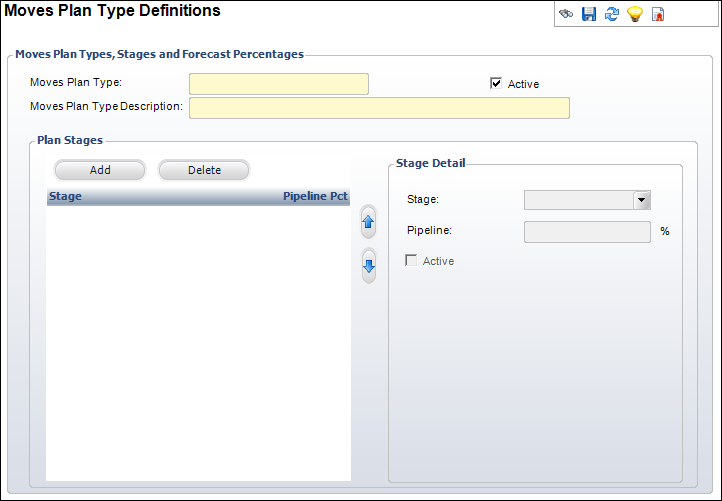
3. Enter
the Moves Plan Type name.
4. Enter
the Moves Plan Type Description.
5. Check
the Active checkbox if you want the Moves Plan
Type to be active in Personify360.
6. Under
Plan Stages, click Add.
The Stage Detail fields unlock.
7. Select
the Stage from the drop-down.
8. Enter
in the Pipeline Percentage you want to associate
with this Stage.
9. Check
the Active checkbox if you want the stage to
be active in this Moves Plan Type.
10. Repeat
these steps to create more Stages as needed.
11. When you
are finished creating your Moves Plan Type, click Save.
Screen Element |
Description |
Business Rules |
Moves Plan Type |
Text box. This is the name of the Moves
Plan Type.
This 24 character plan type must be unique
for the organization, organization unit. "PLANNED_GIVING"
and "MAJOR_DONOR" are examples of typical moves plan
types used by organizations. |
Fnd_Moves_Plan_Type. MOVES_PLAN_TYPE
Text; 24 characters.
Always required.
Validation: Must be unique by organization,
organization unit.
Can be edited on insert, but once saved, cannot
be edited. |
Moves Plan Type Description |
Text box. A description of the moves plan
type that will be displayed on the prospect moves plan screen
when a moves plan is assigned to a moves plan. |
Fnd_Moves_Plan_Type. MOVES_PLAN_TYPE_DESCR
Text; 500 characters.
Always required.
Can always be edited. |
Active |
Checkbox. Checking this checkbox enables
the Moves Plan Type in Personify360. Unchecking it disables the
Plan Type but keeps the record hidden. |
Fnd_Moves_Plan_Type_Stage. ACTIVE_FLAG
Text; 1 character.
Always required.
Valid values: Y or N.
Default: Y.
Can always be edited. |
Stage Detail |
Stage |
Drop-down. This is a subcategory of a
Plan Type. It is a tracking term used to describe how close a
prospect is to donating.
The Moves stage associated with the Moves plan type. Example Moves
plan type stages are:
"SUSPECT
"PROSPECT
"QUALIFIED
"SOLICITED
"CULTIVATED
"STEWARDSHIP
"NOT_VIABLE |
Fnd_Moves_Plan_Type_Stage. MOVES_STAGE_CODE
Text; 24 characters.
Always required.
Validation: App_Code.CODE where App_Code.SUBSYSTEM
= 'FND' and App_Code.TYPE = 'MOVES_STAGE' and App_Code.ACTIVE_FLAG
= 'Y'.
Must be unique for organization, organization
unit and moves plan type.
Can be changed on insert, but once saved,
cannot be edited; record must be deleted. |
Pipeline Percentage |
Text box. This field associates with the
stage. It is the percentage chance a prospect will donate. For
example, if a prospect reaches the qualification stage, they could
have a 40% chance of donating. |
Fnd_Moves_Plan_Type_Stage. PIPELINE_PCT
Numeric value; must be a whole number between
0 and 100.
Always required.
Default: 000.
Can always be edited. |
Active |
Checkbox. Checking this checkbox enables
the Stage in the Moves Plan Type. Unchecking it disables the Stage
but keeps the record hidden. |
Fnd_Moves_Plan_Type_Stage. ACTIVE_FLAG
Text; 1 character.
Always required.
Valid values: Y or N.
Default: Y.
Can always be edited. |
 The
system is setup to have only one open plan type per prospect. This
way there won't be multiple people soliciting the prospect for
the same reason. Alternatively, you should create different plan types
for each type of solicitation (e.g., Major Donor, Planned Giving, Scientific
Contributions, Scholarship Fund, etc.). Then, you can have multiple fundraising
initiatives for the same prospect.
The
system is setup to have only one open plan type per prospect. This
way there won't be multiple people soliciting the prospect for
the same reason. Alternatively, you should create different plan types
for each type of solicitation (e.g., Major Donor, Planned Giving, Scientific
Contributions, Scholarship Fund, etc.). Then, you can have multiple fundraising
initiatives for the same prospect.