 Currently,
Mobile Control has only been implemented for INV, MTG, and FND products.
For more information, please see Back
Office Configuration Options for Mobile.
Currently,
Mobile Control has only been implemented for INV, MTG, and FND products.
For more information, please see Back
Office Configuration Options for Mobile.If desired, customers can register for memberships online through the e-Business website. In order to make your membership product available for purchase via your e-Business site, the Product Status on the General Setup screen must be “Active”, the "Web Enabled Rate" checkbox on the Rates and Pricing screen must be checked for at least one rate code, and you need to set up an associated “Active” e-Business Control.
The e-Business Links section of the task bar includes the following screens for configuring membership products for purchase from your e-Business site:
 Currently,
Mobile Control has only been implemented for INV, MTG, and FND products.
For more information, please see Back
Office Configuration Options for Mobile.
Currently,
Mobile Control has only been implemented for INV, MTG, and FND products.
For more information, please see Back
Office Configuration Options for Mobile.
Additionally, if a product has been rated on the web, you can review the comments and ratings via the Product Review screen. For more information, please see Managing Membership Product Reviews.
The selection of which membership product should be available in e-Business is dependent on those products that are for first-year members. A simple business requirement for selecting the correct membership type on the Web is when each membership is targeted to very different individuals. These could be professional, undergraduate student, post graduate, and affiliate. If the association has important qualifications for certain types of membership, additional custom logic would be added to the standard membership Web part. This should be discussed with your Business Consultant during the Discovery sessions.
After setting up your online access membership product to display on the web, your users will see the product detail page similar to the one displayed below.
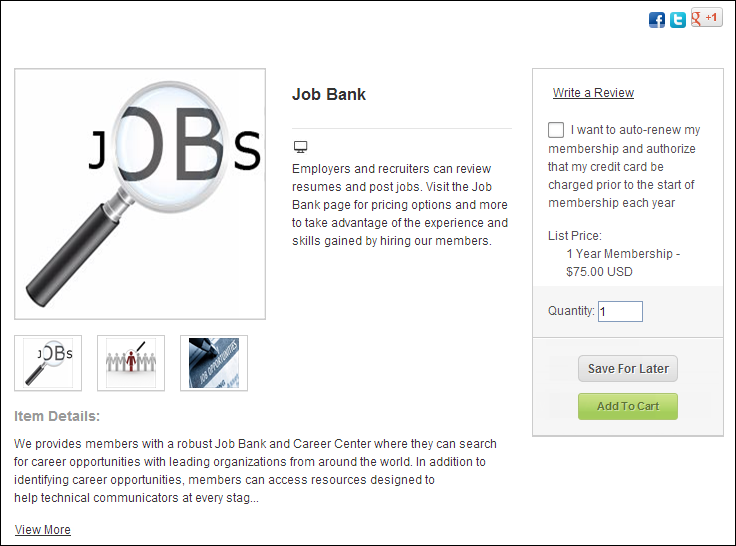
As of 7.5.0, only MBR products with a Product Class of "Online Access" will display on the product detail page. All other MBR products will be taken through the membership join or renew workflow. On the MBR product detail page in e-Business, the information that can be displayed if setup is listed in the chart below.
 After
setting up your online access membership product, if the product is still
not displaying in your online store, verify the settings specific to the
member group. If member group of the membership product (the parent product)
has the "Primary" checkbox checked on the Membership
Structure Maintenance screen and "Exclude Primary Member Group"
checkbox is checked in the Control
Settings screen for the Product Listing control on the web, the product
will NOT display in your online store.
After
setting up your online access membership product, if the product is still
not displaying in your online store, verify the settings specific to the
member group. If member group of the membership product (the parent product)
has the "Primary" checkbox checked on the Membership
Structure Maintenance screen and "Exclude Primary Member Group"
checkbox is checked in the Control
Settings screen for the Product Listing control on the web, the product
will NOT display in your online store.
Screen Element |
Description |
|---|---|
Images |
If images have been defined for the product on the Online Store Listing Images screen, the product images will display on the MBR product detail page, as shown below. For more information, please see Defining Membership Product Online Store Listing Images.
|
MBR Product Title |
The product Invoice Description defined on the General Setup screen displays as the product title on the MBR product detail page, as shown below.
|
Categorical Icons |
A MBR product may qualify for a number of categorical icons. Categorical icon images are defined at the product class and product category level in System Types and Codes. A product can only have one product class, defined on the General Setup screen in Product Maintenance. A product can have many product categories, defined on the Search Categories screen in Product Maintenance. For more information, please see Configuring Categorical Iconography.
|
Product Alerts |
If the MBR product qualifies for one or more of the following, the appropriate product alert(s) will display on the product listing and product detail pages: · MEMBERS ONLY –
displays if the "Members Only" checkbox is checked on
the General
Setup screen. · NO LONGER AVAILABLE – displays if the Product Status
on the General
Setup screen is set to "Cancelled" (C) or "Discontinued"
(D). |
CE Credits |
As of 7.5.0, if a continuing education credit is added to the product and the product has been defined to display on the web, the CE ribbon will display on the top, right of the product image in the product listing and product detail pages on the web, as shown below.
Please note that only one CE credit type ribbon and amount will be displayed on the top, right of the product image. The CE credit type to be displayed will be selected based on the lowest Display Order of the codes defined for the non-fixed TRN "CE_CREDIT_TYPE" system type. For example, if the "CEU" code defined for the "CE_CREDIT_TYPE" system type has a display order of "0" and the "CLE" code has a display order of "1", and both credits have been defined for the product, the CEU credit will display on the top, right of the product image on the web.
If more than one CE credit type exists with the lowest display order (e.g., "CEU" and "CLE" both have a display order of "0"), then the CE credit type will be selected based on alphabetic sort in ascending order. The following code is used to select the CE credit:
Select Top 1 App_Code.CODE + “ “ + Product_Education.CE_CREDITS From App_Code, Product_Education Where App_Code.TYPE = ‘CE_CREDIT_TYPE’ And App_Code.SUBSYSTEM = ‘TRN’ And App_Code.ACTIVE_FLAG = ‘Y’ And App_Code.AVAILABLE_TO_WEB_FLAG = ‘Y’ And App_Code.CODE = Product_Education_CE.CE_CREDIT_TYPE_CODE Order by App_Code.DISPLAY_ORDER, App_Code.CODE
As of 7.5.1, additional CE credits defined for the product will display in the Credits section, as highlighted below.
For more information, please see Defining Membership Product Education Information. |
Description |
If a brief description has been defined for the product on the Brief Description screen, the description will display below the product name on the MBR product detail page, as shown below. For more information, please see Adding a Membership Product Brief Description.
|
Includes |
If any components have been defined for the product on the Components screen, the list of components will display on the MBR product detail page. For more information, please see Defining Membership Product Components.
|
Additional Information |
If any related files have been defined for the product on the Related Files screen, the list of attachments will display in the Additional Information section on the MBR product detail page, as highlighted below. For example, if a membership included a PDF description of the benefits, a link to the PDFwill display in the Additional Information section. The label for this item in the Additional Information section will be based on the "File Type" selected for the related file, the name of file will be based on the "Display Name", and the "Description" of the file also displays. For more information, please see Defining Membership Product Related Files.
|
If any related customers have been defined for the product on the Related Customers screen, the linked customers will display on the MBR product detail page. For example, if a membership directory is added for a membership product, the director's name will display in the Additional Information section. The label for this item in the Additional Information section will be based on the "Relationship Type" selected for the related customer. For more information, please see Defining Membership Product Related Customers.
If the related customer has been defined to "Include Profile in Web/Mobile Directory" on the Name Details screen in CRM360®, the customer's name will display as a hyperlink. Web users can click the hyperlink to open a pop-up window to display more detail about the customer, including name, contact information, and biography, as shown below. Please note that the customer's contact information must be marked as "Include in Web/Mobile Directory" on the Contact Information screen in CRM360. The title of the pop-up window is based on the "Relationship Type" selected for the related customer on the Related Customers screen.
|
|
Details |
If a long description has been defined for the product on the Long Description screen, the description will display below the product name on the MBR product detail page. The control will display 300 character of the long description and a link to "Show More" if necessary, as shown below. For more information, please see Adding a Membership Product Long Description.
|
Reviews |
If the Product Review .NET web control has been properly configured, the "Product Reviews" section will display on the MBR product detail page, as shown below. For more information, please see Configuring the Product Review Control.
|
Right Navigation |
|
Share |
If the appropriate options are selected when configuring the Product Detail control, the corresponding "share" icons will display on the MBR product detail page, as shown below. For more information, please see Configuring the Web Settings for the Product Detail Control.
|
Read All Reviews |
If the Product Review .NET web control has been properly configured, the "Read All Reviews" link will display on the MBR product detail page, as shown below. For more information, please see Configuring the Product Review Control.
Once a product has been rated, you can review the comments and ratings via the Product Review screen. For more information, please see Managing Membership Product Reviews. |
Write a Review |
If the Create Product Review .NET web control has been properly configured, the "Write a Review" link will display on the MBR product detail page. For more information, please see Configuring the Create Product Review Control.
|
I want to auto-renew my membership |
For online access membership products, web users have the option to automatically renew their membership and authorize that their credit card be charged prior to the start of the membership, as shown below.
|
List Price |
If a rate structure of "list" has been defined for the product, the "List Price" will display on the MBR product detail page, as shown below. If the "Show as Web Sale Price?" checkbox is checked and a value is entered in the "Strikethrough Price" field on the Rates and Pricing screen, that price will display as a strikethrough and the list rate will display as a red sale price, as shown below. For more information, please see Defining Membership Product Rates and Pricing.
|
Member Price |
If a rate structure of "member" has been defined for the product, the "Member Price" will display on the MBR product detail page. If the web user is logged into the site and is a member, the price will display as "Your Terms", as shown below. If the "Show as Web Sale Price?" checkbox is checked and a value is entered in the "Strikethrough Price" field on the Rates and Pricing screen, that price will display as a strikethrough and the member/your rate will display as a red sale price, as shown below. For more information, please see Defining Membership Product Rates and Pricing.
|
Quantity |
The quantity field allows web users to enter the number of products they want to receive, as shown below. This update edits the Order_Detail.ORDER_QTY.
|
Add to Cart |
If the "Allow Purchase from the Web" checkbox is checked on the eBusiness Control screen, the "Add to Cart" button will display on the MBR product detail page, as shown below. For more information, please see Adding Membership Product eBusiness Control.
|
Save for Later |
The "Save for Later" button on the product detail page allows the web user to add a product to their shopping cart in the Saved for Later section, as shown below.
|
Member savings message |
For a web user who is logged into your website but is NOT member of your organization, the control displays how much money he/she could save by becoming a member, as shown below. Additionally, a link displays that redirects web users to the membership join page. From there, the web user can proceed through the membership join process in order to become a member of your organization.
For a web user who is NOT logged into your website, the control displays how much money he/she could save by becoming a member AND offers the web user the option of logging into your website to see if he/she qualifies for a lower rate. If not, he/she is able to click the "Join" link and proceed through the membership join process.
For more information, please see the Configuring the Shopping Cart Savings Control. |