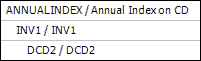Standing Order Inventoried Products
The standing order product feature provides the business scenario for having customers prepay or reserve a set of products (components) that will be manufactured/fulfilled in the future. An organization may offer a discount if customer purchases a set of products in advance, instead of purchasing each individual product separately at full price. For example, an organization may sell a volume of annual standards before they are written for a reduced price. As each standard is published, the component Standing Order Status is set to "Available". Then, the INV900 batch process is run to set the "Standing Order Ship Date" for each available component and to add each available component to the customers’ order who have purchased the “volume” standing order product. After the INV900 batch process is run, all orders placed for the “volume” standing order product will have the available components automatically added to the order.
A standing order product can be setup for pricing at the master standing order line or at the component lines. This is defined on the General Product Setup screen, in the Pricing Method drop-down. If the pricing method selected is “Product Only”, then this assumes that the customer will prepay for the standing order product before the components are available to ship. If the pricing method selected is “Component Only”, then this assumes that the customer is making a “reservation” and will pay for the standing order product when the components are available to ship.
 If the "Component Only" option is selected, please note that the system will NOT automatically charge the customer's credit card each time a standing order component becomes available. Therefore, you must send an invoice to collect the credit card payment when the component becomes available.
If the "Component Only" option is selected, please note that the system will NOT automatically charge the customer's credit card each time a standing order component becomes available. Therefore, you must send an invoice to collect the credit card payment when the component becomes available.
Standing order processing:
1. Create the Standing Order product "container".
If the Pricing Method is set to "Product Only", you must define the pricing for the standing order product. If the Pricing Method has been set to "Component Only", you can check the Zero Price checkbox and pricing will be determined at the component level. However, at least one rate code/structure must be defined for the product in order to validate it. Please see Creating a Standing Order Inventoried Product for more information.
2. Create at least one individual product that will be added a component.
You cannot validate the standing order product until at least one component is added. Therefore, you need to create at least one component product, even if there is no available inventory (for INV products). When inventory becomes available, you can add inventory to the INV product (if applicable) and then release the product using INV900 (see step 5 below).
3. Add at least one component to the standing order product.
You cannot validate the standing order product until at least one component is added. If the INV component is not yet available (i.e., there is no inventory), set the Standing Order Status to "Unavailable". Please see Defining Standing Order Product Components for more information.
4. Validate the Standing Order product.
You cannot validate the standing order product until at least one component is added. Please see Validating an Inventoried Product Setup for more information.
5. When the component becomes available, update the status to "Available" and run INV900 to "release" the product.
When the component becomes available, you must manually set the Standing Order Status to "Available". Then, you need to run INV900 to "release" the component. When INV900 is run, the system will populate the Standing Order Ship Date on the component and will add the component subline to any existing orders for the standing order product. Additionally, for any new orders created for the standing order product, the system will prompt the user to add fulfilled standing order components to the order. Please see INV900 - Standing Order Processing for more information.
 As of 7.6.0, components of standing order product components will successfully be added to orders by INV900. For example, if an INV product with a DCD component is added as a component of a standing order product, the DCD component will be added as a subline of the INV product subline in the standing order product master line, as shown below.
As of 7.6.0, components of standing order product components will successfully be added to orders by INV900. For example, if an INV product with a DCD component is added as a component of a standing order product, the DCD component will be added as a subline of the INV product subline in the standing order product master line, as shown below.
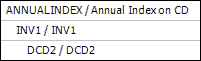
In this section:
· Creating a Standing Order Inventoried Product
· Defining Standing Order Product Components
· Creating an Order for a Standing Order Product
 If the "Component Only" option is selected, please note that the system will NOT automatically charge the customer's credit card each time a standing order component becomes available. Therefore, you must send an invoice to collect the credit card payment when the component becomes available.
If the "Component Only" option is selected, please note that the system will NOT automatically charge the customer's credit card each time a standing order component becomes available. Therefore, you must send an invoice to collect the credit card payment when the component becomes available. As of 7.6.0, components of standing order product components will successfully be added to orders by INV900. For example, if an INV product with a DCD component is added as a component of a standing order product, the DCD component will be added as a subline of the INV product subline in the standing order product master line, as shown below.
As of 7.6.0, components of standing order product components will successfully be added to orders by INV900. For example, if an INV product with a DCD component is added as a component of a standing order product, the DCD component will be added as a subline of the INV product subline in the standing order product master line, as shown below.