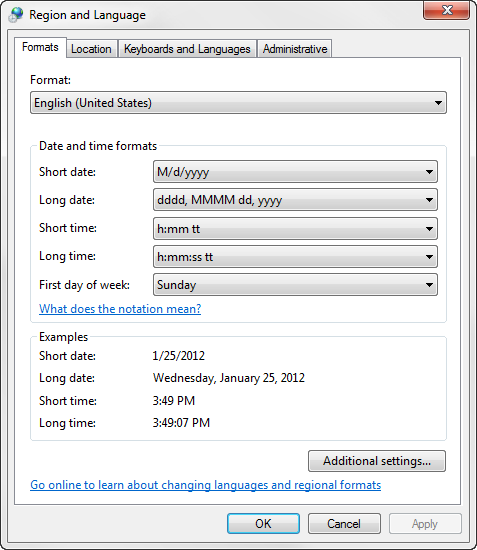Email Notification Event Stored Procedures
Notification event stored procedures are the main work engine for creating
and processing notification events. Notification event stored procedures
have the following requirements:
Parameters
All notification event stored procedures must contain these parameters:
Parameter Name |
Purpose |
@ORG_ID |
This parameter contains the value of the
notification service organization ID as defined in the service
settings.dat file. |
@ORG_UNIT_ID |
This parameter contains the value of the
notification service organization unit ID as defined in the service
settings.dat file. |
@SCHEMA_MODE |
This parameter allows for the runtime
retrieval of the representative data set schema in the notification
setup screens of the Personify360 Enterprise Application.
This parameter must always be defined with
a default value of “N”. |
Example of Create Procedure Definition
CREATE PROCEDURE [dbo].[Your Procedure Name]
@ORG_ID [dbo].[ORG],
@ORG_UNIT_ID [dbo].[ORG],
@SCHEMA_MODE [VARCHAR](1)
= ‘N’
Result Sets
The very first select statement in the notification event stored procedure
must be a selection of email addresses the notification event will process
notifications for. The very first column in this result set must be the
email address.
In addition to the email address, you can include additional columns
in this select statement that will allow you to further filter down your
result sets in subsequent tables.
For example, if you want to send an email message to a customer when
a new order is created. If your customer was to create two orders in the
system before the next new order email notification event fired, your
customer would receive one email message with both orders listed in it.
If you wanted to ensure that the customer received an email message for
each order, you could include the Order Master Order Number in the select
list of the email address result set.
 If
you add additional columns for filtering to the email address result set
you must also ensure that column or columns are in any other result sets
that the stored procedure will select and return to the notification service.
In the example the column Order # is included in the email address selection.
The column Order # is also contained in all other select statements. When
this notification event fires an email message will be created for each
distinct email address + order # combination.
If
you add additional columns for filtering to the email address result set
you must also ensure that column or columns are in any other result sets
that the stored procedure will select and return to the notification service.
In the example the column Order # is included in the email address selection.
The column Order # is also contained in all other select statements. When
this notification event fires an email message will be created for each
distinct email address + order # combination.
Each additional result set returned by the stored procedure must have
the email address as the first column returned in the result set. At runtime,
the notification service uses the email address to join the data in each
of the result sets of the notification event stored procedure when creating
the mail message.
Attachments
Each notification event can have a single result set within the notification
event stored procedure that returns a list of UNC paths and file names
where attachment files can be found and attached to an email message.
The result set for an attachment table must contain the column names shown
in the table below (in addition to the mandatory email address column
described earlier in this document) to identify the path and file name
of the attachment file. The notification service will attempt to attach
the file in the result set for the outgoing mail message if the file exists
at the specified location.
Result Set Column Name |
Description |
FILE_PATH |
This column contains the UNC path to a
location where the attachment file specified in the FILE_NAME
column can be found. |
FILE_NAME |
This column contains the file name of
the attachment. At runtime the notification service checks the
location specified in FILE_PATH for the file name specified in
FILE_NAME. If the file exists it is attached to the outgoing mail
message. If the file does not exist or security permissions prevent
the service from accessing the file, then the file is not attached
and the mail message is delivered without the file attachment(s). |
Conditional Data Elements
You can conditionally include data elements in your HTML mail messages
by controlling whether or not data is selected for your condition. An
example of where you may want to conditionally include data elements in
your mail message is when you are sending a notification email message
to a customer to indicate that you have received a payment from them.
In certain situations it is possible that the customer could have sent
you an overpayment. In order to inform the customer that an overpayment
has in fact been made you can create a result set in your notification
event procedure that selects the overpayment amount whenever that overpayment
amount is greater than zero. You would also create a column in your result
set to hold the message you want to display to your customer in the email
message. In your message template you would include the column containing
the message ##OVERPAYMENTMESSAGE## and the column containing the overpayment
amount ##OVERPAYMENTAMOUNT##. At runtime, if there is data in the overpayment
result set then the overpayment message and overpayment amount will be
added to the outgoing email message. If there is no overpayment data selected
for the recipient of the mail message then the template place holders
for overpayment message and overpayment amount are removed from the outgoing
mail message. The Personify360 E-Mail Notification base notification event
Payment received provides an example of this functionality. See Appendix
E at the end of this document for additional information.
Dates and Amounts
As of 7.4.0SP1, If you want to include currency in your notifications,
be sure to add the currency symbol before the amount. If the numbers are
not prefixed with a character, the system will convert the currency into
a date. For example, 8.25 will convert to Aug 25; use $8.25 instead. If
your organization uses the multi-currency features of Personify360 you
can select the currency symbol from the APP_CURRENCY table and concatenate
that symbol with the amount you would like to include in the notification
email.
The Notification Service uses the English (United States) regional date
setting by default. If necessary, you can change this setting on the server.
From the Start menu, open the Control Panel and click Region
and Language. Select the appropriate Format
from the drop-down, as shown below.
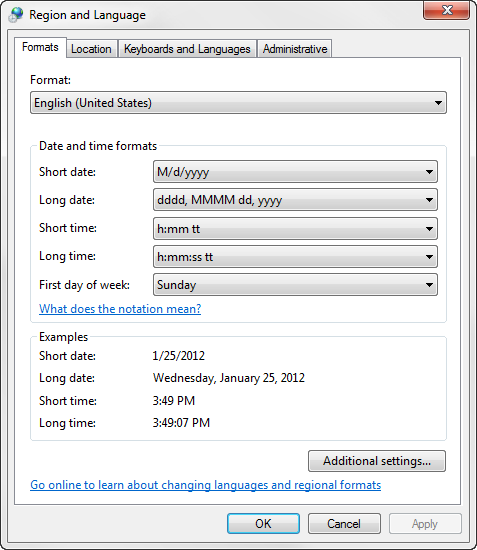
Be sure to restart the notification service after you make any changes.
Additionally, if you want to change the date format for a specific instance,
you can modify the event stored procedure like below:
--[OD].[ORDER_DATE] [ORDER_DATE],
(DATENAME(weekday,[OD].[ORDER_DATE])+', '
+convert(varchar, [OD].[ORDER_DATE], 107)
) [ORDER_DATE],
The code above would translate into the highlighted text below:
Dear John Smith,
Thank you for placing your order with the ABC Association. Your reference
number, which can be used when contacting the ABCA regarding this order,
is 1000000821 on date Monday,
Apr 18, 2011. Below is a summary of your order:
Order # |
Subsystem |
Quantity |
Product Description |
Order Date |
Unit Price ($) |
Price ($) |
1000000821 |
SUB |
1 |
REVIEW, Individual Magazine, Issue Based |
Monday, Apr 18, 2011 |
8.25 |
8.25 |
 If
you add additional columns for filtering to the email address result set
you must also ensure that column or columns are in any other result sets
that the stored procedure will select and return to the notification service.
In the example the column Order # is included in the email address selection.
The column Order # is also contained in all other select statements. When
this notification event fires an email message will be created for each
distinct email address + order # combination.
If
you add additional columns for filtering to the email address result set
you must also ensure that column or columns are in any other result sets
that the stored procedure will select and return to the notification service.
In the example the column Order # is included in the email address selection.
The column Order # is also contained in all other select statements. When
this notification event fires an email message will be created for each
distinct email address + order # combination.