 Some objects appear in multiple universes. When you locate the object, make sure you are within the object list for that particular universe.
Some objects appear in multiple universes. When you locate the object, make sure you are within the object list for that particular universe.Each universe may contain anywhere from 50 to 650 different objects for you to choose from to create your reports. After you select the universe you want to create the report with, the report query panel displays all the objects associated with that universe broken down into hierarchies based on topic or frequency used.
 Some objects appear in multiple universes. When you locate the object, make sure you are within the object list for that particular universe.
Some objects appear in multiple universes. When you locate the object, make sure you are within the object list for that particular universe.
For example, the image below displays how to determine which hierarchy level contains the Committee Creation User object. The highlighted section shows the object name, and the arrow shows how to scroll up in the document to find the class the object is associated with. Note that the classes are boxed off for every universe. In this case, it is Committee Creation & Modification Date. Back in the Data Analyzer application, within the Committee universe, you will find the Committee Creation User object under the Committee Creation & Modification Date folder.

To navigate to a universe:
1. Click the Web Intelligence icon on the right navigation pane, as highlighted below.
![]()
OR
Select Applications > Web Intelligence Application, as shown below.
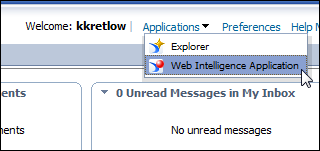
2. Click the new icon, as highlighted below.
![]()
The Create a new Web Intelligence Document screen appears, as shown below.
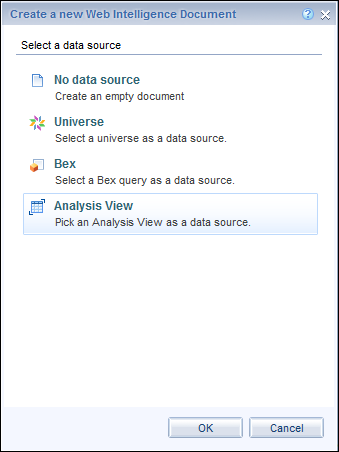
3. Select Universe then click OK.
The Universe window appears, as displayed below.
You can locate a universe object simply by clicking through the hierarchies in the data tree table; To see a list of universes, refer to Working with Universes.
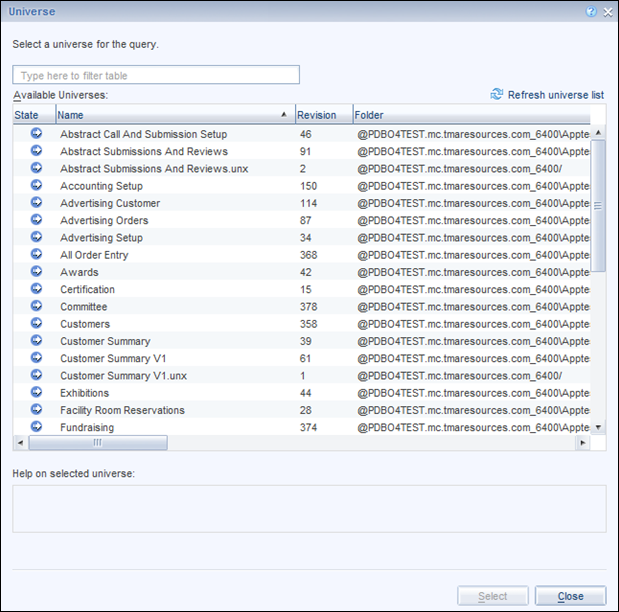
See Also:
· Add Reports and Dashboards to your Favorites
· Manage security with Data Analyzer