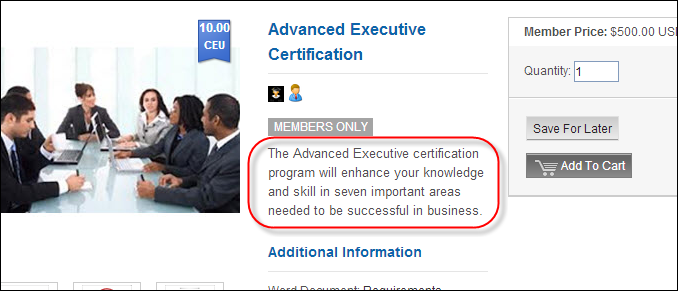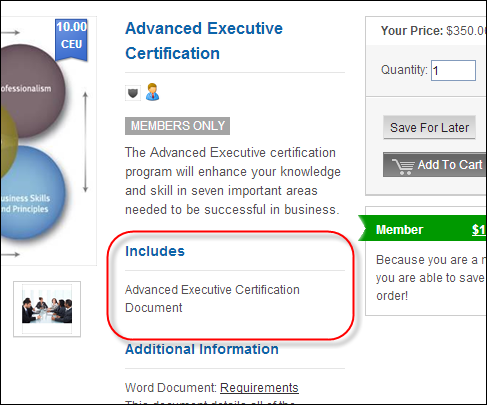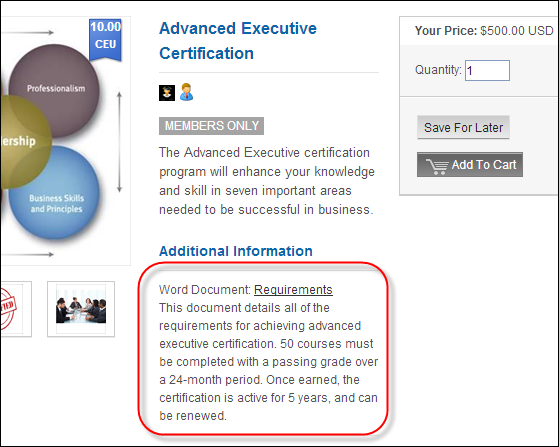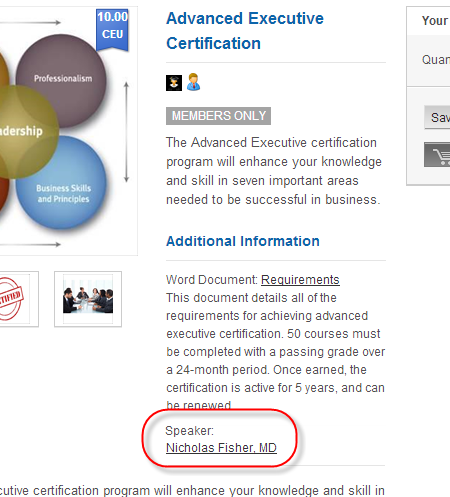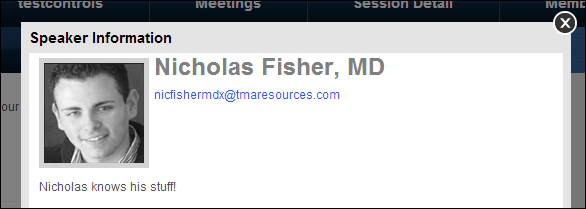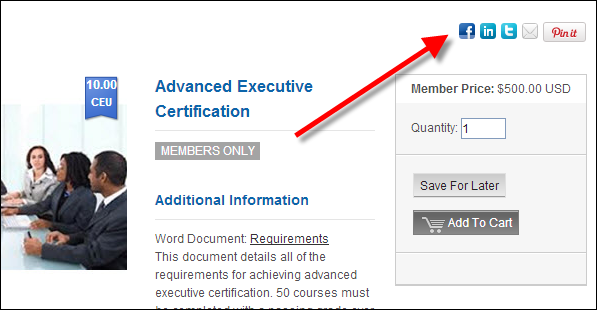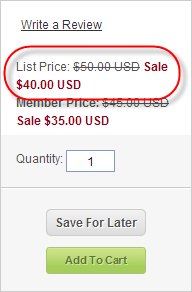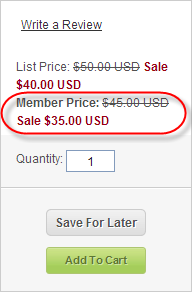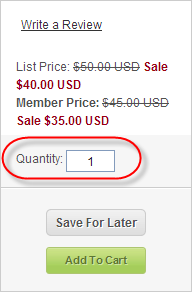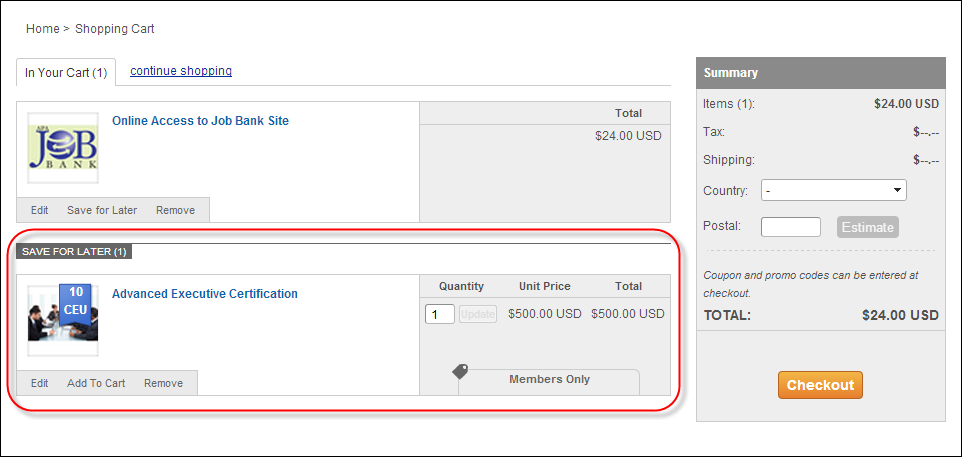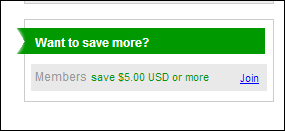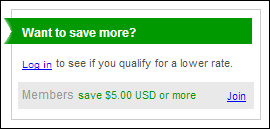If desired, customers can purchase certification products online through
the e-Business website. In order to make your CRT product available for
purchase via your e-Business site, the Product Status on the General
Setup screen must be “Active”, the "Web Enabled Rate" checkbox
on the Rates
and Pricing screen must be checked for at least one rate code, and
you need to set up an associated “Active” e-Business
Control.
The e-Business Links section of the task bar includes the following
screens for configuring CRT products for purchase from your e-Business
site:
After setting up a CRT product to display on the web, your web users
will see the product detail page similar to the one displayed below.
On the CRT product detail page in e-Business, the information that can
be displayed if setup is listed in the chart below. For more information
on product detail, please see Configuring
the Product Detail Control.
Screen Element |
Description |
Images |
If images have been defined for the product
on the Online Store Listing Images screen, the product images
will display on the CRT product
detail page, as shown below. For more information, please
see Defining
Certification Product Online Store Listing Images.
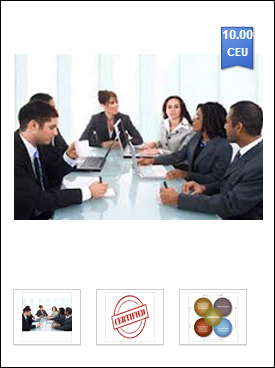
 The default image defined for
the product will also display on the product
listing in e-Business. The default image defined for
the product will also display on the product
listing in e-Business.
|
Product Name |
The Invoice Description defined on the
General Setup
screen displays as the product title on the CRT product
detail page, as shown below.
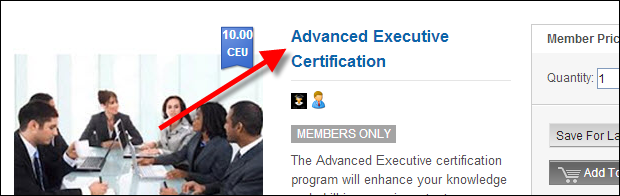
 The invoice description defined
for the product will also display on the product
listing in e-Business. The invoice description defined
for the product will also display on the product
listing in e-Business.
|
Categorical Icons |
A certification product may qualify for
a number of categorical icons. Categorical icon images are defined
at the product class and product category level in System Types
and Codes. A product can only have one product class, defined
on the General
Setup screen in Product Maintenance. A product can have many
product categories, defined on the Search
Categories screen in Product Maintenance. For more information,
please see Configuring
Categorical Iconography.
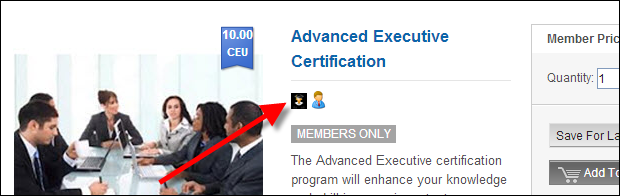
 The appropriate categorical icon
defined for the product will also display on the product
listing in e-Business. The appropriate categorical icon
defined for the product will also display on the product
listing in e-Business.
|
Product Alerts |
If the CRT product qualifies for one or
more of the following, the appropriate product alert(s) will display
on the product
listing and product
detail pages:
· MEMBERS ONLY –
displays if the "Members Only" checkbox is checked on
the General
Setup screen.

· NO LONGER AVAILABLE – displays if the Product Status
on the General
Setup screen is set to "Cancelled" (C) or "Discontinued"
(D). |
CE
Credits |
As of 7.5.0, if a continuing education
credit is added to the product and the product has been defined
to display on the web, the CE ribbon will display on the top,
right of the product image in the product
listing and product
detail pages on the web, as shown below.
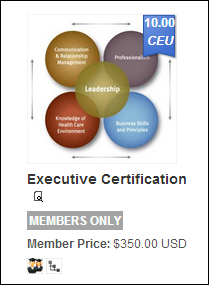
Please note that only
one CE credit type ribbon and amount will be displayed
on the top, right of the product image. The CE credit type to
be displayed will be selected based on the lowest Display
Order of the codes defined for the non-fixed TRN "CE_CREDIT_TYPE"
system type. For example, if the "CEU" code defined
for the "CE_CREDIT_TYPE" system type has a display order
of "0" and the "CLE" code has a display order
of "1", and both credits have been defined for the product,
the CEU credit will display on the top, right of the product image
on the web.
If more than one CE credit type exists with
the lowest display order (e.g., "CEU" and "CLE"
both have a display order of "0"), then the CE credit
type will be selected based on alphabetic sort in ascending order.
The following code is used to select the CE credit:
Select Top 1 App_Code.CODE
+ “ “ + Product_Education.CE_CREDITS
From App_Code,
Product_Education
Where App_Code.TYPE = ‘CE_CREDIT_TYPE’
And App_Code.SUBSYSTEM
= ‘TRN’
And App_Code.ACTIVE_FLAG
= ‘Y’
And App_Code.AVAILABLE_TO_WEB_FLAG
= ‘Y’
And App_Code.CODE = Product_Education_CE.CE_CREDIT_TYPE_CODE
Order by App_Code.DISPLAY_ORDER,
App_Code.CODE
As of 7.5.1, additional CE credits defined
for the product will display in the Credits section, as highlighted
below.
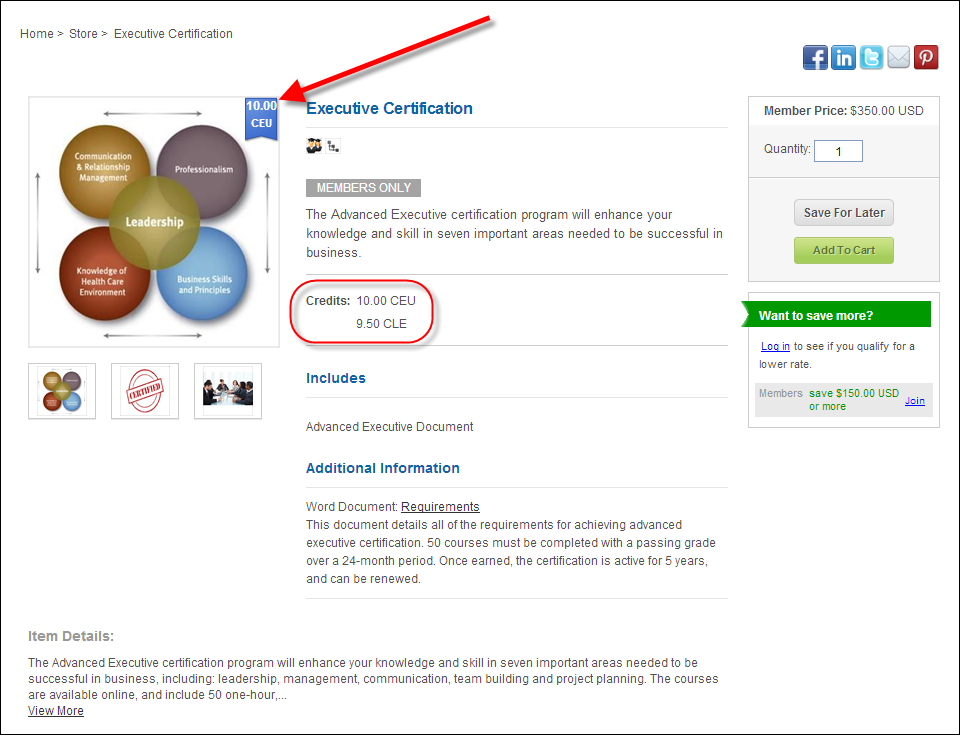
 Only codes defined for the "CE_CREDIT_TYPE"
system type with the Available
to Web checkbox will display in this section. Only codes defined for the "CE_CREDIT_TYPE"
system type with the Available
to Web checkbox will display in this section.
For more information, please see Defining
Certification Product Education Information. |
Description |
If a brief description has been defined
for the product on the Brief Description screen, the description
will display below the product name on the CRT product
detail page, as shown below. For more information, please
see Adding
a Certification Product Brief Description.
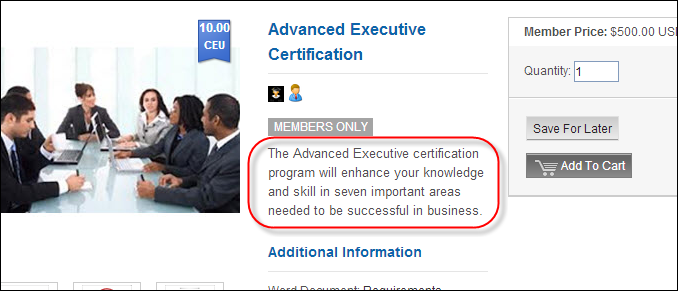
|
Includes |
If any components have been defined for
the product on the Components screen, the list of components will
display in the "Includes" section on the CRT product
detail page, as shown below. For more information, please
see Defining
Certification Product Components.
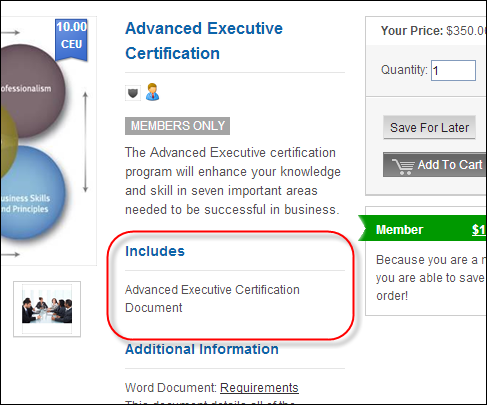
|
Additional Information |
If any related files have been defined
for the product on the Related Files screen, the list of attachments
will display in the Additional Information section on the CRT
product detail
page, as highlighted below. For example, a requirements outline
can be linked to the certification product. The label for this
item in the Additional Information section will be based on the
"File Type" selected for the related file, the name
of file will be based on the "Display Name", and the
"Description" of the file also displays. For more information,
please see Defining
Certification Product Related Files.
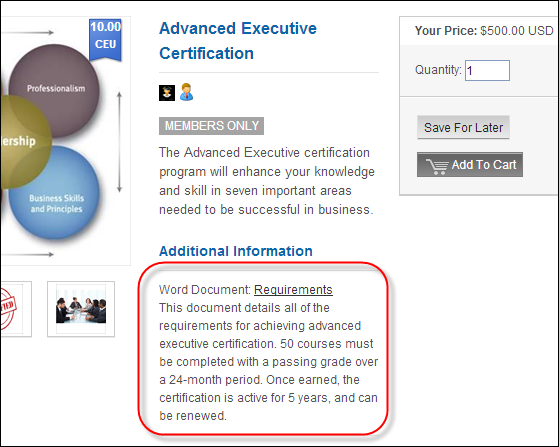
|
If any related customers have been defined
for the product on the Related Customers screen, the linked customers
will display on the CRT product
detail page. For example, if a certification presenter is
added for a certification program, the presenter's name will display
in the Additional Information section. The label for this item
in the Additional Information section will be based on the "Relationship
Type" selected for the related customer. For more information,
please see Defining Certification
Product Related Customers.
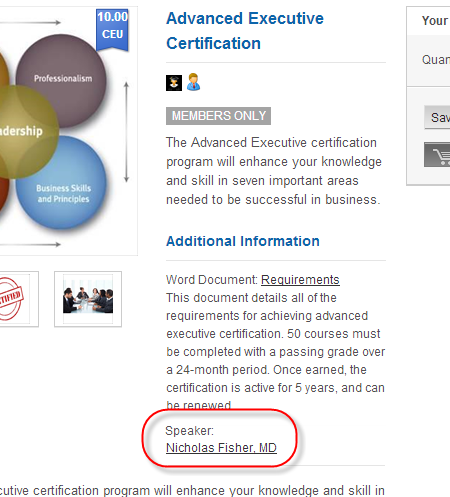
If the related customer has been defined to
"Include Profile in Web/Mobile Directory" on the Name
Details screen in CRM360®,
the customer's name will display as a hyperlink. Web users can
click the hyperlink to open a pop-up window to display more detail
about the customer, including name, contact information, and biography,
as shown below. Please note that the customer's contact information
must be marked as "Include in Web/Mobile Directory"
on the Contact
Information screen in CRM360. The title of the pop-up window
is based on the "Relationship Type" selected for the
related customer on the Related
Customers screen.
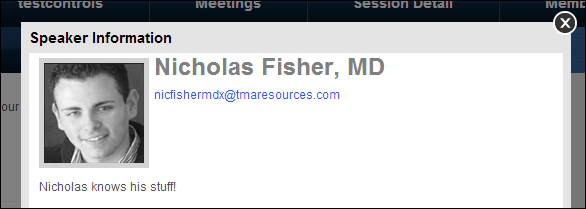
|
Details |
If a long description has been defined
for the product on the Long Description screen, the description
will display below the product name on the CRT product
detail page. The control will display 300 character of the
long description and a link to "View More" if necessary,
as shown below. For more information, please see Adding
a Certification Product Long Description.

|
Right Navigation |
Share |
If the appropriate options are selected
when configuring the Product Detail control, the corresponding
"share" icons will display on the CRT product
detail page, as shown below. For more information, please
see Configuring
the Web Settings for the Product Detail Control.
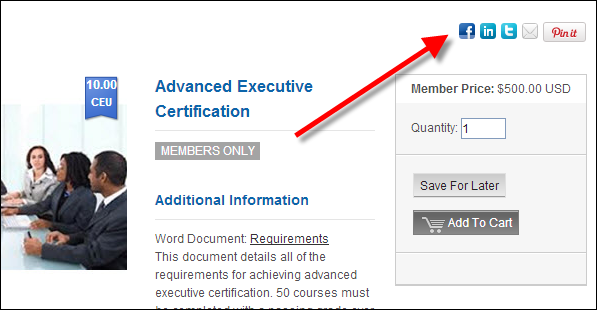
|
List Price |
If a rate structure of "list"
has been defined for the product, the "List Price" will
display on the CRT product
detail page, as shown below. If the "Show as Web Sale
Price?" checkbox is checked and a value is entered in the
"Strikethrough Price" field on the Rates and Pricing
screen, that price will display as a strikethrough and the list
rate will display as a red sale price, as shown below. For more
information, please see Defining
Certification Product Rates and Pricing.
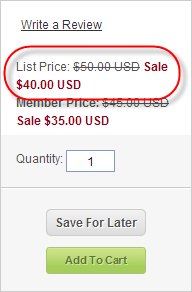
 The list price defined for the
product will also display on the product
listing in e-Business. The list price defined for the
product will also display on the product
listing in e-Business.
|
Member Price |
If a rate structure of "member"
has been defined for the product, the "Member Price"
will display on the CRT product
detail page, as shown below. If the web user is logged into
the site and is a member, the price will display as "Your
Price". If the "Show as Web Sale Price?" checkbox
is checked and a value is entered in the "Strikethrough Price"
field on the Rates and Pricing screen, that price will display
as a strikethrough and the member/your rate will display as a
red sale price, as shown below. For more information, please see
Defining
Certification Product Rates and Pricing.
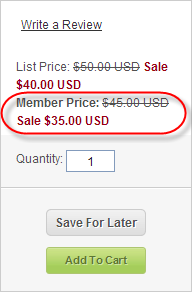
 The member price defined for
the product will also display on the product
listing in e-Business. The member price defined for
the product will also display on the product
listing in e-Business.
|
Quantity |
The quantity field allows web users to
enter the number of products they want to receive, as shown below.
This update edits the Order_Detail.ORDER_QTY.
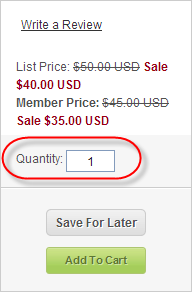
|
Add to Cart |
If the "Add to Cart" checkbox
is checked on the eBusiness Control screen, the "Add to Cart"
button will display on the CRT product
detail page, as shown below. For more information, please
see Defining
Certification Product eBusiness Control.

|
Save for Later |
The "Save for Later" button
on the product
detail page allows the web user to add a product to their
shopping cart in the Saved for Later section, as shown below.
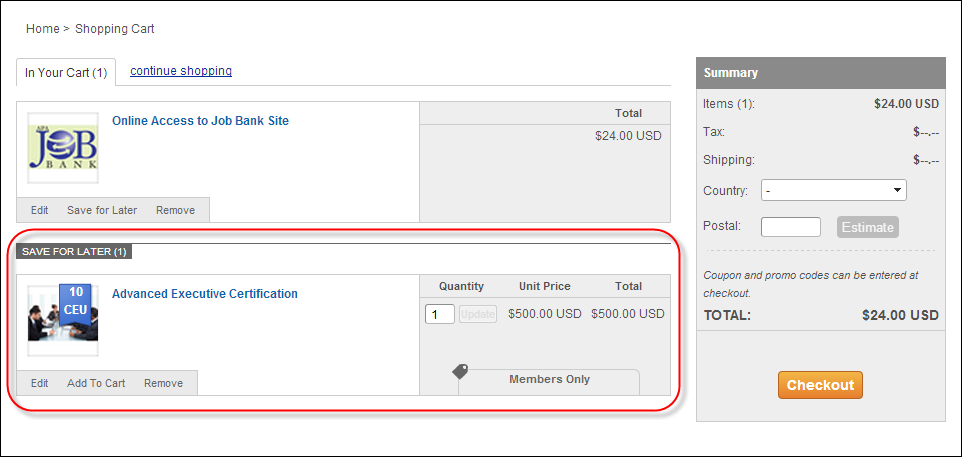
|
Member savings message |
For a web user who is logged into your
website but is NOT member of your organization, the control displays
how much money he/she could save by becoming a member, as shown
below. Additionally, a link displays that redirects web users
to the membership join page. From there, the web user can proceed
through the membership join process in order to become a member
of your organization.
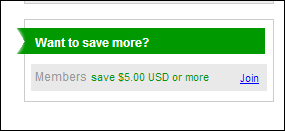
For a web user who is NOT logged into your
website, the control displays how much money he/she could save
by becoming a member AND offers the web user the option of logging
into your website to see if he/she qualifies for a lower rate.
If not, he/she is able to click the "Join" link and
proceed through the membership join process.
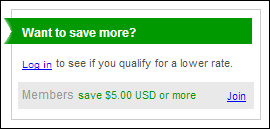
For more information, please see the Configuring
the Shopping Cart Savings Control. |
 Currently,
Mobile Control has only been implemented
for INV, MTG, and FND products. For more information, please see Back
Office Configuration Options for Mobile. Additionally, Related
Links has only been implemented for MTG products. For more information,
please see Defining
Meeting Product Related Links.
Currently,
Mobile Control has only been implemented
for INV, MTG, and FND products. For more information, please see Back
Office Configuration Options for Mobile. Additionally, Related
Links has only been implemented for MTG products. For more information,
please see Defining
Meeting Product Related Links.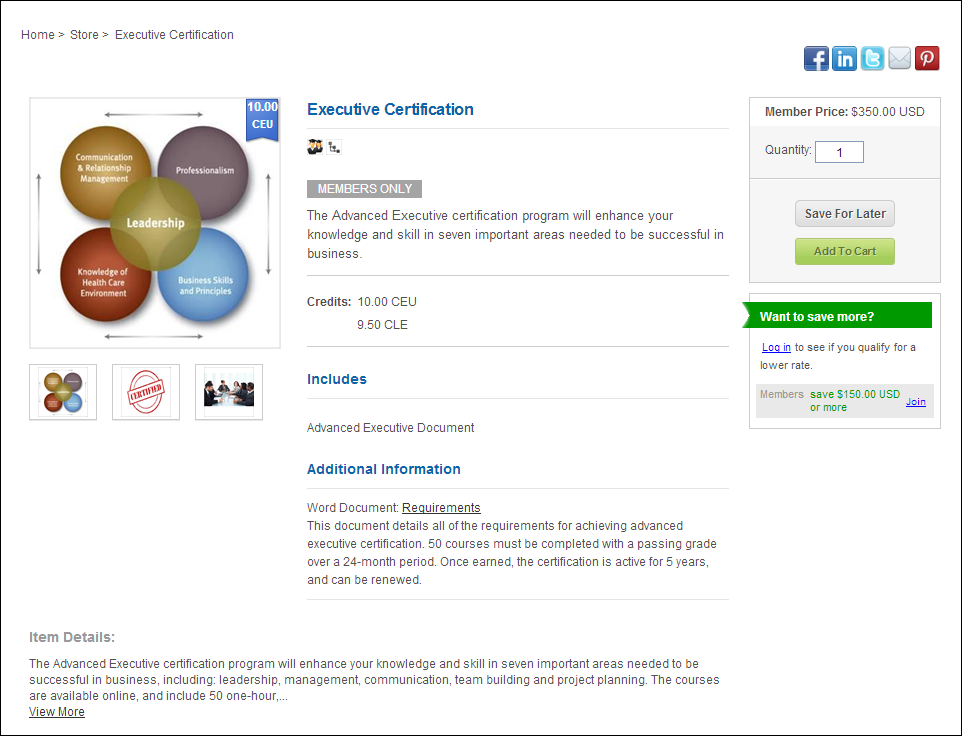
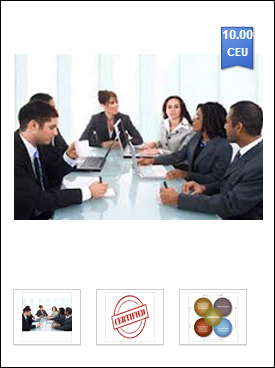
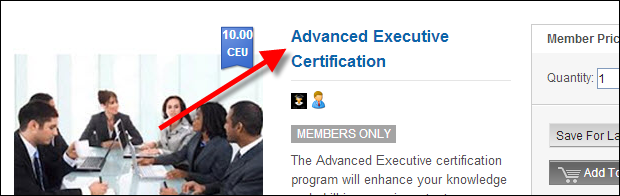

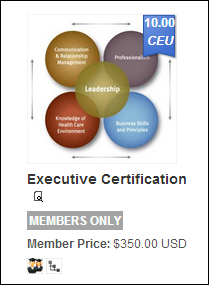
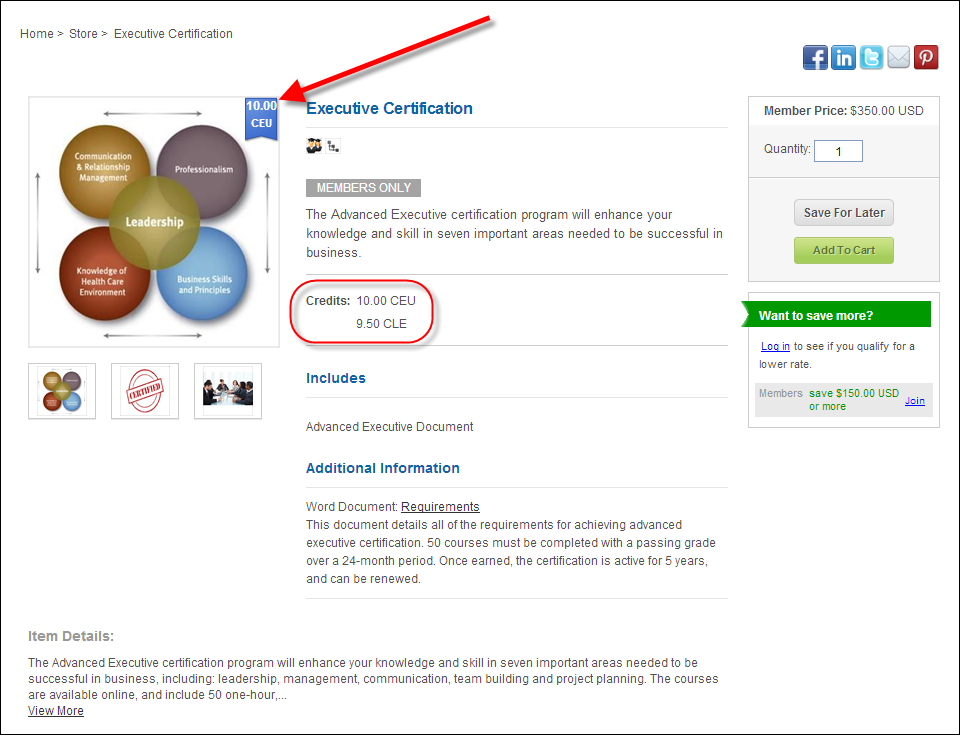
 Only codes defined for the "
Only codes defined for the "