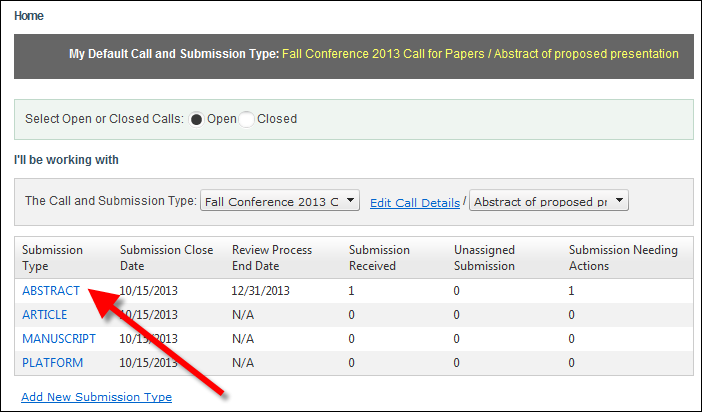
The Work with Submission Type screen displays.
To work with reviewers assigned to call submission type:
1. From the ABS Home Page, select the appropriate Call and Submission Type from the drop-downs.
2. From the grid, click the Submission Type to which you want to assign reviewers, as shown below.
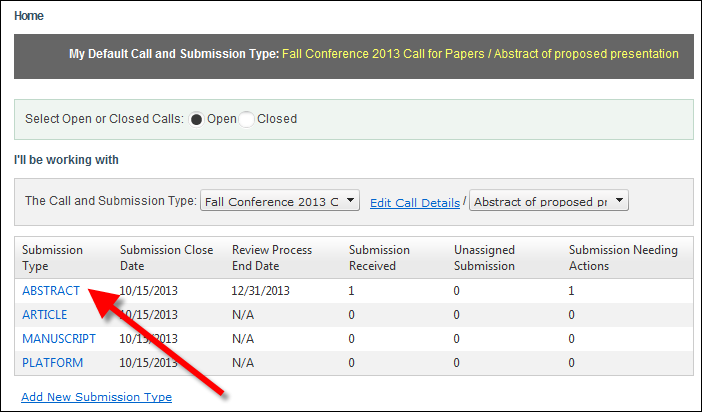
The Work with Submission Type screen displays.
3. Access the View Reviewers tab, as shown below.
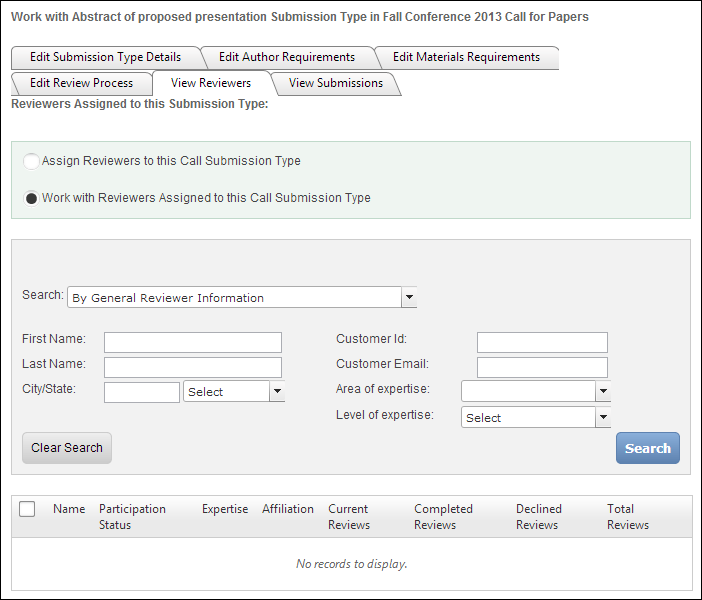
4. Ensure that the Work with Reviewers Assigned to this Call Submission Type radio button is selected.
5. Select the appropriate Search category from the drop-down.
Depending on the option selected, the appropriate search criteria field will display. The available options are:
· By General Reviewer Information
· For Reviewers with Pending Invites
· For Reviewers with Overdue Reviews
· For Reviewers with Reviews Due within 2 Days
· For Reviewers Available for Submission Assignments
· By Reviewer Participation Status (new as of Personify360 7.5.0)
6. Enter the appropriate search criteria and click Search.
See the table below for more information on the available search parameters.
The appropriate search results display below, as highlighted below. See the table below for more information on the search results.
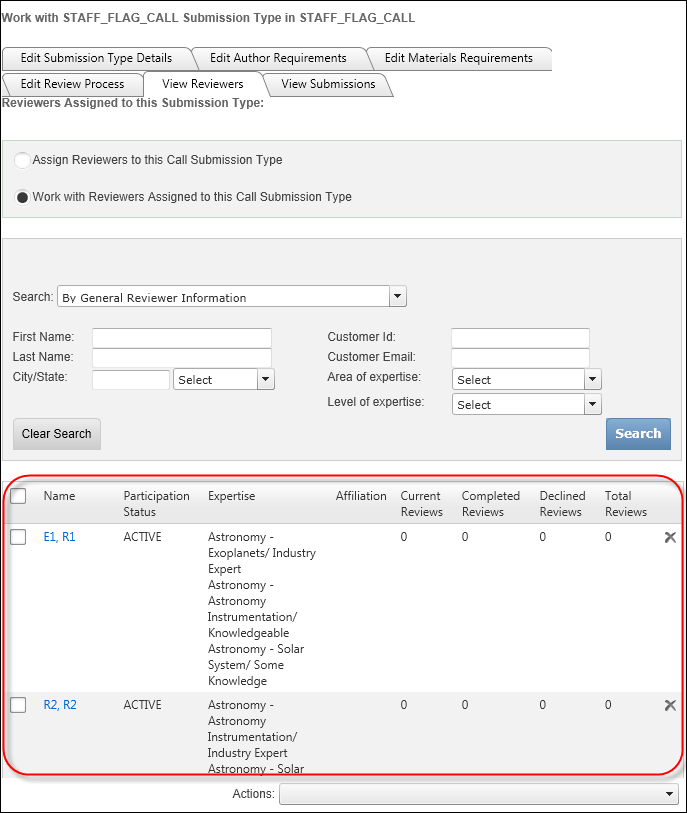
7. Select the checkbox next to the appropriate reviewer(s).
8. From the Actions drop-down, select one of the following options:
· Send Email to Selected: select this option to display the email form to send an email to the selected reviewers.
· Assign Reviewers to Submissions: select this option to display the Submission List to assign the selected reviewers to specific submission submitted for this submission type.
See Also:
· Overview: Working with Submissions
· Viewing Submissions Submitted to a Submission Type
· Viewing Submission Statistics Summary
· Accepting and Declining Submissions