Alternatively, you can enter "TRN005C" into the command line.
The Upload Transcripts from Orders screen displays, as shown below.
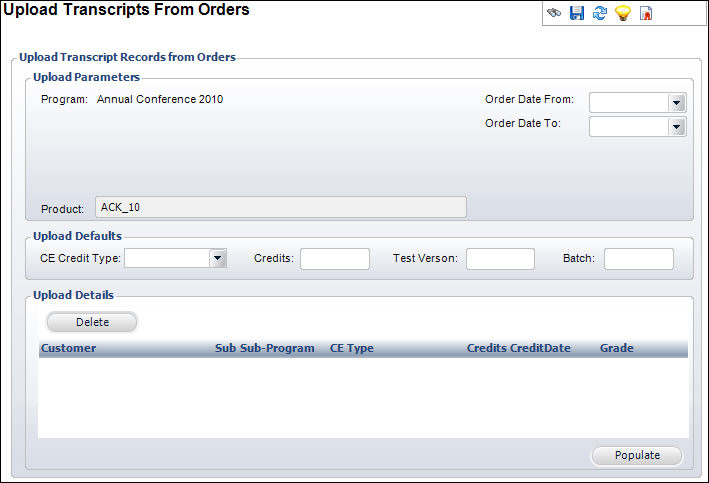
Using this screen, you can populate the transcript tables based on the orders. If a transcript program is linked to a product, you will see a list of customers who purchased the product. From there, you can identify a CE type and number of credits you will give and selectively create transcript records for those customers. Existing transcript records are not duplicated.
To upload transcript records from orders:
1. From the
Approved Transcript
Program Definition screen, click Upload from Orders from the Transcript
Uploads task category.
Alternatively, you can enter "TRN005C" into the command line.
The Upload Transcripts from Orders screen displays, as shown below.
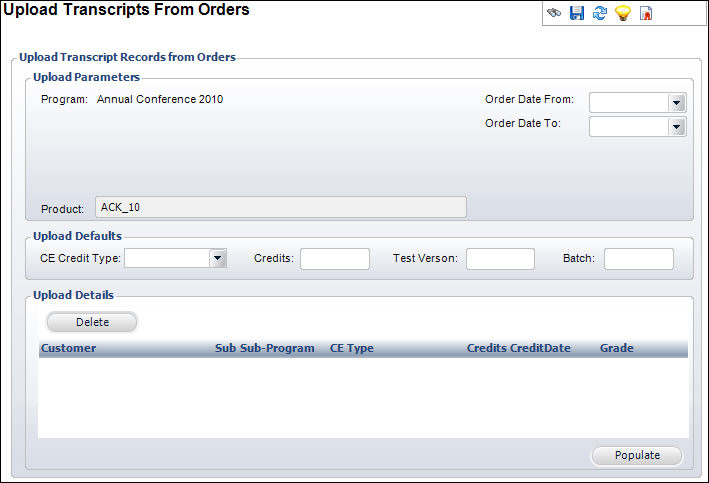
2. Select the Order Date From and Order Date To dates from the drop-downs.
3. Enter the following information in the Upload Details section and click Populate:
· CE Credit Type
· Credits
· Test Version
· Batch
4. If necessary, delete any transcript orders you do not want uploaded.
5. Click Save.
Screen Element |
Description |
|---|---|
Upload Parameters |
|
Program |
Text box. The name of the transcript program. |
Order Date From |
Drop-down. The begin date of the orders you want to be uploaded. |
Order Date To |
Drop-down. The end date of the orders you want to be uploaded. |
Upload Details |
|
CE Credit Type |
Drop-down. The type of continuing education credit records you want to populated. |
Credits |
Text box. The number of credits for the records you want populated. |
Test Version |
Text box. The test version for the records you want populated. |
Batch |
Text box. The batch number for the records you want populated. |
Populate |
Button. When clicked, transcript records display based on the upload details entered. This process finds orders (such as registrants of a linked meeting) and uploads them. |
Delete |
Button. When clicked, the highlighted transcript record is deleted. |