 (Audit Info).
(Audit Info).The Basic Audit Information screen displays. This view provides the basic audit information including ADDOPER, ADDATE, MODOPER, and MODDATE fields for the record in the audited table. This information is read-only.
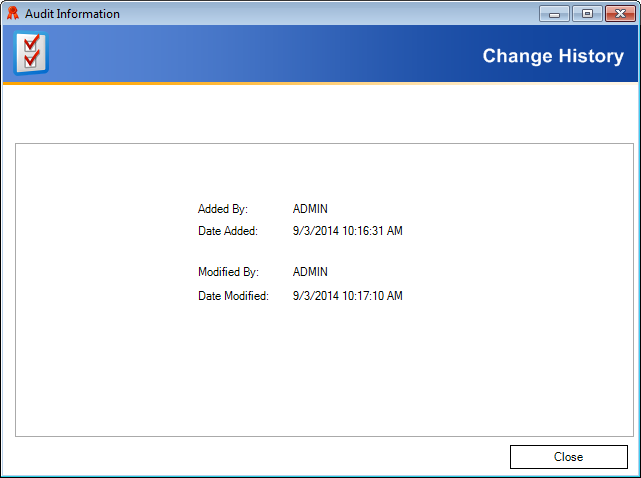
To allow for the viewing of audited data, Personify360 provides you with the Audit Information screen that can be launched from any form.
To view the Audit Information screen:
1. Open a Personify360 form and from the shortcut toolbar, click  (Audit Info).
(Audit Info).
The Basic Audit Information screen displays. This view provides the basic audit information including ADDOPER, ADDATE, MODOPER, and MODDATE fields for the record in the audited table. This information is read-only.
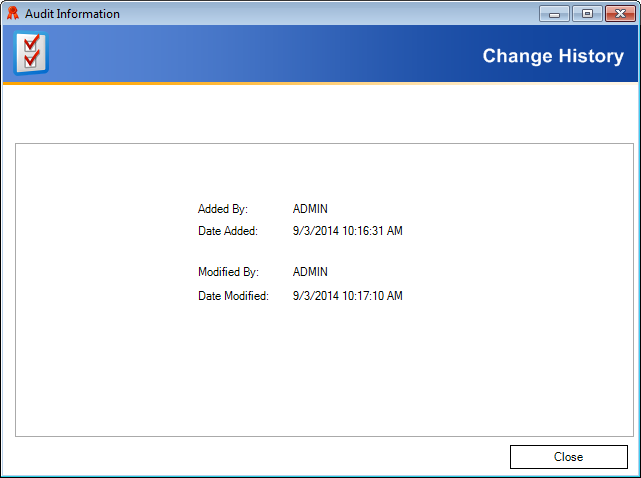
 This screen can also be launched using the F9 hotkey. This screen can also be launched by using the command “cmd://Form/AuditInfo”. This command extracts the detail of the record displayed on the screen and passes it to the Audit Information screen.
This screen can also be launched using the F9 hotkey. This screen can also be launched by using the command “cmd://Form/AuditInfo”. This command extracts the detail of the record displayed on the screen and passes it to the Audit Information screen.
 If you look at audit information for any changes related to customer child tables, the audit information is only displayed for the customer record. Similarly, if you look at audit information for any changes related to order child tables, the audit information is only displayed for the order record.
If you look at audit information for any changes related to customer child tables, the audit information is only displayed for the customer record. Similarly, if you look at audit information for any changes related to order child tables, the audit information is only displayed for the order record.
2. Click the Detailed Audit Information radio button.
The record’s detailed audit information displays, including the following:
· Changed Date – The date on which an Action was performed on the audited record.
· Changed By – The Personify360 user who performed the Action on the audited record.
· Column Name – Information about the column modified by the user.
· Action – Displays the type of operation performed on the audited record.
· Old Value – The value that existed prior to the modification made by the user.
· New Value – The value that exists after the modification made by the user.
This information is read-only.
3. Click the Audit Information By Date radio button.
This provides the same information as the Detailed Audit Information view, but in tree form. The data is grouped on the basis of “Audit Date” and “Action” fields. This information is read-only.