 Personify
does not provide support or documentation for Passkey registration. Additional
information on how to register with Passkey may be found on their web
site at http://www.passkey.com.
Personify
does not provide support or documentation for Passkey registration. Additional
information on how to register with Passkey may be found on their web
site at http://www.passkey.com.Before setting up Passkey and Hotel Reservation functionality within Personify, your system administrator must first register with Passkey to obtain the information found in the table below. Each of these parameters needs to be entered into the Configure and Verify Interfaces section of Personify in order for Personify to interact properly with Passkey.
Parameter Name |
Description |
|---|---|
Host_Server_Type |
The type to distinguish the host server from being TEST or PRODUCTION |
Hotel_Reservation_Registrant_Type_Source |
Identifies how the registrant type of a meeting registrant will be identified so that it can be passed to PassKey.The value entered here identifies the API property to be used starting with Order Detail. Example: {ShipCustomer.CustomerClassCode} |
Partner_ID |
The Partner ID to the Passkey site |
Password |
The user password to login to the Passkey site |
Production_Host_URL |
The production host server URL |
Production_Reservation_URL |
The production host reservation URL |
Reservation_Info_WS |
The web services URL for reservation information |
Test_Host_URL |
The test host server URL |
Test_Reservation_URL |
The test reservation server URL |
User_Name |
The user name to login to the Passkey site |
Version |
The Passkey API version |
 Personify
does not provide support or documentation for Passkey registration. Additional
information on how to register with Passkey may be found on their web
site at http://www.passkey.com.
Personify
does not provide support or documentation for Passkey registration. Additional
information on how to register with Passkey may be found on their web
site at http://www.passkey.com.
To set up Passkey interface configuration information in Personify:
 Before
continuing, make sure you are in the System Administrator persona.
Before
continuing, make sure you are in the System Administrator persona.
1. From the main toolbar,
select System Admin > Configure and Verify Interfaces.
The Configure and Verify Interfaces screen displays, as shown below.
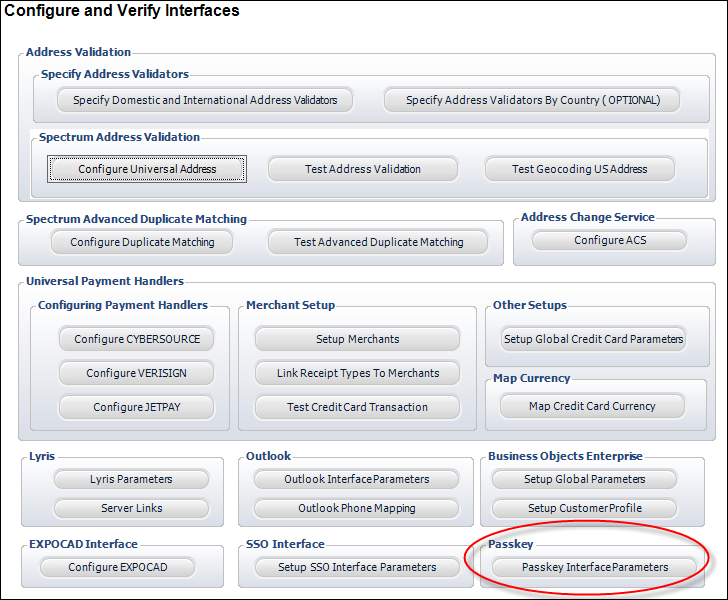
2. In the
Passkey section, click Passkey Interface Parameters.
The Interface Parameter Maintenance Screen displays with a list of parameters.
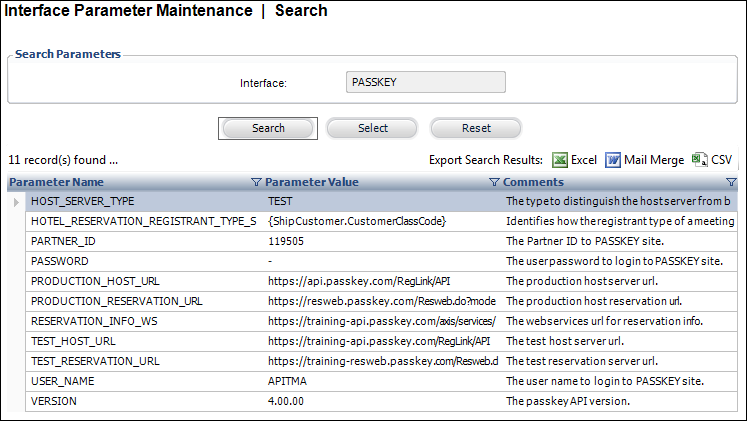
3. Enter in a parameter value for each parameter, making sure to save after each one is updated.
 More information
on these parameters is available in the table above. Further information
may be found on the Passkey admin registration page.
More information
on these parameters is available in the table above. Further information
may be found on the Passkey admin registration page.
4. Once you have entered and saved a value for each parameter, close the Interface Parameter Maintenance screen.